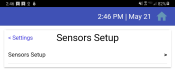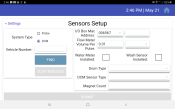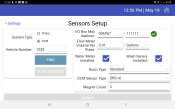| Overview |

|

|
Configure Sensor Link |

|
Alerts & Reports |

|
||
|---|---|---|---|---|---|---|---|---|

|

|

|
Connect the Sensor Link to the Sensor app
The Sensor Link and the equipmentAll machines used as a means of production on a construction site or at a batch plant. tablet need to be properly linked for hardware data retrieval. You will link the tablet and Sensor Link for each truckAll machines used as a means of production on a construction site or at a batch plant. with the TrackIt Delivery Cycle Monitoring hardware installed. During this step, you will also set the vehicleAll machines used as a means of production on a construction site or at a batch plant.'s drum type, sensor type, and magnet count.
- Enable the tablet's Bluetooth signal and data.
- Open the TrackIt Android application.
- Tap the gear icon in the top right.
- Select Sensors from the menu, then tap Sensors Setup.
- Tap the DCM radio button.
- Enter the Vehicle Number or tap FIND.
- Tap SCAN BARCODE to scan the Sensor Link bar code or QR code. This will populate the I/O Box Mac Address field.
- Choose a Drum Type.
- Choose a DCM Sensor Type.
- Enter the installed Magnet Count.
- Tap SUBMIT.
|
|
|