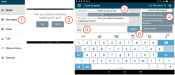Messages screen
Dispatch may send messages from the TrackIt Web Console for a driver to receive and reply to in the TrackIt Android application.
- Messages. Selecting this option from the menu takes you to the messagesText messages exchanged between drivers and dispatchers using TrackIt. window.
- Dispatch messages. Messages from dispatch will appear on the screen when they are sent. You have the option to reply or tap OK.
- History. Displays previously received and sent messages.
- Canned message. Selecting one of these pre-written messages will automatically send the messageText messages exchanged between drivers and dispatchers using TrackIt. to dispatch. These messages are created from the TrackIt Web Console.
- Reply. Tapping here will bring up the on-screen keyboard to allow you to enter in a reply to a message sent from dispatch.
- Send. Tap this button after entering in a reply to dispatch.