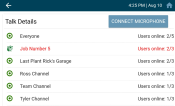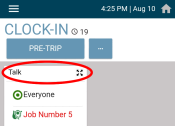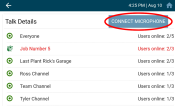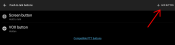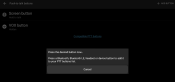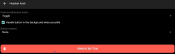For companies with Zello Talk licenses, both the Talk screen and card shows available/active channels in their orderIndividual requests for specific materials that are associated with a job. Some jobs may consist of multiple orders of varying products. of priority (as defined by the Talk settings on the TrackIt Web Console). The channel a driver is currently using is highlighted and may be changed as desired by tapping the new channel. If a call comes in on a different channel from what you're using, TrackIt automatically changes your channel to the incoming call. After you've finished communicating, the previous channel is activated once more.
When you wish to speak on a channel, hold your finger down on the active channel to activate the tablet's microphone. Lifting your finger from the screen ends the transmission.
Configuring a microphone
The process for adding a microphone is intuitive and quick, which allows you to add and remove microphones across smart devices with ease.
In order to add a new microphone, you must ensure that:
- The microphone is not paired with any other device.
- The tablet isn't paired with another microphone.
- From the TrackIt Android app, locate a statusThe specific activity or task a driver is currently engaged in, typically as part of a process called a "status loop." with the Talk card displayed.
- Tap the header or expanding arrows of the Talk card. This directs you to the Talk screen.
- Tap the CONFIGURE MICROPHONE button.
- Select your microphone type: WIRED or BLUETOOTH.
- Tap NEXT.
- Tap + Add Button.
- When prompted, hold down the talk button on your microphone.
The microphone is now configured with your tablet. It will display from the configuration screen as Headset Hook (wired) or the Bluetooth device's name. All you need to do now is push your microphone's talk button and speak.