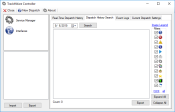The Dispatch History Search tab will display all dispatch history logs for the selected date and for the currently-selected dispatch. All this data is saved in a log file on the local machine for reference at any later date. The user can filterA search tool that restricts data queried based on factors like equipment type, employee groups, and date ranges. the view based on the filters on the right of the screen. Hovering over each image will display a pop-up with the name of the filter type.
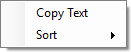
|
When the user right-clicks the area containing the history items, the user is presented with two options: Copy Text and Sort. | |
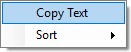
|
Copy Text |
The Copy Text option copies the selected history item to the clipboard to be pasted into the text editor of the user’s choice. |
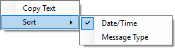
|
Sort |
The Sort option gives the user the ability to choose the sorting of the history display between Date/Time and MessageText messages exchanged between drivers and dispatchers using TrackIt. Type. The default option is Date/Time. |

|
Date |
The date picker will display a calendar to choose a date to display the dispatch logs for. The user can also type in the date they want to search for if desired. |

|
Search |
The Search button will search for the dispatch logs for the selected date and display them, if any to the user. |

|
Export |
The Export button takes everything in the filtered view of the Dispatch History Search and creates a text file containing all the information. |

|
Expand All |
The Expand All button takes everything in the Dispatch History and expands all the nodes that may have items under them. |

|
Collapse All |
The Collapse All button takes everything in the Dispatch History and collapses all the nodes that may have items under them so only the main node(s) show. |

|
Node Count |
The Count is the number of main nodes in the current view of the Dispatch History Search. |