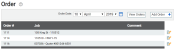Dispatch > Ticket Management > Order
Orders are used largely for accounting and payroll management. A jobA project that orders and tickets are grouped under. often consists of multiple orders for various materials, and each time a Product is purchased by a client, dispatch ticketing systems should associate an orderIndividual requests for specific materials that are associated with a job. Some jobs may consist of multiple orders of varying products. number with it so that you can keep effective records. In TrackIt, an order may be associated by job and with a job description.
Tickets may not be assigned to an order, but orders can be associated with tickets when tickets are added. You'll need to continue making use of your dispatching system to view relationships between tickets and orders.
Add Order dialog window
|
A unique identifying number for the order. |
|
|
The day, month, and year the order needs to be completed. |
|
|
You have the option to choose a previously created job number to connect the order with a job. Go to the Job page to create a new job. |
|
|
Instead of selecting a job using the Job #, you may select the job using the job description. |
|
|
Once you have chosen the Job, the date of the job will automatically appear here. |
|
|
A comment here can include additional details about the particular order. |
- Navigate to Dispatch > Ticket Management > Order.
- Select the Add Order
 button on the right.
button on the right. - In the dialog screen, enter in a new Order # in the first field.
- Add the relevant Job information and Comment below the Order #. You may select either the Job # or Job Descr to auto-populate the other drop-down menu and the Job Date.
- Click Save
 to finish adding the order.
to finish adding the order.