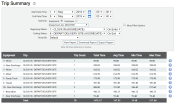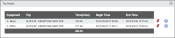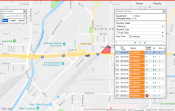Reports > Trip Summary
This report allows you to gauge driver performance, process trends, and average time spent performing tasks. Details shown here summarize the amount of time it takes a driver to get from one Status to another. As part of the report parameters, you'll define a start and end statusThe specific activity or task a driver is currently engaged in, typically as part of a process called a "status loop.". Any statuses included between those selected will likewise display as part of the report.
To run the report, choose a Beginning Status and Ending Status that exist in the same status loopA series of statuses that constitute the typical process a driver should progress through as part of their daily duties.. Specify whether to start the time when on a vehicleAll machines used as a means of production on a construction site or at a batch plant. enters or exits that status.
Report times are collected in minutes with columns for total, average, minimum, and maximum times based on the equipmentAll machines used as a means of production on a construction site or at a batch plant. or employees queried. Trip Count indicates how many times these statuses were cycled through by vehiclesAll machines used as a means of production on a construction site or at a batch plant. or employees, meaning that those trips are what were used to establish the status times.
Selecting the Trip Details  icon will break down a vehicle’s trip to show users the amount of time spent in each status for that trip. This can be used to analyze patterns or to find any outlying causes that contributed to longer times than expected.
icon will break down a vehicle’s trip to show users the amount of time spent in each status for that trip. This can be used to analyze patterns or to find any outlying causes that contributed to longer times than expected.
From the Trip Details dialog windowA pop-up window that requires user input., the STATUS DETAILS  icon launches another dialog window with additional information for each status, such as how the status was changed and when each change occurred.
icon launches another dialog window with additional information for each status, such as how the status was changed and when each change occurred.
The MAP  icon will take you to the breadcrumb trail playback of the trip.
icon will take you to the breadcrumb trail playback of the trip.