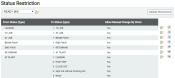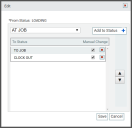Settings > Status > Status Restriction
The work flow of a status loopA series of statuses that constitute the typical process a driver should progress through as part of their daily duties. may be controlled through the use of statusThe specific activity or task a driver is currently engaged in, typically as part of a process called a "status loop." restrictions. When a driver is in one status, you may determine what statuses they may change to while progressing through a jobA project that orders and tickets are grouped under.. Applying restrictions to a status ensures that drivers follow a logical sequence of connected steps as they proceed through their daily jobs and don't mistakenly change to an irrelevant status or skip other statuses in a process.
Edit Status Restriction dialog screen
- Navigate to Settings > Status > Status Restriction.
- From the drop-down menu, select the To create a status type containing the statuses needing restrictions.
- Select the Edit
 button next to the status you would like to add a restriction to.
button next to the status you would like to add a restriction to. - From the dialog screen, select a status from the Status Type in the drop-down menu.
- Click the Add to Status
 button to add the status as the next status in the status loop.
button to add the status as the next status in the status loop. - Check the box
 next to the status to give drivers the option to manually change to the status.
next to the status to give drivers the option to manually change to the status. - Repeat steps 4 and 5 to add additional status options to the usual status progression.
- Reorder the statuses by selecting a status and using the up
 or down
or down  buttons.
buttons.