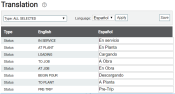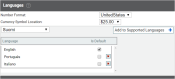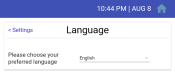Settings > Translation
Labels such as statuses, engine events, hotspotGeographic areas marked on a map that act as destinations for driver navigation or triggers for automated behaviors in TrackIt. types, and employeeUser accounts for drivers, dispatchers, and other staff to perform varying functions in TrackIt. groups may be manually translated to native or secondary languages at your company. Entries added here will appear on the TrackIt Android app as the device user interacts with each screen.
The process for adding translated text to TrackIt entails the following steps:
- Add the supported language(s) to your company via the Languages tab on Site Settings.
- Translate entries on this screen as needed.
- Update the preferred language as needed on devices using TrackIt Android.
Adding localized text to your company's Android devices
To enable this functionality, you must first manually add any preferred language from Site Settings.
- Navigate to Settings > Site Settings > Languages.
- Click the drop-down menu and select a language.
- Click the Add to Supported Languages
 button. The language appears in the table below.
button. The language appears in the table below. - Repeat these steps to add more languages as needed.
- Once you've included all languages needed, click Save Settings
 . If you need to choose a different language for the default, select the check box to the right of the new value before saving.
. If you need to choose a different language for the default, select the check box to the right of the new value before saving.
From the Translation screen, you can now provide alternate values for each of the default language's entries in the TrackIt Android app.
- From the Translation screen, click the Language drop-down list and select your desired language.
- Click Apply
 . The second table column shows all default language (typically English) entries.
. The second table column shows all default language (typically English) entries. - Enter translated values in the text fields on the right-most column on the table. You may translate the original text exactly or adapt it as desired.
- Once you've finished, click Save
 in the top-right corner.
in the top-right corner.
The translations for each field element are preserved and will appear on Android devices set to use this language.
- On a device running the latest version of TrackIt Android, tap the Settings
 gear.
gear. - Tap Language and then the preferred language drop-down list. All supported languages appear here.
- Select the desired language. The change is automatically saved and applied.
Any labels you provided translations for on the TrackIt Web Console will appear for the selected language.