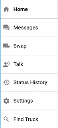The TrackIt Android application is designed to be intuitive, though it still offers access to numerous features that oftentimes go unnoticed. Tapping the menu button allows you to move to different screens from the standard statusThe specific activity or task a driver is currently engaged in, typically as part of a process called a "status loop." and card layout. However, these screens are much more focused in their use and should only be leveraged where appropriate.
Drivers have access to the following screens, though this experience may vary based on licensing:
- Home. Displays the screen containing your current status, as well as any other information pertinent to your ticketShort for “delivery ticket,” which is printed and given to the driver. Also called a tag or docket. The ticket includes, at a minimum, the product(s) ordered and the delivery address. It can also include the amounts of materials batched to form the mix. In the past, producers sent copies of the delivery ticket with prices as invoices; now tickets and invoices are two separate documents..
- Messages. Displays a chat window with both the ability to send new messagesText messages exchanged between drivers and dispatchers using TrackIt. and review chat history.
- Swap. Changes which truckAll machines used as a means of production on a construction site or at a batch plant. a driver is logged in with.
- Talk. Facilitates wireless communication (VoIP"Voice over Internet Protocol." The ability to make phone calls or other radio communication wirelessly via an internet-connected device, such as a computer or tablet.) with other drivers and dispatchers .
- Status History. Lists all statuses you've completed while logged in, as well as durations.
- Settings. Configure individual components of TrackIt Android.
- Find Truck. Locate a vehicleAll machines used as a means of production on a construction site or at a batch plant. on the map in comparison to your location.