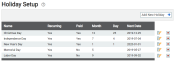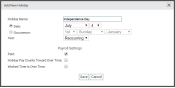Payroll > Setup > Holiday Setup
TrackIt allows administrators to keep track of paid holidays for when holidays may not have to work, but will still receive regular wages. Based on the holiday hours, employees may even qualify for overtime. Just as with Employee PTO Setup, you should add holidays if employees won't work but still get paid.
Adding a Holiday
Each company observes different holidays in different ways, so each holiday must be added and configured individually on the TrackIt Web Console.
- To add a holiday, click the Add New Holiday
 button.
button. - To edit an existing holiday, click the Edit
 button.
button.
Add New Holiday dialog window
|
Holiday Name |
The name of the holiday, as referred to by your company. |
||||||
|---|---|---|---|---|---|---|---|
|
Date |
The specific day and month the holiday occurs for that year. If it doesn't have the same date each year, use the Occurrence radio option. |
||||||
|
Occurrence |
If a holiday occurs on a different day each year, this setting allows you to set the interval by which to calculate the holiday. For example, in the United States, Thanksgiving takes place the 4th Thursday of November. |
||||||
|
Year |
Depending on the holiday, it may only be observed once rather than yearly. Based on such conditions, you may set the holiday as Reoccurring to indicate it is observed each year. Otherwise, select the future year you will observe the holiday. You may select up to two years away from the current year. |
||||||
Payroll Settings |
|||||||
|
Paid |
Government-declared holidays and other company-observed holidays typically entail paid time offHours provided by the employer that employees may use for sick, vacation, and personal days.. This setting flags a holiday as paid, meaning employees are paid for that day whether they work or not.
|
||||||
|
Holiday Pay Counts Toward Over Time |
If a holiday is marked as Paid, then the hours for that day are added to their current total for the pay period. Depending on employeeUser accounts for drivers, dispatchers, and other staff to perform varying functions in TrackIt. schedules and country regulations, this time may surpass the maximum allowed amount for regular hourly pay and instead qualifies for overtime. This option may not be used if the holiday is not set as Paid.
|
||||||
|
Worked Time Is Over Time |
Many companies struggle to find available workers during a holiday, which means additional incentives might be necessary. With this setting, any hours an employee logs during that day are treated as automatic overtime pay. The current hours worked for the day or week do not influence whether hours qualify as overtime.
|
||||||
- Navigate to Payroll > Setup > Holiday Setup.
- Click the Add New Holiday
 button. Click the Edit
button. Click the Edit  button to edit an existing holiday.
button to edit an existing holiday. - From the Add New Holiday dialog windowA pop-up window that requires user input., enter a Holiday Name.
- Depending on the holiday, choose either a Date or Occurrence and a Year option for the holiday to apply. You can set the holiday to reoccur every year or choose the specific year for the holiday to apply.
- Choose the Payroll Settings by checking
 the relevant boxes.
the relevant boxes. - Click Save
 .
.