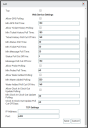Settings > Interface
TrackIt is designed to integrate with a wide range of dispatching solutions. Interfaces act as the connection configuration and define not only what product to integrate with, but also how TrackIt should interact with it.
Each product interface includes settings that control how TrackIt interacts with a third-party product. This consists largely of communication intervals (poll times) regarding how often specific data should be pulled from or pushed to TrackIt.
Adding an interface
|
Type |
Sets the type of interfacing system. PREREQUISITE: Adding a type of interface to this drop-down menu requires you To license a valid interface in TrackIt Site Settings.
|
||||||
|---|---|---|---|---|---|---|---|
|
Name |
Sets the name of the dispatching solution. |
||||||
|
Filters |
|||||||
|
Plant |
Sets the plantA production plant or material storage location.(s) the interfacing system can pull data from. |
||||||
|
Vehicle Type |
Sets the vehicleAll machines used as a means of production on a construction site or at a batch plant. type(s) the interfacing system can pull data from if selected. |
||||||
|
Vehicle Group |
Sets the vehicle group(s) the interfacing system can pull data from if selected. |
||||||
|
Protocol |
|||||||
|
Web Service |
The interfacing system will handle data queries through the use of web services.
|
||||||
|
Tcp |
The interface's communication protocol may be dependent upon the TCP connection.
|
||||||
|
Web Service Settings |
|||||||
|
Allow GPS Polling |
When selected, GPS data is gathered by the TrackIt system at regular intervals.
|
||||||
|
Min GPS Poll Time (Seconds) |
Sets the minimum time interval in seconds for interface GPS polling. |
||||||
|
Allow Ticket History Polling |
Selecting this option allows for the regular collection of ticketShort for “delivery ticket,” which is printed and given to the driver. Also called a tag or docket. The ticket includes, at a minimum, the product(s) ordered and the delivery address. It can also include the amounts of materials batched to form the mix. In the past, producers sent copies of the delivery ticket with prices as invoices; now tickets and invoices are two separate documents. history data from the TrackIt system.
|
||||||
|
Min Ticket History Poll Time (Seconds) |
Establishes the minimum interval of time in seconds in which the interfacing system can acquire data about ticket history. |
||||||
|
Ticket History Poll Cut Off Hrs |
Sets how many hours previous to the poll from which the interfacing system can pull data from ticket history. In other words, this limits how far back the interfacing system can pull data. |
||||||
|
Min Status Poll Time (Seconds) |
Minimum interval of time in seconds during which the interfacing system can retrieve statusThe specific activity or task a driver is currently engaged in, typically as part of a process called a "status loop." data. |
||||||
|
Min Message Poll Time (Seconds) |
Minimum interval of time in seconds during which the interfacing system can retrieve messageText messages exchanged between drivers and dispatchers using TrackIt. data. |
||||||
|
Status Poll Cut Off Hrs |
Sets the cut-off point for when to stop storing status data. This is the maximum amount of time that statusing data will be stored before being deleted automatically. |
||||||
|
Message Poll Cut Off Hrs |
Sets the cut-off point for when to stop storing message data. This is the maximum amount of time that messagingText messages exchanged between drivers and dispatchers using TrackIt. data will be stored before being deleted automatically. |
||||||
|
Allow Probe Polling |
Data collected by the COMMANDassurance ProbeA probe device mounted in the side of a bin to measure the moisture content of aggregate materials such as sand. may be collected by this interfacing system.
|
||||||
|
Min Probe Poll Time (Seconds) |
Minimum interval of time in seconds in which the interfacing system can acquire probe data. |
||||||
|
Allow Water Added Polling |
Controls whether water trimAny water added in the drum that is not measured by the batching system, PLPM, or the water flow meter installed on the truck. At this point, it is safe to assume that any water added at the slump stand is rogue water. data may be reported to an integrated service.
|
||||||
|
Min Water Added Polling (Seconds) |
Minimum interval of time in seconds in which the interfacing system can acquire probe data concerning water added. |
||||||
|
Water Added Poll Cut Off Hrs |
Sets the cut-off point for when to stop storing water added data. This is the maximum amount of time that water trim data will be stored before being deleted automatically. |
||||||
|
Allow Clock In Clock Out Update Polling |
Controls whether clocking in and out data for time cards is recorded for integrated service querying.
|
||||||
|
Min Clock In Clock Out Update Polling (Seconds) |
Minimum interval of time in seconds that must elapse before the interfacing system can acquire data about Clock In and Clock Out times. |
||||||
|
Clock In Clock Out Update Poll Cut Off Days |
Sets the cut-off point for when to stop storing clock in and out data. This is the maximum amount of time that clocking in and out data will be stored before being deleted automatically. |
||||||
|
TCP Settings |
|||||||
|
IP Address |
IP address for the interfacing system's server to which TrackIt is connecting. |
||||||
|
Port |
Port number for the interfacing system's IP address. |
- Navigate to Settings > Site Settings and click on the TrackIt Licenses tab.
- Under TrackIt License Flags, go to Valid Interfaces.
- Select the interface(s) you want to make available in the Add Interface dialog screen.
- Click Save Settings
 to update the valid interfaces.
to update the valid interfaces. - Navigate to Settings > Interface.
- Click the Add
 button.
button. - Select the Type drop-down menu to see the new interface(s) added.
- Navigate to Settings > Interface.
- Click the Add
 button.
button. - In the Add dialog windowA pop-up window that requires user input., choose an interface type and name. Select items from the filters to add specification for the interface.
- Check the appropriate boxes to indicate protocol and to allow GPS, ticket history, probe, and Clock In Clock Out polling.
- Enter in appropriate values for Web Service Settings to limit when and how often the interface can access data from TrackIt. These fields are required and each has its own threshold.
- If you checked Tcp, enter in the IP Address and Port information at the bottom of the dialog screen.
- Click Save
 to finish.
to finish.
- From the TrackIt Web Console, navigate to Settings > Interface.
- Click the Add
 button to create a new status, or click the Edit
button to create a new status, or click the Edit  button to change an existing interface.
button to change an existing interface. - Make any changes as needed. If the time value set for a polling option is less than the required minimum amount, then an error message will display.
- Click Save
 .
. - From your designated server computer, launch the TrackItWare application.
- Click the Interfaces
 button and select the interface you just edited from the TrackIt Web Console.
button and select the interface you just edited from the TrackIt Web Console. - Click the TrackIt Sync
 button. All changes made are now reflected on TrackItWare.
button. All changes made are now reflected on TrackItWare. - Click Save
 .
.