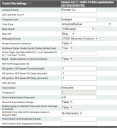Settings > Site Settings > TrackIt Site Settings
These options allow you to perform basic configurations associated with setting up your company, such as setting a time zone, specifying timeout thresholds, and enabling (Undefined variable: 5c-main.trackit-talk) integrationAllows different software solutions to exchange information without the need for manually exporting or importing data. via Zello.
|
Sets the company name to display at the top of each web page below the TrackIt logo. |
||||||||||
|
This value is provided by Command Alkon Incorporated and should not be altered. |
||||||||||
|
Sets the code users must enter to log in on both the TrackIt Android app and employee web portal. |
||||||||||
|
Determines the time zone to use with timestamps and other components of TrackIt, from reporting to payroll. All world time zones are available for selection. Once a time zone is selected, we recommend that you do not change this at a later time. This will create conflicts with previously-reported timestamps .
|
||||||||||
|
Sets how often the Equipment Map requests updates from the TrackIt server to conserve bandwidth loads for a company's network. Based on the interval set here, updates to the map reflect new vehicleAll machines used as a means of production on a construction site or at a batch plant. locations and any other alerts or vehicle data tracked. |
||||||||||
|
Specifies the map service API to use for both the Equipment Map screen and MapIt. We recommend using the same map service across all integrated products. Data such as vehicle coordinates are sent to integrated services through MapIt, and such information may not accurately translate between Google and Bing.
|
||||||||||
|
Forces the browser to automatically log out a user when they're away from their computer and exceed this threshold time without clicks or keystrokes on the browser. |
||||||||||
|
Allows you to monitor correlations of vehiclesAll machines used as a means of production on a construction site or at a batch plant. entering and exiting hotspotGeographic areas marked on a map that act as destinations for driver navigation or triggers for automated behaviors in TrackIt. locations. Based on your ticket integration site settings, hotspots are typically only associated with equipmentAll machines used as a means of production on a construction site or at a batch plant. assigned an active ticketShort for “delivery ticket,” which is printed and given to the driver. Also called a tag or docket. The ticket includes, at a minimum, the product(s) ordered and the delivery address. It can also include the amounts of materials batched to form the mix. In the past, producers sent copies of the delivery ticket with prices as invoices; now tickets and invoices are two separate documents.. This setting offers further reporting possibilities.
|
||||||||||
|
Controls the creation of status hotspots based on status changes for a jobA project that orders and tickets are grouped under. and active hotspot exit delays in effect on a vehicle. Based upon the time restrictions associated with hotspot types, drivers may not be able to create a hotspot location for other drivers to follow for larger jobs.
A vehicle leaves the plant hotspot for a job. The plant has a 15-minute Exit Delay, but the driver arrives at the job within 10 minutes.
|
||||||||||
|
Driver Page Login Allowable IPs (* is all. Separate IPs by "," can have * in IPs) |
Restricts access to the employee web portal based on device IP addresses. The values specified here establish a preventative measure against unauthorized devices attempting to access data logs.
|
|||||||||
|
Pushes address changes on the TrackIt Web Console to all other integrated applications. This is useful when fixing an incorrectly-entered address for a regular client.
|
||||||||||
|
Specifies the ID needed for integration with ISE to enable DOT/DVIR reporting. |
||||||||||
|
Sets the required minimum threshold speed for TrackIt to consider a vehicle to be moving, as reported from the ISE ignition. The numeric value provided is read as miles/kilometers per hour (MPH/KPH). Until a vehicle surpasses this speed, the vehicle will not register as actively moving. Specify a value of -1 to disable this setting. |
||||||||||
|
Sets the required minimum threshold time for TrackIt to consider a vehicle to be moving, as reported from the ISE ignition. The numeric value provided is read as seconds. Until a vehicle surpasses this duration, the vehicle will not register as actively moving. Specify a value of -1 to disable this setting. |
||||||||||
|
Sets the required amount of time a vehicle must remain stationary for TrackIt to consider a vehicle to be parked, as reported from the ISE ignition. The numeric value provided is read as seconds. Until a vehicle is stationary for longer than this set value, the vehicle will still register as actively moving. Specify a value of -1 to disable this setting. |
||||||||||
|
Specifies the Zello key needed to enable (Undefined variable: 5c-main.trackit-talk). This key may be obtained from your account on the Zello website. |
||||||||||
|
Specifies the (Undefined variable: 5c-main.trackit-talk) context or database domain for using VoIP"Voice over Internet Protocol." The ability to make phone calls or other radio communication wirelessly via an internet-connected device, such as a computer or tablet. functionality . |
||||||||||
|
This field is automatically set with your company ID for TrackIt. |
||||||||||
|
Defines the required password for Auto Add Device feature users to enter from their device to access your TrackIt company site. |
||||||||||
|
Forces a vehicle status change when specific engine diagnostic events trigger for equipment. This is often used to prompt the driver into performing a specific action, such as fueling their vehicle or returning to maintenance when the vehicle needs immediate repairs.
A driver's vehicle reaches a critical oil level of 5%. A diagnostic event is set up to trigger multiple behaviors when this data is reported. Additionally, a status change is specified for that vehicle type to force a Return to shop status.
|
||||||||||
|
Display popup on Dispatch Map when driver message is received |
Alerts dispatchers about driver messagesText messages exchanged between drivers and dispatchers using TrackIt. received while on the Equipment Map screen. This assists in ensuring that driver messages are not easily ignored or overlooked and thus more likely to receive a prompt response when needed.
|
|||||||||
|
Displays reminder alerts for any received messages that are still unread. If the Display popup on Dispatch Map when driver message is received option is set to True |