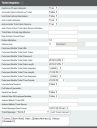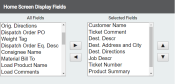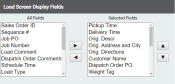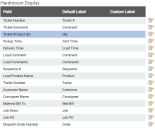Settings > Site Settings > Ticket Integration
TicketShort for “delivery ticket,” which is printed and given to the driver. Also called a tag or docket. The ticket includes, at a minimum, the product(s) ordered and the delivery address. It can also include the amounts of materials batched to form the mix. In the past, producers sent copies of the delivery ticket with prices as invoices; now tickets and invoices are two separate documents. data sent from supported third-party services to TrackIt is handled and displayed on driver tablets based on these settings.
Available options will vary based on your site setup and licenses.
Ticket Integration
The left-most pane of this screen controls ticket creation and hotspotGeographic areas marked on a map that act as destinations for driver navigation or triggers for automated behaviors in TrackIt. association.
| Geofence off open Hotspots |
Establishes geofenceGeographic areas marked on a map that act as destinations for driver navigation or triggers for automated behaviors in TrackIt. boundaries around all open hotspots. Based on the settings associated with a hotspot type, statusThe specific activity or task a driver is currently engaged in, typically as part of a process called a "status loop." behaviors may be triggered when equipmentAll machines used as a means of production on a construction site or at a batch plant. interacts with (i.e., enters or exits) a hotspot.
|
||||||
|---|---|---|---|---|---|---|---|
|
Associates a hotspot with a driver's ticket when their equipment interacts with the hotspot's geofence. |
|||||||
|
Voids a driver's active ticket if it has no Destination Address and replaces it with the next orderIndividual requests for specific materials that are associated with a job. Some jobs may consist of multiple orders of varying products. on the driver's tablet.
|
|||||||
|
Each time TrackIt receives a ticket, the destination location may be used to create a hotspot centered on the address. Use of this option is ideal for hotspot types using enter and exit status behaviors to streamline driver status changes. If no location is associated with the ticket, then a hotspot won't be created.
|
|||||||
|
Controls ticket statuses when received in TrackIt for as part of the dispatch process.
When a ticket doesn't automatically update statuses, then you must either manually update each ticket status as needed or create a status actionEvents that trigger upon entering or exiting a specific status. that activates a ticket with a specific status change |
|||||||
|
Forces active tickets to automatically close after a threshold period of time elapses. This setting facilitates the cleanup of tickets that may have been completed, but weren't closed by the driver. To not enforce a time limit, leave this field blank. The threshold timer begins immediately upon a ticket being marked as active. We recommend setting this value to allow sufficient time for the job to be completed.
|
|||||||
|
Restricts how old a ticket may be without being set to Active status in minutes. If a ticket exceeds this threshold time without being activated, then the ticket won't automatically change to Active status and will be skipped in the driver's ticket queue. |
|||||||
|
Specifies the number of days that a hotspot can be unused (unassociated with any ticket) and still display on the Equipment Map. When this time elapses, the hotspot is removed. |
|||||||
|
This is used for COMMANDseries customers only.
When a hotspot is received from COMMANDseries, TrackIt uses this radius multiplier to create hotspots of the desired size on the Equipment Map. This takes the current radius size for a hotspot type and multiplies it by the number specified here. Set the value to |
|||||||
|
Associates a unique ID with tickets created in TrackIt for identifying attributes needed for destination addresses. |
|||||||
|
Command Mobile Ticket URL |
IntegrationAllows different software solutions to exchange information without the need for manually exporting or importing data. setting required for Command Mobile Ticket features. |
||||||
|
Command Mobile Ticket Auth Token |
Integration setting required for Command Mobile Ticket features. |
||||||
|
Command Mobile Ticket Password |
Integration setting required for Command Mobile Ticket features. |
||||||
|
Command Mobile Ticket Date Order |
Integration setting required for Command Mobile Ticket features. |
||||||
|
Command Mobile Ticket Date Length |
Integration setting required for Command Mobile Ticket features. |
||||||
|
Command Mobile Ticket Date Separator |
Integration setting required for Command Mobile Ticket features. |
||||||
|
Command Mobile Ticket Time Length |
Integration setting required for Command Mobile Ticket features. |
||||||
|
Command Mobile Ticket Time Separator |
Integration setting required for Command Mobile Ticket features. |
||||||
|
Command Mobile Ticket Time Format |
Integration setting required for Command Mobile Ticket features. |
||||||
|
Associates equipment, plantA production plant or material storage location., or employeeUser accounts for drivers, dispatchers, and other staff to perform varying functions in TrackIt. IDs with the interface number used to integrate TrackIt with a third-party solution. |
|||||||
|
Specifies the time interval in seconds between TrackIt queries for data changes from integrated systems. This setting will affect site performance.
|
|||||||
|
When an active ticket is received in TrackIt and assigned to a driver, the driver is sent an email containing ticket information. The details for a ticket are specified in the Ticket Message setting below. |
|||||||
|
Includes the Alt Employee Number field when sending employee data to and from the TrackIt Android app. This is useful when the values are needed for integrated systems, whereas the primary employee number is used for the company's own records. |
|||||||
|
Android Mobile Ticket URL |
Integration setting required for Command Mobile Ticket features on the Mobile Ticket Android app. |
||||||
|
Android Mobile Ticket URL |
Integration setting required for Command Mobile Ticket features on the Mobile Ticket Android app. |
||||||
|
Android Mobile Ticket Secret |
Integration setting required for Command Mobile Ticket features on the Mobile Ticket Android app. |
||||||
|
Ticket Message Date Format |
Defines the format of dates associated with ticket messagesText messages exchanged between drivers and dispatchers using TrackIt. in the TrackIt Android app. The following options allow you to pick between standard and military times:
|
||||||
|
Specifies the ticket information to display in a ticket messageText messages exchanged between drivers and dispatchers using TrackIt.. The available elements are found in the drop-down menu and added to the message body by clicking ADD TICKET ELEMENT. Additional static text may be added as needed in the field below to label ticket information elements. |
Home Screen Display Fields
From the TrackIt Android app, ticket cards for Ready-mix jobs display the ticket details based on the fields selected here.
The field labels may be customized from the Hardmount Display table to the right.
Load Screen Display Fields
From the TrackIt Android app, loadThe total amount of concrete or asphalt that is being or has been batched for delivery. cards for aggregateRock. Granular ingredients in concrete such as sand, gravel, crushed stone. jobs display the ticket details based on the fields selected here.
The field labels may be customized from the Hardmount Display table to the right.
Hardmount Display
After specifying which fields to display for ticket and load cards in TrackIt from the Home Screen Display Fields and Load Screen Display Fields, you can customize the field labels as they appear on mobile devices.
Click the Edit (![]() ) icon to the right of each field to create a Custom Label.
) icon to the right of each field to create a Custom Label.
This table allows you to control how fields are displayed on the TrackIt Android app. The Field identifies the specific data being pulled from TrackIt. The Default Label shows a more user-friendly field name that will display on the app. You may create your own Custom Label to overwrite the Default Label.
| Field | Default Label |
|---|---|
|
Cosignee Name |
Cosignee |
|
Customer |
|
|
Delivery Time |
Load Time |
|
Dest. Address and City |
Dest |
|
Dest. Address1 |
Dest Addr |
|
Dest. Address2 |
Dest Addr |
|
Dest. City |
Dest City |
|
Dest. Country |
Dest Cntry |
|
Dest. Descr |
Dest Descr |
|
Dest. Directions |
Dest Dir |
|
Dest. State |
Dest St |
|
Dest. Time |
Sched Del |
|
Dest. Zip |
Dest Zip |
|
Dispatch Order Comments |
Comment |
|
Dispatch Order Eq. Desc |
Equip Dsc |
|
Dispatch Order Number |
Order |
|
Dispatch Order PO |
Order PO |
|
Haul Phase |
Haul Phase |
|
JobA project that orders and tickets are grouped under. Descr |
Job |
|
Job Number |
Job |
|
Job PO |
Job PO |
|
Load Comment |
Comment |
|
Load Comments |
Comments |
|
Load Product Name |
Product |
|
Load Type |
Load Type |
|
Material Bill To |
Mat Bill |
|
Orig. Address and City |
Orig |
|
Orig. Address1 |
Orig Addr |
|
Orig. Address2 |
Orig Addr |
|
Orig. City |
Orig City |
|
Orig. Country |
Orig Cntry |
|
Orig. Descr |
Orig Descr |
|
Orig. Directions |
Orig Dir |
|
Orig. State |
Orig St |
|
Orig. Time |
Orig |
|
Orig. Zip |
Orig Zip |
|
Origin Plant Name |
Origin Plant Name |
|
Origin Plant Number |
Origin Plant Number |
|
Pickup Time |
Yard Time |
|
Prevailing Wage |
Prevail Wage |
|
Product Summary |
Product Summary |
|
Material Phase |
Material Phase |
|
Return Plant |
Return Plant |
|
Return Plant Name |
Return Plant Name |
|
Return Plant Number |
Return Plant Number |
|
Sales Order ID |
Sales Order ID |
|
Schedule Time |
|
|
Sequence # |
Sequence |
|
Shift |
Shift |
|
Target Slump |
|
|
Ticket Comment |
Comment |
|
Ticket Number |
Ticket # |
|
Ticket Order Comment |
Comment |
|
Ticket Order Equip Desc |
Equip Dsc |
|
Ticket Order Number |
Order |
|
Ticket Order PO |
Order PO |
|
Ticket Product Qty |
Qty |
|
Trailer Number |
Trailer |
|
Weight Tag |
Weight Tag |