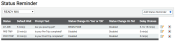Settings > Status > Status Reminder
StatusThe specific activity or task a driver is currently engaged in, typically as part of a process called a "status loop." reminders allow administrators to ensure drivers manually enter certain statuses on their tablet device as they progress through a jobA project that orders and tickets are grouped under.. Some statuses might not be triggered by a hotspot and require manual interaction from a driver to facilitate the change. Some statuses could require manual changes, such as going on a break or finishing a pour for a job. The TrackIt system doesn't know what a driver may be doing while on the job, so the use of reminders ensure that a driver remembers to indicate what their current activity is after arriving at a job.
Adding a status reminder
Creating a status reminderThreshold timers that regularly trigger messages on the driver device and remind the operator to update their status. entails specifying a status, entering a time threshold, and then providing a prompt to appear for the driver to interact with. The prompt is a messageText messages exchanged between drivers and dispatchers using TrackIt. that appears on the screen and requires manual interaction from the driver before it will disappear, such as tapping an OK button. These reminders may also be set to a delay so that if the driver isn't ready for a status change, they can choose to delay the reminder (much like the snooze functionality on an alarm clock). After the delay timer is exceeded, TrackIt then re-prompts the driver with the reminder.
Add/Edit dialog window
|
The status the driver must be in to trigger the associated reminder timer and message. When the selected status is entered, the timer for the Default Wait Time begins. |
|
|
The minimum amount of time that must elapse before any reminder behaviors are triggered. When this time is exceeded, any Prompt Text and Response Option will appear. This value is measured in minutes. |
|
|
The message that displays on the driver's tablet when the Default Wait Time elapses is entered here. This should include some indication of the activity the driver should be engaged in. Examples of messages include:
|
|
|
Determines the available button options that a driver may select in response to the prompt.
|
|
|
When a response option is selected, you may set a status change to automatically occur. Based on the Response Option selected, associate a status change with each response so as to correctly influence the driver's current state. |
|
|
If a driver taps the Delayed response, then this field allows you to define what options may be selected to display the prompt once more. You may enter between one and five delay choices. Based on the delay selected, this starts a new timer that must elapse before the reminder displays again. Drivers may once more select Delayed and pick another delay time. |
- Navigate to Settings > Status > Status Reminder.
- Select the status type from the drop-down menu.
- Click Add Status Reminder
 .
. - In the dialog windowA pop-up window that requires user input., select the Status, enter in the Default Wait Time, enter in the Prompt Text, and select the Response Option. Depending on the response type, enter in the necessary information for the delay or status change.
- Click Save
 .
.