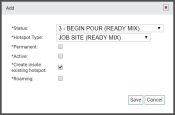Settings > Status > Status Hotspot
When completing jobs that require multiple vehicleAll machines used as a means of production on a construction site or at a batch plant. deliveries at a site, statusThe specific activity or task a driver is currently engaged in, typically as part of a process called a "status loop." hotspots allow the first truckAll machines used as a means of production on a construction site or at a batch plant. to establish the location for pouring or dumping loads. Upon arriving at the destinationThe location of a job or pour site that a driver must navigate to., TrackIt uses the location of the first truck at the destination to create a hotspotGeographic areas marked on a map that act as destinations for driver navigation or triggers for automated behaviors in TrackIt. that all future and following equipmentAll machines used as a means of production on a construction site or at a batch plant. may refer to as the destination for their loadThe total amount of concrete or asphalt that is being or has been batched for delivery..
Adding a status hotspot
This screen allows you to set the parameters used for hotspots created by a status. When equipment enters the associated status, the hotspot is created and centered on the location of the equipment.
Add dialog window
|
Status |
The required status an Employee must be in for TrackIt to create a Hotspot. A ticket requires the delivery of multiple ready-mix loads to a destination location. When the first mixer on the job enters the Pouring status, the hotspot automatically appears on the map. Subsequent drivers and loads then use that hotspot to identify the pouring destination.
|
||||||
|---|---|---|---|---|---|---|---|
|
Hotspot Type |
The hotspot is categorized according to the Hotspot Type selected here. Any rules and settings associated with that type are applied to the newly-created hotspot. |
||||||
|
Permanent |
When equipment enters the status that creates this hotspot, the geofenceGeographic areas marked on a map that act as destinations for driver navigation or triggers for automated behaviors in TrackIt. is designated as a permanent place of interest on the Equipment Map. We do not recommend setting job sites as permanent.
|
||||||
|
Active |
The hotspot is flagged as Active and may be interacted with by any assigned equipment.
|
||||||
|
Create inside existing hotspot |
If the equipment is already located within an existing hotspot when the conditions for creating a hotspot are triggered, this setting allows for the creation of overlapping hotspots.
|
||||||
|
Roaming |
In the eventEngine data recorded by TrackIt that includes fault codes and driver behaviors like hard braking. of a jobA project that orders and tickets are grouped under. destination location that progressively moves throughout a work day, such as pouring sidewalks and gutters, the latest hotspot should be an accurate reflection of where a mixer should begin pouring. This type of geofence is known as a "roaming" hotspot. which means the destination location may move throughout the day.
|
- Navigate to Settings > Status > Status Hotspot.
- From the drop-down menu on the left, choose which equipment type you would like to add the hotspot to. This will ensure the correct status type appears in the Add dialog screen.
- Click Add New Hotspot Status Creation
 .
. - Choose the Status that will trigger the hotspot.
- In the next drop-down menu, choose the Hotspot Type.
- Select each desired check box
 for Permanent, Active, Create inside existing hotspot, and Roaming.
for Permanent, Active, Create inside existing hotspot, and Roaming. - Click Save
 .
.