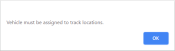Settings > Tracking Device > Tracking Device
Driver tablets and onboard computers are associated with TrackIt on a company-by-company basis. As new devices are purchased for a company, these must not only be provisioned with the software needed to use TrackIt, but they must also be connected to your company's instance of TrackIt.
|
|
|
Adding a tracking device
When adding a device, you may assign it to a specific vehicleAll machines used as a means of production on a construction site or at a batch plant. and, for device types like Android, assign licenses for additional functionality like navigation and WiFi hotspots.
Add/Edit dialog window
|
The device's serial or carrier number. For Android devices, this number is used as part of the first-time setup on the TrackIt Android app. |
|||||||
|
The tracking deviceElectronic devices that track vehicle data and GPS location, such as driver tablets, onboard computers (OBCs), and engine data controllers (EDCs). interface number used with BuildIt. |
|||||||
|
The device's information to identify it in comparison to other added devices. |
|||||||
|
The tracking device's type, based on the options given. Driver tablets should be given the Android type. |
|||||||
|
The OBC is being used without an associated tablet. This is intended for hardware setups where drivers are not given a tablet to perform statusThe specific activity or task a driver is currently engaged in, typically as part of a process called a "status loop." changes. Only the GPS coordinates for the OBC are tracked. This is only used for OBC317 devices.
|
|||||||
|
The International Mobile EquipmentAll machines used as a means of production on a construction site or at a batch plant. Identity (IMEI) number used to identify the mobile device. Each device has its own unique number. |
|||||||
|
The number used for Nextel devices with the push-to-talk functionality. |
|||||||
|
The latest detected version of the tracking device's associated hardware. |
|||||||
|
The tracking device's numeric label used to connect to the device via internet protocol. |
|||||||
|
The timestamp associated with the last time the device connected to TrackIt using that IP address. |
|||||||
|
The device's categorization based on its intended use. Active indicates that the device is okay for daily use by drivers. |
|||||||
|
The vehicle drivers should use when logging in on the TrackIt Android app. You must assign the device to a vehicle to enable Continuous Location Tracking.
|
|||||||
|
The employeeUser accounts for drivers, dispatchers, and other staff to perform varying functions in TrackIt. associated with the tracking device. Only this individual may log in on the TrackIt Android app for this hardware. This is only used for OBC317 devices.
|
|||||||
|
Additional information regarding the tracking device. |
|||||||
|
Additional information regarding the tracking device. |
|||||||
|
The date when the VMx device received a replacement battery. This is used for old hardware setups and should not be used for companies using the EDC device.
|
|||||||
|
The device is used in tandem with another tracking device, such as an OBC and driver tablet. This is used to consolidate GPS data to a single device to prevent issues such as excessive mileage reporting.
|
|||||||
|
If a driver is logged or clocked out on a tablet, the TrackIt Android app will continue to report GPS fixes for the device. This requires an initial login by a user after location tracking is enabled from the TrackIt Web Console. After this login, TrackIt Android continues to report GPS fixes when the user has logged off on the device.
For configurations with a Command Alkon Engine Data Controller (EDC), use of this functionality ensures that the EDC remains connected to any tablet in range with an active Wi-Fi Direct connection.
|
- Navigate to Settings > Tracking Device > Tracking Device.
- Click the Add New Tracking Device
 button to create a new device, or click the Edit
button to create a new device, or click the Edit  button to change an existing device.
button to change an existing device. - Enter a Device Number, such as a telephone number for a mobile device.
- Select a Type and provide the device's IMEI #.
- Set the Device Status to Active.
- If one is not already assigned, click the drop-down menu for Assigned Vehicle and select the equipment to associate with the device.
- Select
 Continuous Location Tracking.
Continuous Location Tracking. - Click Save
 .
.
- Navigate to Settings > Tracking Device > Tracking Device.
- Click the Add New Tracking Device
 button to create a new device, or click the Edit
button to create a new device, or click the Edit  button to change an existing device.
button to change an existing device. - If one is not already assigned, click the drop-down menu for Assigned Vehicle and select the equipment to associate with the device.
- Select
 Continuous Location Tracking.
Continuous Location Tracking.