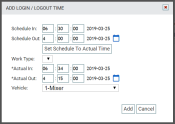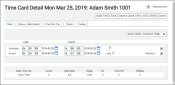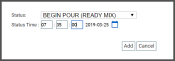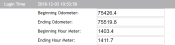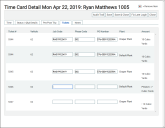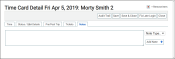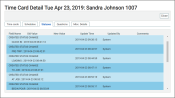As employees log hours for a shift, this information is recorded on their daily time cardA log of an employee's start and quit times. The time card collects both the scheduled and actual times captured via TrackIt.. This tracks hours clocked, time driven, PTOHours provided by the employer that employees may use for sick, vacation, and personal days. used, and lunch time deducted. Additionally, any exceptions (unexpected variances to the original scheduleA tool for scheduling daily employee shifts. Employers may use this to set start and end times for each employee.) display here and may require resolution by an administrator.
Managing daily time cards
Daily time cards vary based on the size and makeup of any company. Selecting a day from the Time Card screen navigates you to a list of all employeeUser accounts for drivers, dispatchers, and other staff to perform varying functions in TrackIt. time cards for that day. This screen functions much like the Schedule screen with respect to navigating to the time cards for a selected day.

|
Save |
Any changes made to employee time cards are preserved. |
|---|---|---|
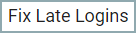
|
Fix Late Logins |
All employee time cards for that day update the Actual In time to reflect the Schedule In time value. This overrides all clock-in entries whether they are before or after their expected shift start time. This action cannot be undone.
|
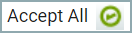
|
Accept All |
All time cards for that day are marked as Accepted |
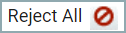
|
Reject All |
All time cards for that day are marked as Rejected |

|
Custom Export |
Creates a .csv file containing custom payroll data needed for integrated payroll services. The data included is configured by TrackIt staff all time card information for the selected date. |
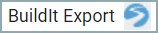
|
BuildIt Export |
Creates a .csv file containing payroll data and exports the contents to your company's instance of BuildIt. |
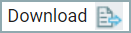
|
Download |
Downloads a .csv file containing all time card information for the selected date. |

|
Back
|
Returning to the Time Card screen to select another day's schedule may be done by clicking this button. |
Time Card Detail dialog window
Each driver's time card is broken down by their scheduled clock-in and clock-out times as well as the actual times logged if an employee was late or early to clock inGoing on or off the clock for the purpose of tracking total hours worked.. When you need to make changes manually to a time card, you'll need to edit that individual's card.

|
Audit Trail |
A history of activity during that time card, including schedule, statuses, and questions are shown in a new dialog windowA pop-up window that requires user input. when this option is clicked. |
|---|---|---|

|
Save |
Any changes made to time cards are preserved by clicking this button. |
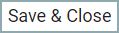
|
Save & Close |
Any changes made to time cards are preserved and the dialog window closed by clicking this button. |
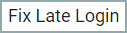
|
Fix Late Login |
All employees' actual times are changed to their scheduled clock-in time. |

|
Close |
The dialog window is closed without saving any changes. You will not be prompted to save. |
Times can be changed by simply editing the values represented in the columns, whereas the Work Types can be edited for better reporting of where payroll is being spent.
All statuses a driver enters on TrackIt Android display here. Details such as the statusThe specific activity or task a driver is currently engaged in, typically as part of a process called a "status loop."'s time and date, location, and answers to questions may be edited as needed. Administrators may also add and delete statuses manually.
- Navigate to Payroll > Time Card > Time Card.
- Click the Edit
 button next to the desired employee's name.
button next to the desired employee's name. - Click the Status / Q&A Details tab.
- Click Add Status
 to launch a dialog window where you can set the status and time.
to launch a dialog window where you can set the status and time.
- Enter any information needed for future reference. Based on the status selected, additional fields like questions with answer options may appear.
- Click Add
 .
. - Enter a comment for future reference.
- Click Save
 . The new entry appears in the Status Detail table.
. The new entry appears in the Status Detail table. - Click Save & Close
 to preserve your changes.
to preserve your changes.
When beginning and ending times are accidentally omitted from a time card, you'll need to use this screen to make the correction.
Each ticketShort for “delivery ticket,” which is printed and given to the driver. Also called a tag or docket. The ticket includes, at a minimum, the product(s) ordered and the delivery address. It can also include the amounts of materials batched to form the mix. In the past, producers sent copies of the delivery ticket with prices as invoices; now tickets and invoices are two separate documents. a driver worked on during their shift is displayed from this tab. The only details you may edit from this location are those relevant to payroll, such as Job Code, Phase Code, and PO Number.
These values are associated with tickets for cost accounting purposes. These values are mapped to accounting packages in orderIndividual requests for specific materials that are associated with a job. Some jobs may consist of multiple orders of varying products. to break down information like how much time (and PAYROLL) is being spent during different phases of a jobA project that orders and tickets are grouped under..
Comments about time card exceptions, manager approvals, and other information may be included from this tab. Notes may be categorized through the use of the note type drop-down menu.
- Navigate to Payroll > Time Card> Time Card.
- Click the Edit
 button next to the desired employee's name.
button next to the desired employee's name. - Click the Notes tab.
- Click the Note Type drop-down menu and select a predefined type.
- Enter any information needed for future reference.
- Click Add Note
 if you need additional notes for the time card.
if you need additional notes for the time card. - Click Save & Close
 to preserve your changes.
to preserve your changes.
Audit Trail dialog window
TrackIt retains a detailed chronological record of all changes or events that occurred during an employee's shift. The audit trail dialog window is divided into tabs regarding types of interactions that occurred, such as statuses entered and questions answered.
Any changes made are identified along with when the change occurred, who made the changes, and what comments accompanied the change.

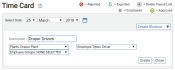
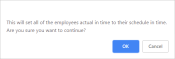
 automatically.
automatically.