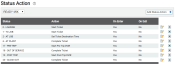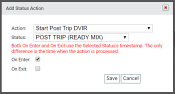Status Action
Settings > Status > Status Action
PREREQUISITE: You must create a
Status before adding any actions.
In the of a change, you may trigger events relating to ticketing, DOT compliance, and more. These actions facilitate the automation of processes like starting and completing tickets.
Adding a status action
Although not all statuses may need or have an associated action, your chosen behaviors will invariably overlap multiple statuses and facilitate the creation of a streamlined experience for drivers.
You may add more than one action to a status. Simply create additional status actions and associate them with the desired status.
Add Status Action dialog window
|
Action
|
The action TrackIt will trigger when the status' conditions are met.
Ticket-based actions rely on TrackIt Ticket Integration licensing.
DVIR- and DOT-based actions rely on DVIR licensing.
 Status Actions Status Actions
|
Start Ticket
|
The next in the queue for the is set to Active status.
|
|
Complete Ticket
|
The current ticket is marked as complete and removed from the driver's queue.
|
|
Send Ticket to Device
|
A is sent to the driver's device with ticket information for the current active ticket. The ticket information sent is specified in the Ticket Message option from the Site Settings screen.
|
|
Set Ticket Origin Time
|
The actual time is recorded on the ticket. This is used to indicate when a vehicle finishes loading or departs the .
|
|
Set Ticket Destination Time
|
The actual time is recorded on the ticket. This is used to indicate the time of arrival at the delivery's destination.
|
|
Reset Ticket to Not Started
|
The current ticket with the Active status is changed to Not Started. The ticket is sent back into a queue of tickets waiting to be set as active.
|
|
Set Ticket Return Time
|
The actual return time is recorded on the ticket. This is used to indicate when a vehicle returns to its for a new .
|
|
Send Status Change Notice to Job Contact
|
The contact is sent an email message informing them of the status change. The message states:
Vehicle [number] from [company] is [current status] at [time]. [amount] [unit of measure] on board.
This message is intended to communicate that a vehicle is en route to the destination location.
|
|
Start of Ticket Loop
|
The start of the the ticket is associated with is indicated by this action. A ticket loop must be associated with a status so that TrackIt may identify when to begin triggering ticket-related actions.
The start of the ticket loop does not need to be on the same status as the Start Ticket action.
|
|
End of Ticket Loop
|
The end of the status loop the ticket is associated with is indicated by this action. A ticket loop must be associated with a status so that TrackIt may identify when to stop triggering ticket-related actions.
The end of the ticket loop does not need to be on the same status as the Complete Ticket action. We recommend using this action on a following status.
|
|
Start Pre Trip DVIR
|
The ISE eFleetSuite app is brought to the tablet's foreground to perform a pre-trip DVIR. When this task is complete, TrackIt returns to the tablet's focus.
|
|
Start Post Trip DVIR
|
The ISE eFleetSuite app is brought to the tablet's foreground to perform a post-trip DVIR. When this task is complete, TrackIt returns to the tablet's focus.
|
|
Start DOT Break (Off Duty)
|
The TrackIt Android app notifies the ISE eFleetSuite app to flag the driver for starting their break. This user will remain in that state until the End DOT Break action is triggered or they are manually changed from that state directly from eFleetSuite.
|
|
End DOT Break (On Duty)
|
The TrackIt Android app notifies the ISE eFleetSuite app to flag the driver as no longer being on a break.
|
|
Sign Out of Vehicle without Clock Out
|
The driver is automatically signed out from the TrackIt Android app. This skips any status that would prompt the driver to prior to logging out.
|
|
Bring TrackIt to foreground
|
If the driver's tablet is focused on another app, such as ISE eFleetSuite, this action forces TrackIt Android to switch to primary focus.
|
|
To Job Navigation
|
The default navigation app (as set from the TrackIt Android app or TrackIt Device Settings screen) is brought to the tablet's foreground for step-by-step guidance to the ticket's destination address.
|
|
|
Status
|
The status selected here is associated with the action. The statuses shown here are only those available for the status type selected from the drop-down menu on the screen.
|
|
On Enter
|
When TrackIt detects a change (manual or system) to this status, the associated action will trigger.
While both On Enter and On Exit behaviors may be selected for a single status action, we recommend only picking one trigger to avoid duplicated behaviors.
|
|
On Exit
|
When TrackIt detects a change (manual or system) from this status to any other status, the associated action will trigger.
While both On Enter and On Exit behaviors may be selected for a single status action, we recommend only picking one trigger to avoid duplicated behaviors.
|
 To create a status action
To create a status action
PREREQUISITE: You must create a
Status before adding any actions.
Try the tutorial 
- Navigate to Settings > Status > Status Action.
- Click the Add Status Action button to create a new action.
- Select the desired Action and associated Status. Determine whether this action should trigger when changing to the status (On Enter) or after leaving the status (On Exit).
- Click Save .