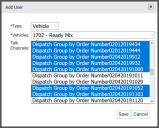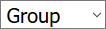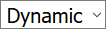Settings > Talk > Automated Channels
To create targeted communication, TrackIt may automatically create Talk Channels and assign Talk Users based on information like ticketShort for “delivery ticket,” which is printed and given to the driver. Also called a tag or docket. The ticket includes, at a minimum, the product(s) ordered and the delivery address. It can also include the amounts of materials batched to form the mix. In the past, producers sent copies of the delivery ticket with prices as invoices; now tickets and invoices are two separate documents. orderIndividual requests for specific materials that are associated with a job. Some jobs may consist of multiple orders of varying products. number or last plantA production plant or material storage location. used. From this screen, you may configure channel settings to ensure the right users are included and that the channel remains available for use or is deleted upon jobA project that orders and tickets are grouped under. completion.
Add dialog window
|
Name |
Specifies the label for how the channel is to be identified. This will appear different from the Talk Channel Name. |
||||||
|---|---|---|---|---|---|---|---|
|
Talk Channel Name |
Sets the talk channel name for how it will display on the TrackIt Android app. The drop-down menu identifies a specific detail that will auto-populate when the channel is created, such as the ticket number or last plant. |
||||||
|
Talk Channel Type |
Manages access to the talk channel and defines how users may interact across the company.
|
||||||
|
Automatically Add Dispatch Talk Users |
To ensure communication is readily available between dispatchers and drivers, this field allows for the adding of all dispatch users when a channel is created. Dispatchers are not grouped by details such as ticketing information, which means they must otherwise be added to each channel manually.
|
||||||
|
Automatically Delete Talk Channel |
Deletes the channel should it only be used for a temporary purpose, such as the completion of a ticket.
|
- Go to the TrackIt Web Console and log in.
- Go to Settings > Talk > Automated Channels.
- Click
 to create a new automated channel.
to create a new automated channel. - Enter a Talk Channel Name and select the data type to use for classifying the channel, such as Ticket Order Number.
- Choose either a Dynamic or Group channel Type.
- Enable both Automatically Add Dispatch Talk Users and Automatically Delete Talk Channel options.
- Click on the Driver Default tab and select any default Talk channels to associate with users in this group.
- Click Save to create the channel.