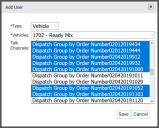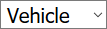Settings > Talk > Talk Users
Each employeeUser accounts for drivers, dispatchers, and other staff to perform varying functions in TrackIt. intended to use (Undefined variable: 5c-main.trackit-talk) is added by either their vehicleAll machines used as a means of production on a construction site or at a batch plant. (for drivers) or Zello account (for dispatchers). These users may then communicate between one another in their assigned Talk Channels using TrackIt Android.
Add User dialog window
|
Type |
Specifies the type of (Undefined variable: 5c-main.trackit-talk) user being created or edited.
|
||||||
|---|---|---|---|---|---|---|---|
|
Vehicles |
Associates a vehicle with the Talk account. When a driver is logged in on the TrackIt Android app, the vehicle defines which channels the user has access to. |
||||||
|
Users |
Selects the Dispatch user based on their company email address. |
||||||
|
Password/Confirm Password |
Sets the password required for the dispatcher to enter before they may use Talk. |
||||||
|
Talk Channels |
Associates the selected channels with the user. Drivers may then access each of these channels from the TrackIt Android app using the Talk card. To pick more than one channel, hold the Ctrl or Shift keys while selecting channels. |
- Go to the TrackIt Web Console and log in.
- Go to Settings > Talk > Talk Users.
- Click
 to create a new user.
to create a new user. - Choose a user type, such as Vehicle or Dispatch.
- If Vehicle is selected, pick the desired vehicle to associate with this user account.
- If Dispatch is selected, pick the user's email address and enter a password they must use to log in with TrackIt Talk.
- Click on the desired Talk Channel to associate with the user. To pick more than one channel, hold the Ctrl or Shift keys while selecting channels.
- Click Save to create the user.