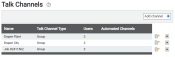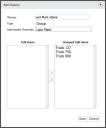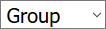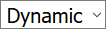Settings > Talk > Talk Channels
Individual channels allow for more focused communication when using TrackIt Talk. Dispatchers may group their drivers based on Region, Plant, and Job. When creating a channel, individual Talk Users must be added for access purposes. Any user not included on a channel won't see it as an available option to select from their tablet.
Add channel dialog window
|
Name |
Sets the name of the channel. This is intended to describe the users included within the group. |
||||||
|---|---|---|---|---|---|---|---|
|
Type |
Manages access to the talk channel and defines how users may interact across the company.
|
||||||
|
Automated Channels |
Associates Talk users with an automated channel so that when the channel is automatically created based on a data type, such as orderIndividual requests for specific materials that are associated with a job. Some jobs may consist of multiple orders of varying products. number, these users are added to the channel where applicable. |
||||||
|
Grouped Talk Users |
The available and grouped members of the talk channel will appear in either of the panes below. Adding or removing a talk user simply entails clicking the left |
- Go to the TrackIt Web Console and log in.
- Go to Settings > Talk > Talk Channels.
- Click
 to create a new channel.
to create a new channel. - Choose either a Dynamic or Group channel Type.
- Select from a list of Automated Channels if desired.
- Add users to the channel.
- Click Save to create the channel.