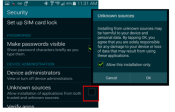| BYOD Setup |

|
Requirements |

|
Web Console Setup |

|
Installation |
|---|---|---|---|---|---|---|

|

|

|

|
DID YOU KNOW?
TrackIt is in the Google Play Store!
Use this LINK
Be sure to set your configuration to allow for automatic updates and stay up to date with the latest releases!
Initial Device Configuration
In orderIndividual requests for specific materials that are associated with a job. Some jobs may consist of multiple orders of varying products. to download and install TrackIt applications, you must first configure your device to allow third-party application installs.
- From your device screen, launch the Settings app.
- Navigate to Lock screen and security > Unknown sources and tap the check box to activate the configuration.
- Tap OK to acknowledge the messageText messages exchanged between drivers and dispatchers using TrackIt.. If you're installing all of the apps listed below, then you'll want to deselect the Allow this installation only setting before tapping OK.
It is important that the GPS functionality on your device be activated. This is used to provide regular GPS fixes of the truckAll machines used as a means of production on a construction site or at a batch plant. at all times based on the device's geolocation.
- From your device screen, launch the Settings app.
- Navigate to Google > Location and tap the check box to activate Location Services. Some versions of Android will also have options for Standalone GPS, and Google Location Services.
TrackIt Android Installation Non-Play Store
Once your device is configured to allow unknown sources for installing apps, you may click to download each of the TrackIt applications below. For tablet/smartphone-only configurations, you will only need to install the TrackIt Android app.
| TrackIt Android (latest version) | ||
| Event Service Manager (latest version) |
Additional information is provided below to aid with installing these applications.
- Click the download button for the desired APK above. This should begin to download on your device.
- Swipe down from the top of your screen to pull down the notifications.
- Tap on the completed download and then tap INSTALL.
- If you are using an EDC configuration, repeat steps 1 through 3 for the remaining applications.
- Once finished, tap DONE.
- Find the TrackIt Android app and tap to launch it.
- On the Location Disclosure screen, tap OK to allow TrackIt to collect vital location data.
- Enter the TrackIt Device ID in the format used to add the device from the Web Console.
- Based on whether this is the device's phone number or IMEI number, tap the radio button below to indicate the value's type.
- Tap SAVE to finish registering the device. The app then redirects you to the login page.
- Enter your employeeUser accounts for drivers, dispatchers, and other staff to perform varying functions in TrackIt. and vehicleAll machines used as a means of production on a construction site or at a batch plant. number before tapping LOGIN to begin using TrackIt Android as needed.
|
|
|