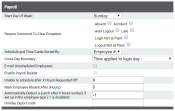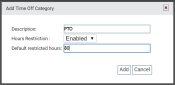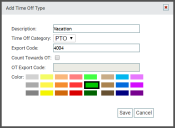Organizing payroll correctly allows employees and payroll administrators to keep hours worked and pay running efficiently. Follow the steps below in sequence to make sure all the necessary items are in place for each.
- Configure payroll setup
- Adjust employeeUser accounts for drivers, dispatchers, and other staff to perform varying functions in TrackIt. type setup
- Configure holiday setup
- Add a time off category
- Adjust employee PTOHours provided by the employer that employees may use for sick, vacation, and personal days. setup
- Add a time off type
1. Configure payroll setup
Before proceeding to any of the other payroll setup pages, fill in the fields provided on this screen to configure your company's specific preferences for payroll. These configuration options define the basic and overarching payroll settings that will allow you to configure the rest of your payroll services.
|
Start Day of Week |
The starting day of the week affects when to start pay periods, begin counting work hours in a week, how to arrange schedules, and more. To pick a day other than the default Sunday, click the drop-down menu and select the desired day of the week. |
|||||||||
|---|---|---|---|---|---|---|---|---|---|---|
|
Activities like late arrivals and absences are typically flagged on an employee time cardA log of an employee's start and quit times. The time card collects both the scheduled and actual times captured via TrackIt. to indicate an exceptionUnexpected events relating to time cards, like late logins, accidents, absences, and auto-logouts. to their expected scheduleA tool for scheduling daily employee shifts. Employers may use this to set start and end times for each employee.. With this setting, you can prevent a time card from being processed if no note is added to explain the problem. |
||||||||||
|
When viewing schedules and time card information, you may change the ordering of employees from here. Select from the following options:
|
||||||||||
|
Cross Day Boundary |
Companies with night hours may have special policies regarding how to treat shifts that pass midnight. The settings here will largely govern when to designate the time and pay.
|
|||||||||
|
E-mail Unscheduled Employees |
When new schedules are posted and an administrator clicks the E-mail Schedule
|
|||||||||
|
Enable Payroll Builder |
Enables all settings and features associated with building payroll data. This feature is not fully implemented.
|
|||||||||
|
Unable to schedule after X Hours Requested Off |
If an employee requests PTO, some companies make a policy of not scheduling that individual for any other shifts that day. Specify the total number of hours that must be met or exceeded to prevent same-day scheduling with PTO. |
|||||||||
|
Mark Employee Absent After (Hours) |
Administrators typically establish tardiness policies that define how late an employee may be for their shift before being marked absent. |
|||||||||
|
Automatically Deduct a Lunch after X hours worked, if set up in the employee type |
Some companies may not include a statusThe specific activity or task a driver is currently engaged in, typically as part of a process called a "status loop." for lunch and simply expect drivers to take a lunch during the day. This option cuts out the manual status change and automatically applies a lunch break after the total hours spent here. Enter the total number of hours to exceed in a shift before a lunch break is deducted from time the employee clocked. This may only be used if the Employee Type Setup option on the Employee Type Setup screen is set to Yes.
Enter -1 to disable this. |
|||||||||
|
Holiday Export Code |
The code you use with your integrated payroll solution to track holidays and holiday work should be entered here. This will vary product-by-product. |
2. Add an employee type
To properly designate an employee to a pay rate that corresponds with their work tasks and hours, their Employee Type Setup needs to be added with the relevant information. Since the Employee Type can also be added through employee Settings, this step will also involve checking the current employee types and making sure payroll information is added correctly for each existing type.
- Navigate to Settings > Payroll > Setup > Employee Type Setup.
- Click the Add Employee Type
 button.
button. - In the Add Employee Type dialogue window, enter data for Description, Require Schedule, Allow Early Login, Max Login Time, Pay To Schedule, Deduct Lunch, and Paid Holiday Hours.
- Complete any other desired fields.
- Click the Save
 button.
button.
3. Add holidays
Adding holidays ahead of time for payroll purposes can simplify calculating any overtime or holiday pay earned on such days. This likewise helps identify what state and other local holidays are observed by the company when offering time off.
- Navigate to Payroll > Setup > Holiday Setup.
- Click the Add New Holiday
 button or click the Edit
button or click the Edit  button to edit an existing holiday.
button to edit an existing holiday. - In the Add New Holiday dialog windowA pop-up window that requires user input., enter in a Holiday Name.
- Depending on the holiday, choose either a Date or Occurrence and a Year option for the holiday to apply. You can set the holiday to reoccur every year or choose the specific year for the holiday to apply.
- Choose the Payroll Settings by checking
 the relevant boxes.
the relevant boxes. - Click Save
 .
.
4. Add a time off category
A time off category will allow you to set company policies for hours that can be applied to PTO. If you set a specific amount of hours for PTO, that quantity will be the default PTO pool for each employee. Creating a time off category is optional before individually adding employee PTO, but it can simplify adding PTO if most employees will start with the same amount.
- Identify the category by label with the Description field.
- Set Hours Restriction to Enabled if you are adding a paid time off (PTO)Hours provided by the employer that employees may use for sick, vacation, and personal days. category.
- If the previous setting is enabled, provide a value for Default restricted hours, such as 80 (two weeks of vacation time).
- Click Save
 .
.
This category may now be used when creating and assigning PTO types.
5. Set up employee PTO
You can establish individual hours for PTO on this page to override a preset time off category.
- Navigate to Payroll > Setup > Employee PTO Setup.
- FilterA search tool that restricts data queried based on factors like equipment type, employee groups, and date ranges. the employees by selecting items from the Plant, Employee Types, Employee Groups, and Year drop-down menus.
- Click the Apply Filter
 button to narrow the list of employees.
button to narrow the list of employees. - Enter in the desired number of days off for each employee in the PTO Allowed in 2021 column.
- Click Save
 to keep your changes.
to keep your changes.
6. Add a time off type
Once you add time off types, you can establish which type will fall under each time off category. For example, if Vacation is a time off type, you may choose to make that type use the PTO category rather than UTO.
- Identify the category by label with the Description field.
- Assign the type to a Time Off Category if you've already created one.
- Specify an Export Code and OT Export Code based on your integrationAllows different software solutions to exchange information without the need for manually exporting or importing data. solution.
- Pick a color to associate with the type.
- Click Save
 .
.
This type may now be used when an employee requests time off.
You have successfully completed payroll setup!
|
|
|
|