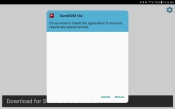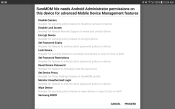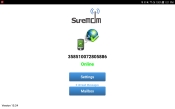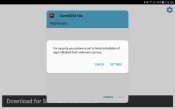| Overview |

|
Adding Licenses |

|
Install TRS |

|
Remove Licenses |
|---|---|---|---|---|---|---|

|

|

|
Install TrackIt Remote Support on a Samsung device
After licensing is complete, you can complete the steps for installing TrackIt Remote Support on a device. The steps will differ depending on the Android operation system.
On a Samsung device with TrackIt Android:
- Install TrackIt Remote Support for:
- Android 7.X
- Android 8.X
- On the device you applied the license to, ensure you are logged out of the TrackIt Android application.
- Close TrackIt Android and tap on the app icon to open the app again. Upon rebooting, the TRS app will begin downloading.
- Accept the prompt to install SureMDM. If you encounter a security dialog windowA pop-up window that requires user input., enable unknown sources.
- Once SureMDM is downloaded, tap Open.
- Tap Get Started on the SureMDM start page.
- Accept all permissions for the application. These may include allowing SureMDM access to location, contacts, phone calls, photos, media, files, and SMS messagesText messages exchanged between drivers and dispatchers using TrackIt..
- Tap Proceed when prompted to give SureMDM Android Administrator permissions.
- Tap Activate on the Device Administrator dialog screen after verifying SureMDM's privileges.
- Review the Samsung Knox Privacy Policy and select the radio button to agree to the terms and conditions.
- Tap Confirm.
- In the Enable Usage Access pop-up, click OK to enable usage. The settings screen will appear and list the apps available to activate under Usage Data Access.
- Select SureMDM Nix and Allow usage tracking.
- Tap YES if you receive a battery usage dialog screen.
- In the Nix Permission Checklist, tap any items with a red alertA software-generated message or warning triggered by vehicle data. icon
 . Enable these items to give SureMDM necessary access to the device.
. Enable these items to give SureMDM necessary access to the device. - Tap the tablet's back button to return to the checklist.
- Tap Continue at the bottom of the checklist. You will briefly see a screen with fields for an ID or QR code, but it should be replaced by a screen indicating SureMDM is online.
If your device is set to restrict app downloads from unknown sources, you will have to enable the download in the device settings. You will be prompted from the download prompt screen.
- Click the Settings button on the prompt.
- Enable Unknown Sources in the Lock Screen and Security section of Settings.
- In the dialog screen that pops up, click OK to allow the installation.
You will be taken to the installation prompt screen to complete the remaining steps.
The device is now set up for remote support and updates! Return to TrackIt Android on your device or contact Customer Support for troubleshooting.
For instructions for removing the TrackIt Remote Support license, proceed to the next page.
|
|
|