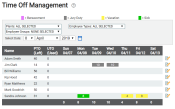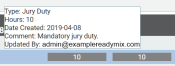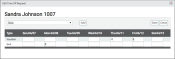Payroll > Time Off Management
All PTOHours provided by the employer that employees may use for sick, vacation, and personal days. requests made by employees display from this screen for managers to then view and edit, or even create requests for employees manually.
The week's requests appear in table form with requests displaying on an employeeUser accounts for drivers, dispatchers, and other staff to perform varying functions in TrackIt.'s line under the corresponding column for day of the week.
Users can hover over a color coded block reveal additional comments about the time off requested.
Editing time off requests
-
To edit a time off request or add time off, click the Edit Time Off Request
 button to the right of the desired employee. The Edit Time Off Request dialog windowA pop-up window that requires user input. appears. The table below describes the options available.
button to the right of the desired employee. The Edit Time Off Request dialog windowA pop-up window that requires user input. appears. The table below describes the options available.
Edit Time Off Request dialog window
After the time off type is selected, the week view opens up to allow users to select the amount of time off each day (in hours) the employee has requested off.
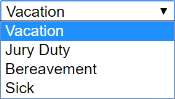
|
Time Off Type |
For companies that have previously set up more than one Time Off Type, editing time off requests requires that you utilize these types correctly. Some companies offer different quantities of PTO per reason (sick vs. vacation), whereas others simply wish to track trending types of requests. Click this drop-down menu to view all currently-entered PTO requests of that type for the week. |
|---|---|---|

|
Add |
When entering time off requests, employees are given a row of text fields for each day of the week they can request off. Clicking the Add button creates a row of dates that may be requested off for that PTO type. If additional types of PTO must be requested, click the Time Off Type drop-down menu, select the desired type, and then click ADD for that type to create an additional row of fields for the request. |

|
Save |
The changes made to the time off request are preserved and applied to that week's scheduleA tool for scheduling daily employee shifts. Employers may use this to set start and end times for each employee.. The hours deducted here are reflected on the Employee PTO Setup screen. |

|
Close |
The Edit Time Off Request dialog window is closed without saving changes. |
- Navigate to Payroll > Time Off Management.
- Click the Edit Time Off Request
 button to the right of the desired employee.
button to the right of the desired employee. - Click Add
 . A row of text fields appear.
. A row of text fields appear. - Enter numeric values in hours for the time requested off for each day.
- If you want to add another PTO type, click the drop-down menu and select the desired type.
- Click Add
 . Another row of text fields appear for this PTO type.
. Another row of text fields appear for this PTO type. - Enter additional hours as needed.
- Click Save
 .
. - Enter a comment if necessary and click Save
 .
.