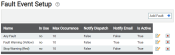Settings > Engine Diagnostics > Fault Event Setup
Each time equipmentAll machines used as a means of production on a construction site or at a batch plant. encounters an engine issue, it triggers a fault eventA system method for capturing and analyzing vehicle data. Fault events refer to associated diagnostic trouble codes that indicate hardware failures or possible system problems. that then typically displays on the driver's dashboard. These faults are classified by severity and each have their own impact on vehicleAll machines used as a means of production on a construction site or at a batch plant. performance. This screen allows administrators to create and associate actions that trigger when a fault code is encountered. If a fault code of the associated severity is thrown, then this fault eventEngine data recorded by TrackIt that includes fault codes and driver behaviors like hard braking. also triggers and its associated actions occur.
Fault Event dialog window
Fault tab
|
The name of the fault event for labeling purposes. |
|
|
The severity, as categorized by typical fault event classifications.
|
Result tab
|
The event occurrenceA single incident or event recorded by TrackIt. is saved when the selected trigger occurs, such as ON, OFF, or ON AND OFF. |
|
|
The maximum allowable occurrences wherein the fault may occur before it displays on a report. |
A key part of using alerts properly is making sure the correct parties are aware of relevant information in a timely manner. From the NotificationA software-generated message or warning triggered by vehicle data. tab, you can adjust how each specific alertA software-generated message or warning triggered by vehicle data. will be communicated to dispatch and other groups that may need to be aware of certain information.
|
Severity |
Provides a drop-down menu from which you can choose from Critical, Important, and Informational to indicate how severe the alert will appear. |
|---|---|
|
Show on map |
Sets how the alert appears on the Equipment Map screen. |
|
Email Group |
Specifies who will receive an email notification for the alert. Adding a row using the button will allow you to choose Email Groups from a drop-down menu. You may add more email groups as needed. |
This tab may only be used when the Show ED Event Status Change option is set to True.
|
Vehicle Type |
Lists available vehicle types to which the alert can apply. |
|---|---|
|
On |
Provides a list of statuses associated with the Vehicle Type. The statusThe specific activity or task a driver is currently engaged in, typically as part of a process called a "status loop." chosen here indicates the starting status in the status loopA series of statuses that constitute the typical process a driver should progress through as part of their daily duties. in which the event can be triggered. |
|
Off |
Lists statuses associated with the Vehicle Type. This Off status indicates after which status the event cannot trigger. For example, if you chose the To Job status as the On status and the At Plant status as the Off status, the Custom Event would only be allowed to trigger when the driver selected the To Job status and any status up until the At Plant status. |