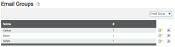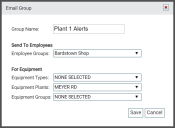Settings > Email Groups
When potentially-critical events such as Late to Destination alerts occur, dispatch and management need to know immediately. Email groups allow TrackIt to notify multiple employees. This allows the list users to stay informed about their vehiclesAll machines used as a means of production on a construction site or at a batch plant. and catch issues more easily.
Each group may be associated with specific items or all of the equipmentAll machines used as a means of production on a construction site or at a batch plant., employees, and plants.
When filling out the Notification tab for an alertA software-generated message or warning triggered by vehicle data., the Email Group section allows you to set multiple email groups to receive messagesText messages exchanged between drivers and dispatchers using TrackIt..
- Navigate to Settings > Email Groups.
- Click on Email Group
 to launch the Email Group dialog windowA pop-up window that requires user input..
to launch the Email Group dialog windowA pop-up window that requires user input.. - Enter in a Group Name.
- Select the desired group from EmployeeUser accounts for drivers, dispatchers, and other staff to perform varying functions in TrackIt. Groups. If applicable, select the desired items from the following drop-down menus.
- Click Save
 to finish adding the group.
to finish adding the group.