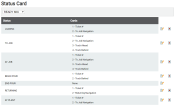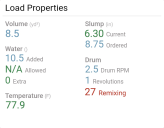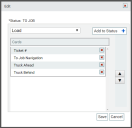Settings > Status > Status Card
When a driver enters a specific statusThe specific activity or task a driver is currently engaged in, typically as part of a process called a "status loop.", the information displayed on a tablet may be changed to convey details about hours of service, loadThe total amount of concrete or asphalt that is being or has been batched for delivery. properties, and ticketing. Additional functionality may likewise be granted in the form of navigation, messagingText messages exchanged between drivers and dispatchers using TrackIt., and VoIP"Voice over Internet Protocol." The ability to make phone calls or other radio communication wirelessly via an internet-connected device, such as a computer or tablet. communication.
These cards are assigned on a per-status basis and appear as widgets, taking up only a portion of the main TrackIt Android interface.
A mobile version of the driver's scorecard displays here with a percentage indication of meeting the company's set driver goals. Infractions are reflected against this percentage.
This card is used among McNeilus Flex vehiclesAll machines used as a means of production on a construction site or at a batch plant. with TrackIt Telematics devices pre-installed. EquipmentAll machines used as a means of production on a construction site or at a batch plant. using the COMMANDassurance ProbeA probe device mounted in the side of a bin to measure the moisture content of aggregate materials such as sand. will use the Load Properties card.
This card is links to third-party ELDAn electronic solution by which commercial truck drivers may track Hours of service (HOS) and remain in compliance with FMCSA mandates. solutions, such as VisTracks to provide drivers an easy way to view their Pre- and Post-Trip Certification status from TrackIt Android. Drivers can tap the card to access their Pre- or Post-Trip DVIR in the third-party app and easily complete it while staying logged into TrackIt Android.
Companies tracking their hours of service through ISE eFleetSuite or VisTracks can use this card for a summary of time spent in three main statuses: On Duty, Driving, and Break. The data displayed here is actively tracked based on the status data sent by the third-party ELD solution.
Bulk hauler drivers may review the details of their load using this status cardWidgets on a driver tablet that display specific job information or facilitate additional activities.. The products included on your current load display here, in addition to the quantity.
Equipment with the COMMANDassurance Probe installed in the drum may make use of this card to display measurements regarding the load's workabilityThe consistency of fresh concrete before it sets is called workability. The makeup of a mix is measured using a slump flow test to measure both vertical and horizontal settling. Slump factors in the viscous nature of a mixture and is measured vertically. Spread factors in the flow of the material and is measured horizontally.. The data tracked from the Load Properties report may be viewed on this card in real time.
Much like the Messages screen, this card displays a condensed interface for viewing recently received messagesText messages exchanged between drivers and dispatchers using TrackIt. and sending new ones. However, this card does not display any canned messages, and instead functions more as a chat history window.
This card is used for navigation directions to the return plantA production plant or material storage location. from the driver's current location at the pouring or dump site. Like the To Job Navigation card, it displays as a condensed map with turn-by-turn directions offered while en route to the plant. Tapping on the card will automatically launch the default navigation application.
This card may only be used for return navigation to the driver's assigned plant.
For companies using Zello to communicate wirelessly through TrackIt Android, this card displays multiple Talk channels that the driver may tap to switch between channels or press to speak.
To access the Talk screen, tap the card header.
When an active ticketShort for “delivery ticket,” which is printed and given to the driver. Also called a tag or docket. The ticket includes, at a minimum, the product(s) ordered and the delivery address. It can also include the amounts of materials batched to form the mix. In the past, producers sent copies of the delivery ticket with prices as invoices; now tickets and invoices are two separate documents. is assigned to a vehicleAll machines used as a means of production on a construction site or at a batch plant., the ticket details display on this card. It gives a quick summary of information regarding the type and quantity of materials to receive and pour, destinationThe location of a job or pour site that a driver must navigate to. address, and customer information.
Additional data may be viewed by tapping on the Ticket # card.
Upon receiving a load and leaving the origin plantThe plant from which the load is actually delivered. It may not be the pricing plant or the scheduled plant., a driver may require directions to reach the destination address associated with a ticket. This card provides turn-by-turn instructions to reach the desired pour site. Tapping on the card will automatically launch the default navigation application.
The To Job Navigation card only functions when traveling to a destination address and cannot be used for return trips to a plant. For trips to a plant, use the Returning Navigation card.
When multiple trucksAll machines used as a means of production on a construction site or at a batch plant. deliver loads for a jobA project that orders and tickets are grouped under., and must do so at specific intervals, drivers need to remain informed of other loads en route to the destination location. This card displays the GPS location of the truckAll machines used as a means of production on a construction site or at a batch plant. that received the latest batchThe total amount of concrete or asphalt that is being or has been batched for delivery. for a ticket ahead of the driver.
Additionally, if the location of a pour is one that cannot be attached to an address, drivers may use the location of the truck ahead of them to plot a course. They can then use that vehicle's coordinates to find the pour site and avoid following inaccurate address entries.
This card displays the location of the vehicle containing the next load on a ticket. When a vehicle is batched for an orderIndividual requests for specific materials that are associated with a job. Some jobs may consist of multiple orders of varying products. that requires multiple vehicles, it will appear on this card and the app actively tracks their location.
Drivers should use this card to inform a pour or dump site about when to expect the next load.
Adding a status card
Each status may be set to display different cards based upon the activities associated. Multiple cards may be added to a single status, though more than two will require the driver to scroll down to view them.
Edit dialog window
- Navigate to Settings > Status > Status Card.
- Click the Edit
 button to the right of the desired status.
button to the right of the desired status. - Click the drop-down menu and select the card you wish to add.
- Click Add to Status
 . Repeat steps 3 and 4 as needed to add multiple cards to a single status.
. Repeat steps 3 and 4 as needed to add multiple cards to a single status. - To change the order that cards appear on a screen, click the arrow

 buttons to the right. Two cards may appear on each left-to-right before additional rows are added to the screen and may be scrolled between.
buttons to the right. Two cards may appear on each left-to-right before additional rows are added to the screen and may be scrolled between. - Click Save
 .
.