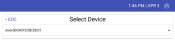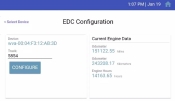| Overview |

|
Requirements |

|
Cables |

|
Installation |

|
Configuration |
|---|---|---|---|---|---|---|---|---|

|

|

|

|

|
After having installed the EDC and diagnostics cable to the engine diagnosticsTrackable vehicle data reported by the ECU. Such information allows a company to proactively monitor the health of equipment. port, you should see a solid green power light. For some vehiclesAll machines used as a means of production on a construction site or at a batch plant., this may require the key in the On position to get power to the EDC device.
Once the device is fully powered, it actively searches for any wireless hotspotGeographic areas marked on a map that act as destinations for driver navigation or triggers for automated behaviors in TrackIt. created by nearby tablets. Configuring these devices requires that you meet the following conditions:
- The EDC is powered on
- The EDC is within range of your tablet's wireless hotspot
- You have logged out of your TrackIt account on the tablet
- From the TrackIt Android app, navigate to Settings
 > Devices > EDC > Configure > Select Device. A list of EDC devices within range of your tablet will populate the list.
> Devices > EDC > Configure > Select Device. A list of EDC devices within range of your tablet will populate the list.
- Locate and tap the desired EDC from the displayed list. Nearby devices are listed by MAC address with the following format:
wva-00:04:XX:XX:XX:XX.
- From the EDC Configuration screen, enter the Truck number. This is the same value as the Equipment # on the TrackIt Web Console.
- Click Configure. The tablet begins the connection process with your EDC.
When the devices are successfully configured, you'll be taken back to the EDC screen where you can then tap the home icon and log in with your normal credentials. The tablet will now receive engine data wirelessly via the EDC device.
You're done setting up your EDC for use. Good job! |
|
|
|
|