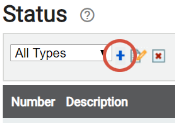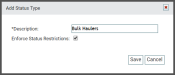| Using statuses |

|
Common statuses |

|
Adding statuses |
|---|---|---|---|---|

|

|

|
The To create a status type, Status, Status Action, and Status Card are configured by a TrackIt Implementation Technician prior to initial delivery of the TrackIt application. However, once you receive access to the TrackIt software in its entirety, you may further configure the application to effectively suit company needs and preferences. Due to the comprehensive nature of TrackIt, certain components must be configured in a specific orderIndividual requests for specific materials that are associated with a job. Some jobs may consist of multiple orders of varying products. to fully utilize their functionality.
To assist in going through this sizable process of configuring statuses in all aspects, we've broken things down into specific steps. The order of operations is as follows:
- Create a status type
- Create a status to add to the status type
- Edit status restrictions
- Create a status action
- Add a status card
The Add Status Type dialog windowA pop-up window that requires user input. appears.
- Enter a Description. This label typically mirrors the associated Equipment Type for ease of assignment.
- Select Enforce Status Restrictions if you wish to ensure drivers follow a logical path of actions on the TrackIt Android app. A Status Restriction must exist for this functionality to work.
- Click Save
 .
.
- Navigate to Settings > Status > Status.
- Click the Add New Status
 button to create a new statusThe specific activity or task a driver is currently engaged in, typically as part of a process called a "status loop.".
button to create a new statusThe specific activity or task a driver is currently engaged in, typically as part of a process called a "status loop.". - From the Data tab, provide values for the Name, Number, First or Last Status, and To create a status type fields.
- Click on the Cards tab to include Status Card on the Android app while in this status.
- Select the desired card from the drop-down menu and click Add to Status
 .
. - If you've chosen multiple cards, click the arrow

 buttons to reorder how they'll appear on the tablet screen.
buttons to reorder how they'll appear on the tablet screen. - Click Save
 .
.
- Navigate to Settings > Status > Status Restriction.
- From the drop-down menu, select the To create a status type containing the statuses needing restrictions.
- Select the Edit
 button next to the status you would like to add a restriction to.
button next to the status you would like to add a restriction to. - From the dialog screen, select a status from the Status Type in the drop-down menu.
- Click the Add to Status
 button to add the status as the next status in the status loopA series of statuses that constitute the typical process a driver should progress through as part of their daily duties..
button to add the status as the next status in the status loopA series of statuses that constitute the typical process a driver should progress through as part of their daily duties.. - Check the box
 next to the status to give drivers the option to manually change to the status.
next to the status to give drivers the option to manually change to the status. - Repeat steps 4 and 5 to add additional status options to the usual status progression.
- Reorder the statuses by selecting a status and using the up
 or down
or down  buttons.
buttons.
- Navigate to Settings > Status > Status Card.
- Click the Edit
 button to the right of the desired status.
button to the right of the desired status. - Click the drop-down menu and select the card you wish to add.
- Click Add to Status
 . Repeat steps 3 and 4 as needed to add multiple cards to a single status.
. Repeat steps 3 and 4 as needed to add multiple cards to a single status. - To change the order that cards appear on a screen, click the arrow

 buttons to the right. Two cards may appear on each left-to-right before additional rows are added to the screen and may be scrolled between.
buttons to the right. Two cards may appear on each left-to-right before additional rows are added to the screen and may be scrolled between. - Click Save
 .
.
|
|
|
|