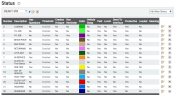| Using statuses |

|
Common statuses |

|
Adding statuses |
|---|---|---|---|---|

|

|
Each statusThe specific activity or task a driver is currently engaged in, typically as part of a process called a "status loop." a driver cycles through indicates their location and activities to dispatch. Because drivers generally follow a certain work flow throughout the day, the available statuses should follow the same sequence. A status type defines the sequence for the equipmentAll machines used as a means of production on a construction site or at a batch plant. type. Drivers must progress through statuses correctly to provide dispatch with an accurate representation of work performed and yet to be completed.
Ready-mix status loop
The typical statuses for a ready-mix driver are represented below in a typical orderIndividual requests for specific materials that are associated with a job. Some jobs may consist of multiple orders of varying products. of progression. Click on each status to view its description, best practices, and recommendations.
Logging in on the TrackIt Android app automatically clocks a driver in and begins their work shift. The TrackIt system requires a first status to associate an employeeUser accounts for drivers, dispatchers, and other staff to perform varying functions in TrackIt. with a truckAll machines used as a means of production on a construction site or at a batch plant. so the day's statuses, tickets, and GPS data are recorded properly to that driver and truck.
Best Practices
By default, Clock-In is included for all status loops. The label can be changed, but a first status is required to make the truck and driver association.
Status Card
- Hours of Service. When a driver initially logs in, this gives them a summary of the total time they've spent on duty, on break, and driving for the current day. Use of the card will help drivers avoid accidentally clocking too many hours, effectively reminding them about how much time is left in a shift.
- Messages. This card assists both driver and dispatcher with any communication required at the beginning of the day.
Recommended status entry
- Manual. The driver interacts with TrackIt Android to indicate their status.
At the start of a driver's shift, they must visually inspect the vehicleAll machines used as a means of production on a construction site or at a batch plant. and complete a Driver Vehicle Inspection Report (DVIR) as part of FMCSAAn agency within the U.S. Department of Transportation that is in charge of regulating commercial driving. regulations. This status encourages the routine of verifying whether the vehicle is safe to operate or in need of repairs before entering the In Service status.
Best Practices
We recommend using this status in tandem with VisTracks or ISE eFleetSuite's electronic DVIR functionality. Otherwise, drivers should use this time to manually fill out their start-of-day inspection forms.
Status Action if using eFleetSuite
- Start Pre Trip DVIR. Upon entering or exiting this status, the ISE eFleetSuite app is launched automatically and the driver is prompted to log in and begin their daily electronic inspection report (DVIR).
Recommended status entry
- Manual. The driver interacts with TrackIt Android to indicate their status.
Indicating In-service will notify dispatch the driver and vehicle are ready to receive a loadThe total amount of concrete or asphalt that is being or has been batched for delivery. and ticketShort for “delivery ticket,” which is printed and given to the driver. Also called a tag or docket. The ticket includes, at a minimum, the product(s) ordered and the delivery address. It can also include the amounts of materials batched to form the mix. In the past, producers sent copies of the delivery ticket with prices as invoices; now tickets and invoices are two separate documents. after completing the pre-trip procedures.
Recommended status entry
- Manual. The driver interacts with TrackIt Android to indicate their status.
When this status is automatically triggered through the batchThe total amount of concrete or asphalt that is being or has been batched for delivery. service, dispatch will have a better ETA for when the load should arrive at the jobA project that orders and tickets are grouped under. site.
Best Practices
This status can be automated through a batch system integrationAllows different software solutions to exchange information without the need for manually exporting or importing data. and takes the truck in and out of loading with no manual or geofenceGeographic areas marked on a map that act as destinations for driver navigation or triggers for automated behaviors in TrackIt. status change.
Recommended status entry
- Interface (COMMANDbatch). An interfacing application for batching, like COMMANDbatch automatically changes the driver's status to Loading.
This means the driver has departed the plantA production plant or material storage location. and is headed to the job with a load. Because dispatch has mapped the location of the job, they should know how long it takes for the vehicle to arrive at the job site and be able to notify their customer at the job if questions about the load arrival occur.
Recommended status entry
- Geofence. When a truck leaves a properly configured plant geofence, the driver will automatically be placed in the To Job statusThe status of a truck enroute to a job site. if the status and geofence have been set up correctly.
This status signals a truck's arrival to a job site.
Best Practices
Dispatch can use this status to monitor how long trucksAll machines used as a means of production on a construction site or at a batch plant. have waited at a job site before pouring to compare and adjust when they send out any future loads to the job site.
We recommend pairing this status with an automatic, temporary hotspotGeographic areas marked on a map that act as destinations for driver navigation or triggers for automated behaviors in TrackIt.. Including an automatic hotspot with this status will reduce the possibility that a truck will leave a pouring site without initiating the Returning/To Plant status. Sometimes a truck is assigned to a job site, but their pouring site is outside of the job site's geofence. When this happens, the lack of a geofence will prevent the statuses from progressing correctly. Therefore, an automatic geofence yields greater accuracy in status reporting.
Status Action
- Set Ticket Destination Time When a driver arrives at the job site, entering the hotspot location or selecting the At Job/On Job status should automatically set the time the driver reached the ticket's destinationThe location of a job or pour site that a driver must navigate to..
Recommended status entry
- Manual. The driver interacts with TrackIt Android to indicate their status.
- Geofence. When a truck enters a properly geofenced job site, the driver will automatically be placed in the At Job or On Job status if the status and geofence have been set up correctly.
This status is essential because it automatically triggers the Returning status as the vehicle leaves the job site.
Additionally, the Begin Pour status will let dispatch know how long drivers might have waited at a job site before pouring when the At Job and Begin Pour statuses are compared. Knowing this will allow dispatch to adjust timing for multiple pours at a job site.
Best Practices
Drivers must always select the Pour status at the beginning of the pour to properly trigger the Returning status. When drivers select the Pour status, they will set up an automatic geofence around their vehicle if the vehicle is not already in a job hotspot. Leaving this hotspot will automatically trigger the Returning status, which is needed to allow the driver to complete the status loopA series of statuses that constitute the typical process a driver should progress through as part of their daily duties. and be ready to begin another ticket.
This functionality exists because although hotspots for job sites get created, the exact location for a pour may occur outside of the estimated location.
Recommended Status Entry
- Manual. The driver interacts with TrackIt Android to indicate their status.
- Interface (COMMANDassurance). When COMMANDassurance is integrated with TrackIt, the probeA probe device mounted in the side of a bin to measure the moisture content of aggregate materials such as sand. senses when a truck begins a pour and changes the status automatically to Begin Pour.
This status indicates the pour has been completed.
Recommended Status Entry
- Manual. The driver interacts with TrackIt Android to indicate their status.
Often, the Returning status will be automatically triggered when a driver leaves a hotspot geofence while in the Pour status. Triggering this status will allow dispatch to prepare the next load for the driver.
Best Practices
This status will be best utilized if it is automatically triggered when a truck leaves a geofence. Most systems will include this configuration on distribution.
Recommended Status Entry
- Geofence. A truck is automatically placed in the Returning or To Plant status if it crosses a properly configured job site geofence while in the correct previous status.
When a driver selects the At Plant status, dispatch is then informed regarding how many vehiclesAll machines used as a means of production on a construction site or at a batch plant. are available for the next job and need another load.
Best Practices
Like Returning/To Plant, At Plant can be automatically triggered if a geofence is placed around the plant and configured correctly with the status. For example, set an On Enter status change of At Plant with the plant's hotspot.
Recommended status entry
- Geofence. A truck is automatically placed in the At Plant status if it crosses a properly configured plant geofence while in the correct previous status.
- Manual. The driver interacts with TrackIt Android to indicate their status.
A driver who is done with a load will go into this status to begin post-trip procedures. The post-trip procedures usually either ready the truck for another load or ready the truck to be Out of Service.
Best Practices
This status will be best utilized if it is configured to prompt the driver to use eFleetSuite's DVIR application to follow FMCSA regulations for post-trip inspections. If eFleetSuiteis being used by the customer, this status actionEvents that trigger upon entering or exiting a specific status. is not required at this status or at all. The Clock OutGoing on or off the clock for the purpose of tracking total hours worked. status in TrackIt automatically launches DVIR.
Status Action
- Start Post Trip DVIR. This launches an integrated application such as ISE eFleetSuite to perform the post-trip DVIR activity needed to complete a shift.
Recommended status entry
- Manual. The driver interacts with TrackIt Android to indicate their status.
When a driver enters the Out of Service status, dispatch will know the truck is out of the load rotation and that the driver will most likely be clocking out soon or switching vehicles during a shift.
Best Practices
Often companies combine this status with Wash as an end-of-day procedural status. Drivers must be informed that this status does not indicate they are clocked out. Only until the driver has selected the Clock Out status will they properly finish the status loop and log out of the TrackIt Android app.
Recommended status entry
Manual. The driver interacts with TrackIt Android to indicate their status.
A driver who is finished with a shift will select the Clock Out status. Once a driver has entered this status on the tablet, they will be logged out of the TrackIt Android application and presented with a shift summary.
Best Practices
Reaching this status in the standard configuration for ready mix drivers should occur only if the Post-Trip and/or Out of Service statuses have been properly selected. This status logs a drive out of the TrackIt Android app.
Recommended status entry
- Manual. The driver interacts with TrackIt Android to indicate their status.
Aggregate Status loop
The typical status loop for an aggregateRock. Granular ingredients in concrete such as sand, gravel, crushed stone. driver typically progresses as indicated by the following statuses.
Upon logging in to the application, drivers will be automatically clocked in. The TrackIt system requires a first status to associate an employee with a truck so the day's statuses, tickets, and GPS data are recorded properly to that driver and truck. This status indicates they may begin the Pre-trip procedures in the eFleetSuite to ready their vehicle for service.
Recommended status entry
- Manual. The driver interacts with TrackIt Android to indicate their status.
With the Pre-Trip status, drivers complete their vehicle inspection and communicate with dispatch so dispatch knows the truck is being prepared for departure to the load site. This is also when dispatch may assign a load card.
Status Action if using eFleetSuite
- Start Pre Trip DVIR. This launches an integrated application such as ISE eFleetSuite for the driver to begin filling out the pre-trip DVIR.
Recommended status entry
- Manual. The driver interacts with TrackIt Android to indicate their status.
As drivers leave the geofence of a plant or yard, they will automatically be entered into this status to indicate their movement to dispatch.
Best Practices
This status is best implemented with a geofence status restrictionSpecific statuses a driver may manually change to from their current status. to minimize driver distraction when using the tablet while driving. When the driver departs the plant's hotspot, they should automatically change to this status.
Recommended Status Entry
Geofence. A truck is automatically placed in the Depart Yard or Depart Delivery Site status if it exits a properly configured yard geofence while in the correct previous status.
When drivers enter the predesignated site for loading their respective material, this status should be automatically triggered by geofence.
Best Practices
This status can be best utilized when companies commonly retrieve loading material at a location other than the main truck yard.
Recommended Status Entry
- Geofence. A truck is automatically placed in the Arrive Load Site status if it enters a properly configured load site geofence while in the correct previous status.
When a driver selects Enter Load Information, the tablet will present a screen with blank fields the driver can fill out to notify dispatch of the load details.
Best Practices
The questions presented to the driver in TrackIt Android will be entered into the TrackIt Web Console and will vary depending on a company's needs and preferences. We recommend including questions regarding the product type and quantity being loaded.
Recommended Status Entry
- Manual. The driver interacts with TrackIt Android to indicate their status.
This status notifies dispatch of the truck's departure from the loading site and being en route to the delivery locatrion.
Best Practices
If this status is triggered with a geofence, it will minimize driver interaction with the tablet while driving.
Recommended Status Entry
- Geofence. A truck is automatically placed in the Arrive Load Site status if it enters a properly configured load site geofence while in the correct previous status.
A driver will select this status when arriving at the delivery site. Like all statuses, this status allows dispatch to know where each driver is at each moment and assess timing and resources.
Best Practices
We recommend adding a status action with this status to automatically set the ticket's destination time.
Status Action
- Set Ticket Destination Time. This automatically applies a timestamp to the ticket indicating when the load arrived at the unloading site.
Recommended Status Entry
- Geofence. A truck is automatically placed in the Arrive Delivery Site status if it enters a properly configured delivery site geofence while in the correct previous status.
Some companies may have jobs in which the drivers can complete tasks on site other than delivering a load. Some jobs might need material hauled to different places on site, for example.
 button.
button. Recommended Status Entry
- Manual. The driver interacts with TrackIt Android to indicate their status.
Selecting this status will allow drivers to select Depart Delivery Site and return to the yard or gather another load of material to bring back to the job site.
 button.
button. Recommended Status Entry
- Manual. The driver interacts with TrackIt Android to indicate their status.
When a driver selects this status or when crossing a geofence automatically sets this status, dispatch is notified that the driver's ticket is completed.
Status Action
- Complete Ticket. The ticket is automatically assigned to the Completed state.
Recommended Status Entry
- Geofence. A truck is automatically placed in the Depart Delivery Site status if it exits a properly configured delivery site geofence while in the correct previous status.
Arrive Yard notifies dispatch of the incoming truck and brings the driver back to their originating location where they complete the post-trip and clock out procedures.
Recommended Status Entry
- Geofence. A truck is automatically placed in the Arrive Yard status if it enters a properly configured yard geofence while in the correct previous status.
A driver who is done with a load will go into this status to begin post-trip procedures.
Best Practices
Before a driver can enter the Clock Out status, the driver must run through post-trip procedures to prepare the vehicle for the next load or to end a shift.
Status Action if using eFleetSuite
- Start Post Trip DVIR. This launches an integrated ELDAn electronic solution by which commercial truck drivers may track Hours of service (HOS) and remain in compliance with FMCSA mandates. solution to perform the post-trip DVIR activity needed to complete a shift.
Recommended Status Entry
- Manual. The driver interacts with TrackIt Android to indicate their status.
Indicating the fueling status will help dispatch keep track of truck location and activities.
Recommended Status Entry
Manual. The driver interacts with TrackIt Android to indicate their status.
When the TrackIt Android application is integrated with an ELD solution, a driver must indicate breaks and lunch to properly record the HOS mandatory time off.
Recommended status entry
- Manual. The driver interacts with TrackIt Android to indicate their status.
When the TrackIt Android application is integrated with an ELD solution, a driver must indicate breaks and lunch to properly record the HOS mandatory time off.
Recommended status entry
- Manual. The driver interacts with TrackIt Android to indicate their status.
This status tracks how the driver follows procedures and can be accompanied by a Status Reminder.
Best Practice
We recommend adding a status reminderThreshold timers that regularly trigger messages on the driver device and remind the operator to update their status. with status to prompt the driver to move on to the next correct status, which is typically the Clock Out status.
Recommended status entry
- Manual. The driver interacts with TrackIt Android to indicate their status.
Selecting this status will end the status loop. Only after selecting this status can a driver clock back in. This status will automatically log the user out of the TrackIt Android application.
Recommended status entry
- Manual. The driver interacts with TrackIt Android to indicate their status.
|
|
|