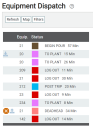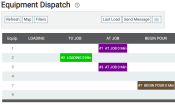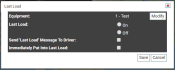Dispatch > Dispatch View > Equipment Dispatch
As an alternative to the Equipment Map, EquipmentAll machines used as a means of production on a construction site or at a batch plant. Dispatch provides an expanded layout with which you can manage and monitor vehicleAll machines used as a means of production on a construction site or at a batch plant. statuses and alerts. In the grid  view, statuses in the loop display as individual columns that show how long a vehicle spent in that statusThe specific activity or task a driver is currently engaged in, typically as part of a process called a "status loop.". In the list
view, statuses in the loop display as individual columns that show how long a vehicle spent in that statusThe specific activity or task a driver is currently engaged in, typically as part of a process called a "status loop.". In the list  view, equipment appears simply with alerts, current status, and time spent in that status.
view, equipment appears simply with alerts, current status, and time spent in that status.
Additionally, you can set vehiclesAll machines used as a means of production on a construction site or at a batch plant. to the Last Load status as a safeguard against drivers accidentally taking more loads at the end of their shift and logging more hours of work.
Forcing the Last Load status
The Last LoadThe total amount of concrete or asphalt that is being or has been batched for delivery. status forces drivers to log out of the TrackIt Android app automatically after the employeeUser accounts for drivers, dispatchers, and other staff to perform varying functions in TrackIt. reaches a predefined status and a specified amount of time has passed. The desired status and time limits are specified on the Equipment Type screen. Equipment with this flag display the  icon next to the Equipment # on the Equipment Map dialog windowA pop-up window that requires user input. of the Equipment MapA map view that tracks the locations and statuses of individual equipment in a fleet. The dispatcher's equivalent to a "bird's-eye view." screen or on the Equipment Dispatch screen.
icon next to the Equipment # on the Equipment Map dialog windowA pop-up window that requires user input. of the Equipment MapA map view that tracks the locations and statuses of individual equipment in a fleet. The dispatcher's equivalent to a "bird's-eye view." screen or on the Equipment Dispatch screen.
Turning this feature on helps dispatchers prevent drivers from mistakenly taking additional loads or wasting additional time before logging out.
|
Equipment |
The equipment to flag for last load status may be narrowed according to specific criteria. You may further target equipment based on the following filters by clicking the Modify
|
|||||||||||||||
|---|---|---|---|---|---|---|---|---|---|---|---|---|---|---|---|---|
|
Last Load |
Upon clicking the Save button, all equipment filtered against from this dialog window will either be flagged for or removed from the Last Load status.
|
|||||||||||||||
|
Send "Last Load" Message to Driver |
Drivers flagged with this status may be alerted by a system messageText messages exchanged between drivers and dispatchers using TrackIt. that informs them of the change.
|
|||||||||||||||
|
Immediately Put into Last Load |
Immediately forces the driver into the Last Load status.
|
- If you're using the Equipment Dispatch screen:
- If you're using the Equipment Map screen:
- Pick a vehicle by clicking on the equipment's
 icon. The vehicle rollover dialog window appears.
icon. The vehicle rollover dialog window appears. - From the rollover action list, click the LAST LOAD
 button.
button.
If this action is not present on the rollover list, you may add it via the Dispatch Vehicle Rollover option on the Site Settings screen. - Pick a vehicle by clicking on the equipment's
- On the Last Load dialog window, enable and set the options as needed.
- Click Save
 .
.
Sending a message
Communication between dispatchers and drivers is possible using the Send Message  button from this screen. Canned options available here are set from the Messages screen.
button from this screen. Canned options available here are set from the Messages screen.
|
Equipment |
The equipment to receive this message may be narrowed according to specific criteria. you may further target equipment based on the following filters by clicking the Modify
|
|||||||||||||||
|---|---|---|---|---|---|---|---|---|---|---|---|---|---|---|---|---|
|
Message Type/Message |
Drivers may receive messagesText messages exchanged between drivers and dispatchers using TrackIt. that require different types of interactions. Based on the information you need to convey or receive, the following options are available.
|
- If you're using the Equipment Dispatch screen:
- If you're using the Equipment Map screen:
- Pick a vehicle by clicking on the equipment's
 icon. The vehicle rollover dialog window appears.
icon. The vehicle rollover dialog window appears. - From the rollover action list, click the SEND MESSAGE
 button.
button.
If this action is not present on the rollover list, you may add it via the Dispatch Vehicle Rollover option on the Site Settings screen. - Pick a vehicle by clicking on the equipment's
- On the Send Message dialog window, set the options as needed.
- Click Send
 .
.