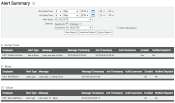Reports > Alerts > Alert Summary
TrackIt’s servers store all alerts sent to dispatch, drivers, and other email groups. The AlertA software-generated message or warning triggered by vehicle data. Summary reportA report that summarizes and/or condenses collected occurrences. allows you to pull data from this archive and view all triggered events associated with the selected employeeUser accounts for drivers, dispatchers, and other staff to perform varying functions in TrackIt. or vehicleAll machines used as a means of production on a construction site or at a batch plant.. The information is based on alert types such as picking the wrong statusThe specific activity or task a driver is currently engaged in, typically as part of a process called a "status loop.", exceeding allowable vehicle idling periods, and logging in late on a shift.
We recommend using this resource to track daily driver events as talking points for employee reviews. You can then act on this information by setting reasonable driver goals to reduce infractions and improve their overall performance.
- Navigate to Dispatch > Equipment Map. You may also perform this task from the EquipmentAll machines used as a means of production on a construction site or at a batch plant. Dispatch and Employee Dispatch screens if a rollover button is configured.
- To view all unacknowledged alerts:
- Click on the alert


 icon in the Dispatch Summary pane. The Alerts dialog windowA pop-up window that requires user input. appears with outstanding alerts for your fleet. Continue to step #4.
icon in the Dispatch Summary pane. The Alerts dialog windowA pop-up window that requires user input. appears with outstanding alerts for your fleet. Continue to step #4.
- Click on the alert
- To view alerts for a single vehicle:
- Pick a vehicle by clicking on the equipment's
 icon. The vehicle rollover dialog window appears.
icon. The vehicle rollover dialog window appears. - From the rollover action list, click the Alerts
 button.
button.
If this action is not present on the rollover list, you may add it via the Dispatch Vehicle Rollover option on the Site Settings screen. - Pick a vehicle by clicking on the equipment's
- Select Acknowledge in the Alerts list.
- Click Save
 .
.
Once acknowledged, the alert icon is replaced once more with the equipment icon.