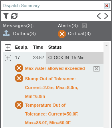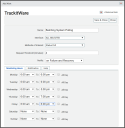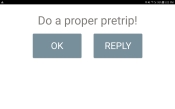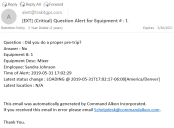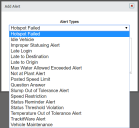Settings > Alerts
When a driver is in the field, dispatchers and management face myriad situations that they must address as it happens in the field. Alerts draw attention away from the noise of activity to important and critical information. With this functionality in place, drivers receive messagesText messages exchanged between drivers and dispatchers using TrackIt. when an eventEngine data recorded by TrackIt that includes fault codes and driver behaviors like hard braking. triggers, whereas dispatch receives notifications. This ensures that both users are aware of any potential vehicleAll machines used as a means of production on a construction site or at a batch plant. issues or performance violations.
Alert Setup
Creating an alertA software-generated message or warning triggered by vehicle data. entails defining conditions that trigger an event, such as sending notifications to Email Groups, appearing on the Equipment Map with an alert icon, and delivering messages to the driver's tablet. Depending on the alert type, the alert may be associated with a specific statusThe specific activity or task a driver is currently engaged in, typically as part of a process called a "status loop." so as to only trigger during relevant times.
This alert will notify certain groups concerning returned inquiries about all DVIR logs.
|
Name |
Describe the alert in more detail or for any specifications you make. |
||||||||||||
|---|---|---|---|---|---|---|---|---|---|---|---|---|---|
|
Check DVIR log |
Choose which day(s) of the week the DVIR log will be checked for any information that should be included in the alert and which time the information should be gathered. |
||||||||||||
|
Retrieve logs from past |
Choose how many days of logs to retrieve, how high-priority logs must be, and whether or not a defect must be present for the alert to trigger. Major defects only
Email When No Defect
|
Notification tab
From this tab, you specify the Email Groups to receive a notification.
For the Email Group section, click Add Row  and then select a predefined group. Create additional rows to include multiple email lists.
and then select a predefined group. Create additional rows to include multiple email lists.
This alert will notify certain groups concerning returned inquiries about DVIR logs based on defect priority and safety status.
|
Name |
Describe the alert in more detail or for any specifications you make. |
|---|---|
|
Send DVIR Data |
Choose which day(s) of the week the DVIR log will be checked for any information that should be included in the alert. |
|
Defect |
Choose what level of defect the alert will be triggered by. Select either Major (High Priority) or Minor (Low Priority). |
|
Safety Status |
Choose whether or not the alert will trigger for a Satisfactory (Safe to Operate) or Unsatisfactory (Unsafe to Operate) status. |
Filters tab
Targeted alerts provide the best results for focusing how you monitor your various company assets. This tab allows you to associate alerts with a specific Equipment Type, Equipment Group, Employee Type, or Employee Group.
Driver Messages tab
In the event of an alert triggering, this tab allows you to set a specific messageText messages exchanged between drivers and dispatchers using TrackIt. to inform the employeeUser accounts for drivers, dispatchers, and other staff to perform varying functions in TrackIt.. When the alert is triggered, it immediately displays on their screen and must be acknowledged before it is dismissed.
Notification tab
|
Severity |
Sets how the alert should be classified when triggered. This impacts the icon that appears alongside the alert on the Dispatch Summary dialog windowA pop-up window that requires user input. on the Equipment MapA map view that tracks the locations and statuses of individual equipment in a fleet. The dispatcher's equivalent to a "bird's-eye view." screen.
|
||||||
|---|---|---|---|---|---|---|---|
|
Show on map |
Sets how the alert displays for dispatchers from the EquipmentAll machines used as a means of production on a construction site or at a batch plant. Map screen.
|
From this tab, you specify the Email Groups to receive a notification.
For the Email Group section, click Add Row  and then select a predefined group. Create additional rows to include multiple email lists.
and then select a predefined group. Create additional rows to include multiple email lists.
Status Changes tab
This tab allows you to choose the correct status to trigger the alert given the different types of equipment and their work flows.
|
Vehicle Type |
A list of vehicle or equipment types. |
|---|---|
|
Status Change |
These drop-down menus to the right of the vehicle type show the list of statuses in the vehicle's status type. You may choose a status from each list to specify when an HOS Alert can be triggered. |
When configured properly, this alert triggers when a driver starts their vehicle without first completing a Pre-Trip DVIR. The purpose of this alert is to help drivers remain compliant with the ELDAn electronic solution by which commercial truck drivers may track Hours of service (HOS) and remain in compliance with FMCSA mandates. mandate.
|
Name |
Describe the alert in more detail or for any specifications you make. |
|---|
Filters tab
Targeted alerts provide the best results for focusing how you monitor your various company assets. This tab allows you to associate alerts with a specific Equipment Type, Equipment Group, Employee Type, or Employee Group.
Driver Messages tab
In the event of an alert triggering, this tab allows you to set a specific message to inform the employee. When the alert is triggered, it immediately displays on their screen and must be acknowledged before it is dismissed.
Notification tab
Administrators may need to know when certain events trigger an alert based on their importance. This tab allows you to specify both the email groups to be notified in the event of the alert triggering as well as defining what alert icon is used.
|
Severity |
Sets how the alert should be classified when triggered. This impacts the icon that appears alongside the alert on the Dispatch Summary dialog window on the Equipment Map screen.
|
||||||
|---|---|---|---|---|---|---|---|
|
Show on map |
Sets how the alert displays for dispatchers from the Equipment Map screen.
|
From this tab, you specify the Email Groups to receive a notification.
For the Email Group section, click Add Row  and then select a predefined group. Create additional rows to include multiple email lists.
and then select a predefined group. Create additional rows to include multiple email lists.
This alert can be set to trigger when a driver attempts to clock outGoing on or off the clock for the purpose of tracking total hours worked. on their device without first completing a Post-Trip DVIR. Administrators have the option to prevent a driver from clocking out until they complete a Post-Trip DVIR. The purpose of this alert is to help drivers remain compliant with the ELD mandate.
|
Name |
Describe the alert in more detail or for any specifications you make. |
|---|---|
|
Prevent Clock Out without DVIR |
Check this box to ensure a driver cannot clock out of TrackIt without first completing the Post-Trip DVIR. |
Filters tab
Targeted alerts provide the best results for focusing how you monitor your various company assets. This tab allows you to associate alerts with a specific Equipment Type, Equipment Group, Employee Type, or Employee Group.
Driver Messages tab
In the event of an alert triggering, this tab allows you to set a specific message to inform the employee. When the alert is triggered, it immediately displays on their screen and must be acknowledged before it is dismissed.
Notification tab
Administrators may need to know when certain events trigger an alert based on their importance. This tab allows you to specify both the email groups to be notified in the event of the alert triggering as well as defining what alert icon is used.
|
Severity |
Sets how the alert should be classified when triggered. This impacts the icon that appears alongside the alert on the Dispatch Summary dialog window on the Equipment Map screen.
|
||||||
|---|---|---|---|---|---|---|---|
|
Show on map |
Sets how the alert displays for dispatchers from the Equipment Map screen.
|
From this tab, you specify the Email Groups to receive a notification and the severity of the notification..
For the Email Group section, click Add Row  and then select a predefined group. Create additional rows to include multiple email lists.
and then select a predefined group. Create additional rows to include multiple email lists.
The Health Aspect alert can be configured to trigger when a specific health aspect registers on the System Health Summary and System Health History reports. This alert will generally be used to notify specific users of changes in system health.
|
Name |
Describes the alert and additional specification that might have been made for it. |
|---|---|
|
Health Aspect |
From the drop-down menu, you can choose which health aspect this alert will monitor and report. The states available for each aspect will appear as you choose an aspect. Check |
Filters tab
Targeted alerts provide the best results for focusing how you monitor your various company assets. This tab allows you to associate alerts with a specific Equipment Type, Equipment Group, Employee Type, or Employee Group.
Driver Messages tab
In the event of an alert triggering, this tab allows you to set a specific message to inform the employee. When the alert is triggered, it immediately displays on their screen and must be acknowledged before it is dismissed.
Notification tab
Administrators may need to know when certain events trigger an alert based on their importance. This tab allows you to specify both the email groups to be notified in the event of the alert triggering as well as defining what alert icon is used.
|
Severity |
Sets how the alert should be classified when triggered. This impacts the icon that appears alongside the alert on the Dispatch Summary dialog window on the Equipment Map screen.
|
||||||
|---|---|---|---|---|---|---|---|
|
Show on map |
Sets how the alert displays for dispatchers from the Equipment Map screen.
|
From this tab, you specify the Email Groups to receive a notification.
For the Email Group section, click Add Row  and then select a predefined group. Create additional rows to include multiple email lists.
and then select a predefined group. Create additional rows to include multiple email lists.
Hotspots can be created from a destinationThe location of a job or pour site that a driver must navigate to. address connected to a ticketShort for “delivery ticket,” which is printed and given to the driver. Also called a tag or docket. The ticket includes, at a minimum, the product(s) ordered and the delivery address. It can also include the amounts of materials batched to form the mix. In the past, producers sent copies of the delivery ticket with prices as invoices; now tickets and invoices are two separate documents.. However, when an address is entered improperly and cannot generate a valid latitude and longitude, the hotspotGeographic areas marked on a map that act as destinations for driver navigation or triggers for automated behaviors in TrackIt. will fail to create. In this case, this alert will trigger to let dispatch and the driver know that hotspot maintenance may need to take place for a proper status progression.
|
Name |
Describes the alert and any specifications that might be helpful in the name. |
|---|
Filters tab
Targeted alerts provide the best results for focusing how you monitor your various company assets. This tab allows you to associate alerts with a specific Equipment Type, Equipment Group, Employee Type, or Employee Group.
Driver Messages tab
In the event of an alert triggering, this tab allows you to set a specific message to inform the employee. When the alert is triggered, it immediately displays on their screen and must be acknowledged before it is dismissed.
Notification tab
Administrators may need to know when certain events trigger an alert based on their importance. This tab allows you to specify both the email groups to be notified in the event of the alert triggering as well as defining what alert icon is used.
|
Severity |
Sets how the alert should be classified when triggered. This impacts the icon that appears alongside the alert on the Dispatch Summary dialog window on the Equipment Map screen.
|
||||||
|---|---|---|---|---|---|---|---|
|
Show on map |
Sets how the alert displays for dispatchers from the Equipment Map screen.
|
From this tab, you specify the Email Groups to receive a notification.
For the Email Group section, click Add Row  and then select a predefined group. Create additional rows to include multiple email lists.
and then select a predefined group. Create additional rows to include multiple email lists.
This alert helps drivers remain HOS compliant by triggering when drivers are close to exceeding federally-mandated limits for driving time, daily driving time, rest break time, daily duty time, and weekly duty time. This alert tracks how long drivers have been in the associated driving statuses and triggers at a set time to warn of a potential violation.
|
Name |
Describes the alert and any additional configurations added to it. |
|---|---|
|
Notify When ____ minutes left |
How many minutes before a violation occurs that the alert will trigger. |
|
Time Type |
Provides options for which HOS allotted amount of time to base the alert.
|
Filters tab
Targeted alerts provide the best results for focusing how you monitor your various company assets. This tab allows you to associate alerts with a specific Equipment Type or Employee Group.
Driver Messages tab
In the event of an alert triggering, this tab allows you to set a specific message to inform the employee. When the alert is triggered, it immediately displays on their screen and must be acknowledged before it is dismissed.
Notification tab
Administrators may need to know when certain events trigger an alert based on their importance. This tab allows you to specify both the email groups to be notified in the event of the alert triggering as well as defining what alert icon is used.
|
Severity |
Sets how the alert should be classified when triggered. This impacts the icon that appears alongside the alert on the Dispatch Summary dialog window on the Equipment Map screen.
|
||||||
|---|---|---|---|---|---|---|---|
|
Show on map |
Sets how the alert displays for dispatchers from the Equipment Map screen.
|
From this tab, you specify the Email Groups to receive a notification.
For the Email Group section, click Add Row  and then select a predefined group. Create additional rows to include multiple email lists.
and then select a predefined group. Create additional rows to include multiple email lists.
Status Changes tab
This tab allows you to choose the correct status to trigger the alert given the different types of equipment and their work flows.
|
Vehicle Type |
A list of vehicle or equipment types. |
|---|---|
|
Status Change |
These drop-down menus to the right of the vehicle type show the list of statuses in the vehicle's status type. You may choose a status from each list to specify when an HOS Alert can be triggered. |
When a vehicle's idle time exceeds a preset threshold, this alert will trigger.
|
Name |
Describes the alert and any specifications that might have been added to the alert (i.e., if this alert has been configured for a certain vehicle type). |
|---|---|
|
Idle Status |
Specifies which status or statuses the vehicle has to be in to trigger the alert. You can select more than one status from the drop-down menu. |
|
Idle Minutes |
Specifies the threshold time. When a vehicle exceeds the idling time set here, the alert triggers. |
Filters tab
Targeted alerts provide the best results for focusing how you monitor your various company assets. This tab allows you to associate alerts with a specific Equipment Type, Equipment Group, Employee Type, or Employee Group.
Driver Messages tab
In the event of an alert triggering, this tab allows you to set a specific message to inform the employee. When the alert is triggered, it immediately displays on their screen and must be acknowledged before it is dismissed.
Notification tab
Administrators may need to know when certain events trigger an alert based on their importance. This tab allows you to specify both the email groups to be notified in the event of the alert triggering as well as defining what alert icon is used.
|
Severity |
Sets how the alert should be classified when triggered. This impacts the icon that appears alongside the alert on the Dispatch Summary dialog window on the Equipment Map screen.
|
||||||
|---|---|---|---|---|---|---|---|
|
Show on map |
Sets how the alert displays for dispatchers from the Equipment Map screen.
|
From this tab, you specify the Email Groups to receive a notification.
For the Email Group section, click Add Row  and then select a predefined group. Create additional rows to include multiple email lists.
and then select a predefined group. Create additional rows to include multiple email lists.
Sometimes drivers change from status to status without following the correct progression, and sometimes they stay in certain statuses for an excessive amount of time. This alert can be set to trigger when either of these situations occur.
|
Name |
Describes the alert and any specifications made to the alert. |
|---|---|
|
Determines which statuses will be available for the alert to monitor. |
Statuses tab
From this tab, you can choose desired criteria for status progressions. When drivers deviate from these desired criteria, the alert will trigger.
|
From Status |
The status a driver changes from when they progress to any other status. You may only select one status here. |
|---|---|
|
Minimum Minutes |
The minimum amount of time a driver must stay in the From Status before entering the To Status. |
|
Maximum Minutes |
The maximum time a driver can stay in the From Status before TrackIt automatically enters the To Status. |
|
To Status |
If you are tracking how long a driver stays in a status, this status will be the status that should occur after the From Status. You can select multiple statuses that a driver may pick between and enter. If you are tracking incorrect status progressions, enter the status drivers should progress to after entering the From Status. If drivers don't follow this desired progression, the alert is triggered. |
Filters tab
Targeted alerts provide the best results for focusing how you monitor your various company assets. This tab allows you to associate alerts with a specific Equipment Type, Equipment Group, Employee Type, or Employee Group.
Driver Messages tab
In the event of an alert triggering, this tab allows you to set a specific message to inform the employee. When the alert is triggered, it immediately displays on their screen and must be acknowledged before it is dismissed.
Notification tab
Administrators may need to know when certain events trigger an alert based on their importance. This tab allows you to specify both the email groups to be notified in the event of the alert triggering as well as defining what alert icon is used.
Example Tab
When adding a new alert, this example tab helps explain the purpose and set-up of the options.
|
Severity |
Sets how the alert should be classified when triggered. This impacts the icon that appears alongside the alert on the Dispatch Summary dialog window on the Equipment Map screen.
|
||||||
|---|---|---|---|---|---|---|---|
|
Show on map |
Sets how the alert displays for dispatchers from the Equipment Map screen.
|
From this tab, you specify the Email Groups to receive a notification.
For the Email Group section, click Add Row  and then select a predefined group. Create additional rows to include multiple email lists.
and then select a predefined group. Create additional rows to include multiple email lists.
This alert is used to inform both administrators and the offending driver in the event of a late login.
|
Name |
Enter the name of the alert. You will see this name in the subject of the email notification sent. |
||||
|---|---|---|---|---|---|
|
Late Minutes |
Sets the threshold timer for when the alert should trigger. If an employee logs in on TrackIt before this time elapses, the alert is not triggered. If an employee logs in any amount of time beyond the threshold, the alert is triggered. |
||||
|
Notify Time |
Defines when the alert triggers to notify both the employee and administrator.
|
Filters tab
Targeted alerts provide the best results for focusing how you monitor your various company assets. This tab allows you to associate alerts with a specific Equipment Type, Equipment Group, Employee Type, or Employee Group.
Driver Messages tab
In the event of an alert triggering, this tab allows you to set a specific message to inform the employee. When the alert is triggered, it immediately displays on their screen and must be acknowledged before it is dismissed.
Notification tab
Administrators may need to know when certain events trigger an alert based on their importance. This tab allows you to specify both the email groups to be notified in the event of the alert triggering as well as defining what alert icon is used.
|
Severity |
Sets how the alert should be classified when triggered. This impacts the icon that appears alongside the alert on the Dispatch Summary dialog window on the Equipment Map screen.
|
||||||
|---|---|---|---|---|---|---|---|
|
Show on map |
Sets how the alert displays for dispatchers from the Equipment Map screen.
|
From this tab, you specify the Email Groups to receive a notification.
For the Email Group section, click Add Row  and then select a predefined group. Create additional rows to include multiple email lists.
and then select a predefined group. Create additional rows to include multiple email lists.
This alert triggers when a vehicle arrives to a destination later than scheduled.
|
Name |
Describes the name of the alert and provides detail for specifications. |
|---|---|
|
Late Threshold |
The amount of time in minutes after a destination time has passed before this alert will trigger. |
Filters tab
Targeted alerts provide the best results for focusing how you monitor your various company assets. This tab allows you to associate alerts with a specific Equipment Type, Equipment Group, Employee Type, or Employee Group.
Driver Messages tab
In the event of an alert triggering, this tab allows you to set a specific message to inform the employee. When the alert is triggered, it immediately displays on their screen and must be acknowledged before it is dismissed.
Notification tab
Administrators may need to know when certain events trigger an alert based on their importance. This tab allows you to specify both the email groups to be notified in the event of the alert triggering as well as defining what alert icon is used.
|
Severity |
Sets how the alert should be classified when triggered. This impacts the icon that appears alongside the alert on the Dispatch Summary dialog window on the Equipment Map screen.
|
||||||
|---|---|---|---|---|---|---|---|
|
Show on map |
Sets how the alert displays for dispatchers from the Equipment Map screen.
|
From this tab, you specify the Email Groups to receive a notification.
For the Email Group section, click Add Row  and then select a predefined group. Create additional rows to include multiple email lists.
and then select a predefined group. Create additional rows to include multiple email lists.
This alert pertains to an aggregateRock. Granular ingredients in concrete such as sand, gravel, crushed stone. work flow. When a bulk hauler truckAll machines used as a means of production on a construction site or at a batch plant. receives a loadThe total amount of concrete or asphalt that is being or has been batched for delivery. ticket, the ticket can contain an Origin Time, which details when the vehicle should arrived at the loading yard. This alert can be set to trigger when a driver exceeds the time set for traveling to an Origin Address or loading yard.
|
Name |
Describes the name of the alert and provides detail for specifications. |
|---|---|
|
Late Threshold |
The amount of time in minutes a vehicle can travel to its originThe source or "home" location equipment departs from when en route to a destination. This is typically a plant or yard. or loading yard before the alert is triggered. |
Filters tab
Targeted alerts provide the best results for focusing how you monitor your various company assets. This tab allows you to associate alerts with a specific Equipment Type, Equipment Group, Employee Type, or Employee Group.
Driver Messages tab
In the event of an alert triggering, this tab allows you to set a specific message to inform the employee. When the alert is triggered, it immediately displays on their screen and must be acknowledged before it is dismissed.
Notification tab
Administrators may need to know when certain events trigger an alert based on their importance. This tab allows you to specify both the email groups to be notified in the event of the alert triggering as well as defining what alert icon is used.
|
Severity |
Sets how the alert should be classified when triggered. This impacts the icon that appears alongside the alert on the Dispatch Summary dialog window on the Equipment Map screen.
|
||||||
|---|---|---|---|---|---|---|---|
|
Show on map |
Sets how the alert displays for dispatchers from the Equipment Map screen.
|
From this tab, you specify the Email Groups to receive a notification.
For the Email Group section, click Add Row  and then select a predefined group. Create additional rows to include multiple email lists.
and then select a predefined group. Create additional rows to include multiple email lists.
For users with HaulIt integrations, this alert triggers when a loading time is exceeded.
|
Name |
Describes the alert and any specifications you make for it. |
|---|---|
|
Loading Status |
Choose the loading statusOne of several possible statuses for a truck. A truck in the Loading Status is in the process of being loaded with material. for each equipment type that this applies to. |
Filters tab
Targeted alerts provide the best results for focusing how you monitor your various company assets. This tab allows you to associate alerts with a specific Equipment Type, Equipment Group, Employee Type, or Employee Group.
Driver Messages tab
In the event of an alert triggering, this tab allows you to set a specific message to inform the employee. When the alert is triggered, it immediately displays on their screen and must be acknowledged before it is dismissed.
Notification tab
Administrators may need to know when certain events trigger an alert based on their importance. This tab allows you to specify both the email groups to be notified in the event of the alert triggering as well as defining what alert icon is used.
|
Severity |
Sets how the alert should be classified when triggered. This impacts the icon that appears alongside the alert on the Dispatch Summary dialog window on the Equipment Map screen.
|
||||||
|---|---|---|---|---|---|---|---|
|
Show on map |
Sets how the alert displays for dispatchers from the Equipment Map screen.
|
From this tab, you specify the Email Groups to receive a notification.
For the Email Group section, click Add Row  and then select a predefined group. Create additional rows to include multiple email lists.
and then select a predefined group. Create additional rows to include multiple email lists.
COMMANDassurance users can use this alert with a ProbeA probe device mounted in the side of a bin to measure the moisture content of aggregate materials such as sand. to send an alert when it detects more water has been added to a mixture than the set parameters allow. In addition to a typical alert, the BatchThe total amount of concrete or asphalt that is being or has been batched for delivery. SlumpSlump is defined as the number of inches (or millimeters) concrete will sag, or slump, when a special test cone filled with the concrete is turned upside down and the cone pulled off the concrete.
In other markets this is called ‘consistency’. Consistency for concrete can be stated different ways. Examples are: slump, flow, workability. We mostly use ‘slump’. report will indicate this has been triggered alert by displaying a red View Load Properties ![]() icon next to the View Ticket Details
icon next to the View Ticket Details  icon on the report.
icon on the report.
|
Name |
Describes the alert. |
|---|
Filters tab
Targeted alerts provide the best results for focusing how you monitor your various company assets. This tab allows you to associate alerts with a specific Equipment Type, Equipment Group, Employee Type, or Employee Group.
Driver Messages tab
In the event of an alert triggering, this tab allows you to set a specific message to inform the employee. When the alert is triggered, it immediately displays on their screen and must be acknowledged before it is dismissed.
Notification tab
Administrators may need to know when certain events trigger an alert based on their importance. This tab allows you to specify both the email groups to be notified in the event of the alert triggering as well as defining what alert icon is used.
|
On message |
When dispatch receives the alert, this message will display. |
||||||
|---|---|---|---|---|---|---|---|
|
Severity |
Sets how the alert should be classified when triggered. This impacts the icon that appears alongside the alert on the Dispatch Summary dialog window on the Equipment Map screen.
|
||||||
|
Show on map |
Sets how the alert displays for dispatchers from the Equipment Map screen.
|
From this tab, you specify the Email Groups to receive a notification.
For the Email Group section, click Add Row  and then select a predefined group. Create additional rows to include multiple email lists.
and then select a predefined group. Create additional rows to include multiple email lists.
With this alert, employers have the option to send or be sent an alert when an employee clocks in or out when outside of a plantA production plant or material storage location.'s geofenceGeographic areas marked on a map that act as destinations for driver navigation or triggers for automated behaviors in TrackIt.. This ensures that drivers are in the correct location for clocking out and have completed the proper clock-in and clock-out process.
|
Name |
Describes the alert. This may also include the name of the plant |
|---|---|
|
Login - Require GPS within __ minutes |
Indicates how many minutes after a login that a GPS coordinate at a plant must be acquired. |
|
Logout - Require GPS within __ minutes |
After an employee logs out, this determines how long in minutes that a GPS coordinate at a plant must be obtained. |
Filters tab
Targeted alerts provide the best results for focusing how you monitor your various company assets. This tab allows you to associate alerts with a specific Equipment Type, Equipment Group, Employee Type, or Employee Group.
Driver Messages tab
In the event of an alert triggering, this tab allows you to set a specific message to inform the employee. When the alert is triggered, it immediately displays on their screen and must be acknowledged before it is dismissed.
Notification tab
Administrators may need to know when certain events trigger an alert based on their importance. This tab allows you to specify both the email groups to be notified in the event of the alert triggering as well as defining what alert icon is used.
|
Severity |
Sets how the alert should be classified when triggered. This impacts the icon that appears alongside the alert on the Dispatch Summary dialog window on the Equipment Map screen.
|
||||||
|---|---|---|---|---|---|---|---|
|
Show on map |
Sets how the alert displays for dispatchers from the Equipment Map screen.
|
From this tab, you specify the Email Groups to receive a notification.
For the Email Group section, click Add Row  and then select a predefined group. Create additional rows to include multiple email lists.
and then select a predefined group. Create additional rows to include multiple email lists.
To help make sure drivers stay within the posted speed limits while they are on the jobA project that orders and tickets are grouped under., this alert can be set to trigger when drivers go over the speed limit by a certain amount. The alert will turn off after 20 seconds of no speeding.
|
Name |
Describes the alert and any distinguishing specifications. |
|---|---|
|
Tolerance over posted limit (MPH) |
How far over the speed limit drivers can go before the alert is triggered. This can be used to give drivers a buffer so the alert isn't triggered unnecessarily. Or a negative value may be used to encourage driving below the speed limit. |
Filters tab
Targeted alerts provide the best results for focusing how you monitor your various company assets. This tab allows you to associate alerts with a specific Equipment Type, Equipment Group, Employee Type, or Employee Group.
Driver Messages tab
In the event of an alert triggering, this tab allows you to set a specific message to inform the employee. When the alert is triggered, it immediately displays on their screen and must be acknowledged before it is dismissed.
Notification tab
Administrators may need to know when certain events trigger an alert based on their importance. This tab allows you to specify both the email groups to be notified in the event of the alert triggering as well as defining what alert icon is used.
|
Severity |
Sets how the alert should be classified when triggered. This impacts the icon that appears alongside the alert on the Dispatch Summary dialog window on the Equipment Map screen.
|
||||||
|---|---|---|---|---|---|---|---|
|
Show on map |
Sets how the alert displays for dispatchers from the Equipment Map screen.
|
||||||
| Show in alert bar until alert expires |
Sets how long the alert displays for dispatch after triggering.
|
This alert can be configured to trigger when a driver answers a question with certain information.
|
Name |
Describes the question. |
|||||||||||||
|---|---|---|---|---|---|---|---|---|---|---|---|---|---|---|
|
Status |
Select the status during which the question will be asked. Each question can be added to its respective status on the Status Question page. |
|||||||||||||
|
Question |
A list of questions written and associated with the status on the Status Question page. Depending on how the questions are set up, the question will allow for certain answer entry types. This will determine the limitations to the answers. |
|||||||||||||
|
Numerical entry questions |
|
|||||||||||||
|
Yes or No questions |
|
|||||||||||||
|
Text entry questions |
|
Filters tab
Targeted alerts provide the best results for focusing how you monitor your various company assets. This tab allows you to associate alerts with a specific Equipment Type, Equipment Group, Employee Type, or Employee Group.
Driver Messages tab
In the event of an alert triggering, this tab allows you to set a specific message to inform the employee. When the alert is triggered, it immediately displays on their screen and must be acknowledged before it is dismissed.
Notification tab
Administrators may need to know when certain events trigger an alert based on their importance. This tab allows you to specify both the email groups to be notified in the event of the alert triggering as well as defining what alert icon is used.
|
Severity |
Sets how the alert should be classified when triggered. This impacts the icon that appears alongside the alert on the Dispatch Summary dialog window on the Equipment Map screen.
|
||||||
|---|---|---|---|---|---|---|---|
|
Show on map |
Sets how the alert displays for dispatchers from the Equipment Map screen.
|
From this tab, you specify the Email Groups to receive a notification.
For the Email Group section, click Add Row  and then select a predefined group. Create additional rows to include multiple email lists.
and then select a predefined group. Create additional rows to include multiple email lists.
For users of COMMANDassurance, this alert can notify drivers and dispatch when the probe senses that a load's slump is out of the preset parameters. In addition to a typical alert, the Batch Slump report will indicate this has been triggered alert by displaying a red View Load Properties ![]() icon next to the View Ticket Details
icon next to the View Ticket Details  icon on the report.
icon on the report.
This alert appears in the Alert Summary and on the Equipment Map and includes the slump measurement that triggered the alert, followed by the minimum and maximum values allowed for the slump.
|
Name |
Describes the alert and additional specification that might have been made for it. |
|---|---|
|
Status |
Sets the status during which the alert is most relevant. Usually, this is the To Job status. |
Filters tab
Targeted alerts provide the best results for focusing how you monitor your various company assets. This tab allows you to associate alerts with a specific Equipment Type, Equipment Group, Employee Type, or Employee Group.
Driver Messages tab
In the event of an alert triggering, this tab allows you to set a specific message to inform the employee. When the alert is triggered, it immediately displays on their screen and must be acknowledged before it is dismissed.
Notification tab
Administrators may need to know when certain events trigger an alert based on their importance. This tab allows you to specify both the email groups to be notified in the event of the alert triggering as well as defining what alert icon is used.
|
Messaging to Dispatch System |
Sets how the alert should be classified when triggered. This impacts the icon that appears alongside the alert on the Dispatch Summary dialog window on the Equipment Map screen.
|
||||||
|---|---|---|---|---|---|---|---|
|
Severity |
Sets how the alert should be classified when triggered. This impacts the icon that appears alongside the alert on the Dispatch Summary dialog window on the Equipment Map screen.
|
||||||
|
Show on map |
Sets how the alert displays for dispatchers from the Equipment Map screen.
|
||||||
| Show in alert bar until alert expires |
Sets how the alert displays for dispatchers from the Equipment Map screen.
|
From this tab, you specify the Email Groups to receive a notification.
For the Email Group section, click Add Row  and then select a predefined group. Create additional rows to include multiple email lists.
and then select a predefined group. Create additional rows to include multiple email lists.
Certain regions a company work in may have different traffic laws or other circumstances that require drivers to stay below a certain speed. This alert will send a notification when drivers in a certain regionLarge-scale hotspots used to track fleet activity, such as at the state/province/city level. or regions drive over a specified speed.
|
Name |
Describes the alert and additional specification that might have been made for it. |
|---|---|
|
Max Speed (MPH) |
Indicates the maximum speed limit a driver can travel before this alert is triggered. |
|
Applicable Regions |
Sets a region wherein the restriction applies. |
Filters tab
Targeted alerts provide the best results for focusing how you monitor your various company assets. This tab allows you to associate alerts with a specific Equipment Type, Equipment Group, Employee Type, or Employee Group.
Driver Messages tab
In the event of an alert triggering, this tab allows you to set a specific message to inform the employee. When the alert is triggered, it immediately displays on their screen and must be acknowledged before it is dismissed.
Notification tab
Administrators may need to know when certain events trigger an alert based on their importance. This tab allows you to specify both the email groups to be notified in the event of the alert triggering as well as defining what alert icon is used.
|
Severity |
Sets how the alert should be classified when triggered. This impacts the icon that appears alongside the alert on the Dispatch Summary dialog window on the Equipment Map screen.
|
||||||
|---|---|---|---|---|---|---|---|
|
Show on map |
Sets how the alert displays for dispatchers from the Equipment Map screen.
|
From this tab, you specify the Email Groups to receive a notification.
For the Email Group section, click Add Row  and then select a predefined group. Create additional rows to include multiple email lists.
and then select a predefined group. Create additional rows to include multiple email lists.
This alert is linked to a Status Reminder. The reminder will appear first, and depending on the answer to the status reminderThreshold timers that regularly trigger messages on the driver device and remind the operator to update their status., this alert will trigger.
|
Name |
Describes the specific alert. |
||||||||||||
|---|---|---|---|---|---|---|---|---|---|---|---|---|---|
|
Status |
Sets the status during which the alert will trigger based on the criteria for notifications. |
||||||||||||
|
Notify When |
Sets when or if this alert notification will be sent, depending on the driver's answer to a status reminder.
|
Filters tab
Targeted alerts provide the best results for focusing how you monitor your various company assets. This tab allows you to associate alerts with a specific Equipment Type, Equipment Group, Employee Type, or Employee Group.
Driver Messages tab
In the event of an alert triggering, this tab allows you to set a specific message to inform the employee. When the alert is triggered, it immediately displays on their screen and must be acknowledged before it is dismissed.
Notification tab
Administrators may need to know when certain events trigger an alert based on their importance. This tab allows you to specify both the email groups to be notified in the event of the alert triggering as well as defining what alert icon is used.
|
Severity |
Sets how the alert should be classified when triggered. This impacts the icon that appears alongside the alert on the Dispatch Summary dialog window on the Equipment Map screen.
|
||||||
|---|---|---|---|---|---|---|---|
|
Show on map |
Sets how the alert displays for dispatchers from the Equipment Map screen.
|
From this tab, you specify the Email Groups to receive a notification.
For the Email Group section, click Add Row  and then select a predefined group. Create additional rows to include multiple email lists.
and then select a predefined group. Create additional rows to include multiple email lists.
When a driver stays in one status for longer than the established threshold, this alert can notify the driver and dispatch.
|
Name |
Describes the alert. |
|---|---|
|
Threshold Status |
Provides statuses that have been set up with their own Threshold Status Change. |
Filters tab
Targeted alerts provide the best results for focusing how you monitor your various company assets. This tab allows you to associate alerts with a specific Equipment Type, Equipment Group, Employee Type, or Employee Group.
Driver Messages tab
In the event of an alert triggering, this tab allows you to set a specific message to inform the employee. When the alert is triggered, it immediately displays on their screen and must be acknowledged before it is dismissed.
|
|
By pressing this button, the Message field is populated with a preset message created from the Threshold Status specifications. |
|---|
Notification tab
Administrators may need to know when certain events trigger an alert based on their importance. This tab allows you to specify both the email groups to be notified in the event of the alert triggering as well as defining what alert icon is used.
|
Severity |
Sets how the alert should be classified when triggered. This impacts the icon that appears alongside the alert on the Dispatch Summary dialog window on the Equipment Map screen.
|
||||||
|---|---|---|---|---|---|---|---|
|
Show on map |
Sets how the alert displays for dispatchers from the Equipment Map screen.
|
From this tab, you specify the Email Groups to receive a notification.
For the Email Group section, click Add Row  and then select a predefined group. Create additional rows to include multiple email lists.
and then select a predefined group. Create additional rows to include multiple email lists.
When a load gets out of the set parameters for tolerant temperature, this alert is triggered. In addition to a typical alert, the Batch Slump report will indicate this has been triggered alert by displaying a red View Load Properties ![]() icon next to the View Ticket Details
icon next to the View Ticket Details  icon on the report.
icon on the report.
This alert appears in the Alert Summary and on the Equipment Map and includes the temperature that triggered the alert, followed by the minimum and maximum values allowed for the temperature.
|
Name |
Describes the alert and any additional specifications that might have been made for it. |
|---|---|
|
Status |
Sets a status during which this alert is most relevant. Typically, this will be the To Job status. |
|
Messaging to Dispatch System |
Sets how the alert should be classified when triggered. This impacts the icon that appears alongside the alert on the Dispatch Summary dialog window on the Equipment Map screen.
|
||||||
|---|---|---|---|---|---|---|---|
|
Severity |
Sets how the alert should be classified when triggered. This impacts the icon that appears alongside the alert on the Dispatch Summary dialog window on the Equipment Map screen.
|
||||||
|
Show on map |
Sets how the alert displays for dispatchers from the Equipment Map screen.
|
||||||
| Show in alert bar until alert expires |
Sets how the alert displays for dispatchers from the Equipment Map screen.
|
This alert is used to notify users when integrated systems stop making data requests to TrackIt.
|
Name |
Enter the name of the alert. You will see this name in the subject of the email notification sent. |
||||
|---|---|---|---|---|---|
|
Interface |
Select the desired interface, or service integrated with TrackIt. |
||||
|
Methods of Interest |
Specify the type of data queries being made between the integrated service and (Undefined variable: 5c-main.trackit-trackitware). If your company doesn't track a specific type of data, do not select the accompanying method as this will trigger alerts. We recommend using Status Poll or ALL as your method of interest as that method is almost always in use.
|
||||
|
Request Threshold (minutes) |
Determines the maximum allowable amount of time that may pass between (Undefined variable: 5c-main.trackit-trackitware) updates. Once this time elapses, then an email notification is sent. The last check-in from (Undefined variable: 5c-main.trackit-trackitware) was at 10:55am and it is now 11:00am. The Request Threshold is set to 4 minutes, which means a notification is triggered and sent to administrators.
|
||||
|
Notify |
When data requests cease or resume, this setting allows you to determine when a notification should be sent to administrators.
|
Monitoring Hours tab
To avoid erroneously-triggering alerts outside regular business hours, configure this alert to only monitor data requests during specific hours of operation. Users need only specify a start and end time for each day to enable alert monitoring.
If data reporting intervals exceed the Request Threshold setting outside of the hours specified here, no notification is triggered.
Notification tab
Administrators may need to know when certain events trigger an alert based on their importance. From this tab, you specify the Email Groups to receive a notification.
For the Email Group section, click Add Row  and then select a predefined group. Create additional rows to include multiple email lists.
and then select a predefined group. Create additional rows to include multiple email lists.
For users of HaulIt, this alert triggers when an unloading time is exceeded. The unloading time parameters are created and maintained in HaulIt.
|
Name |
Describes the alert and additional specification that might have been made for it. |
|---|---|
|
Status |
Status during which this alert is most relevant. Typically, this will be the Unloading status. |
Filters tab
Targeted alerts provide the best results for focusing how you monitor your various company assets. This tab allows you to associate alerts with a specific Equipment Type, Equipment Group, Employee Type, or Employee Group.
Driver Messages tab
In the event of an alert triggering, this tab allows you to set a specific message to inform the employee. When the alert is triggered, it immediately displays on their screen and must be acknowledged before it is dismissed.
Notification tab
Administrators may need to know when certain events trigger an alert based on their importance. This tab allows you to specify both the email groups to be notified in the event of the alert triggering as well as defining what alert icon is used.
|
Severity |
Sets how the alert should be classified when triggered. This impacts the icon that appears alongside the alert on the Dispatch Summary dialog window on the Equipment Map screen.
|
||||||
|---|---|---|---|---|---|---|---|
|
Show on map |
Sets how the alert displays for dispatchers from the Equipment Map screen.
|
From this tab, you specify the Email Groups to receive a notification.
For the Email Group section, click Add Row  and then select a predefined group. Create additional rows to include multiple email lists.
and then select a predefined group. Create additional rows to include multiple email lists.
To help notify of routine maintenance, this alert triggers when a certain amount of engine hours are surpassed.
|
Equipment Type |
Describes the alert and additional specification for it. |
||||||
|---|---|---|---|---|---|---|---|
|
Priority |
Sets how the alert should be classified when triggered. This impacts the icon that appears alongside the alert on the Dispatch Summary dialog window on the Equipment Map screen.
|
||||||
|
Show on map |
Sets how the alert displays for dispatchers from the Equipment Map screen.
|
||||||
| Email Recipients | Provides a drop-down menu from which you can choose employee groups to send an alert email. | ||||||
| Alert Description | Includes a preset alert description that can be altered as needed when you need to describe any alert specifications. |
Filters
Targeted alerts provide the best results for focusing how you monitor your various company assets. This tab allows you to associate alerts with a specific Equipment Type, Equipment Group, Employee Type, or Employee Group.
Driver Messages
Distractions abound for drivers as they drive between jobs and focus on pouring concrete. In the event of an alert triggering, this tab allows you to set a specific message to inform the employee. The message entered into the message field can more clearly communicate why the alert was triggered and what the driver should do in response, if anything.
For example, if you have a Question Answer alert, the question can ask a specific question, and the driver message can inform the driver what to do next. When the driver receives the message on a tablet, it will look similar to the image below. They have the option to acknowledge the message or send a reply.
Notification
Administrators may need to know when certain events trigger an alert based on their importance. From this tab, you specify the Email Groups to receive a notification. An alert badge may also be set to appear on the Equipment Map and Dispatch View to further assist in drawing the dispatcher's attention to the alert.
For the Email Group section, click Add Row  and then select a predefined group. Create additional rows to include multiple email lists.
and then select a predefined group. Create additional rows to include multiple email lists.
When this option is selected, recipients in the email group are sent an email that includes a subject line with the alert severity, title, and which piece of equipment triggered the alert. The body of the email includes the: Question, Answer, Equipment #, Equipment Descr, Employee, Time of Alert, Latest status change, and Latest location.
Severity
Picking a severity badge will have no impact upon the functionality of TrackIt and may be assigned to statuses based on your own needs.
| Important |

|
| Informational |

|
| Critical |

|
A key part of using alerts properly is making sure the correct parties are aware of relevant information in a timely manner. From the Notification tab, you can adjust how each specific alert will be communicated to dispatch and other groups that may need to be aware of certain information.
|
Severity |
Provides a drop-down menu from which you can choose from Critical, Important, and Informational to indicate how severe the alert will appear. |
|---|---|
|
Show on map |
Sets how the alert appears on the Equipment Map screen. |
|
Email Group |
Specifies who will receive an email notification for the alert. Adding a row using the button will allow you to choose Email Groups from a drop-down menu. You may add more email groups as needed. |
Status Changes
When an alert triggers, you may need the driver to perform a specific action different from the current status loopA series of statuses that constitute the typical process a driver should progress through as part of their daily duties.. This tab allows you to select what status the TrackIt Android app changes to, overriding the current status.
Adding Alerts
Numerous and different events occur on a day-to-day basis no matter the company. Creating multiple alerts becomes necessary to catch and respond to potential problems immediately before they impact performance or productivity.
- Click Add Alert
 . The Add Alert dialog window appears.
. The Add Alert dialog window appears. - Select an option from the Alert Types drop-down menu and then change the Alert Description if needed.
- Click Add Alert
 .
. - Another pop-up dialogue window appears. Provide a Name and then any other details as needed. Each alert comes with fields and tabs pertaining to its type.
- Select or fill out any options as needed on the Filters, Driver Messages, and Notification tabs.
- Once done, click Save & Close
 .
.
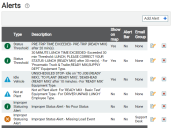





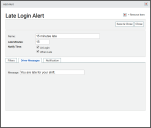
 button. The alert will disappear after a certain amount of time when the driver gets back within the posted speed limit.
button. The alert will disappear after a certain amount of time when the driver gets back within the posted speed limit.