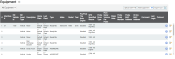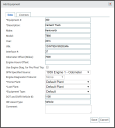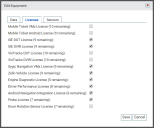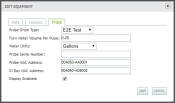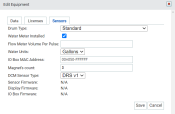Settings > Equipment > Equipment
During the initial setup of a company and as new equipmentAll machines used as a means of production on a construction site or at a batch plant. is purchased, your vehicleAll machines used as a means of production on a construction site or at a batch plant. fleet is managed from this screen. This entails creating vehicle entries that identify their home plantA production plant or material storage location., equipment type, vehicle ID, associated licenses, and other equipment data.
Structuring column data for an import
Performing an upload entails that you use a properly-formatted CSV file. This file should consist of individual columns for each data type with each row containing the data for an individual vehicle entry.
| Example equipment import file |
Each column should be labeled based on the following drop-down values.
| Column Name | Example Data | Required? |
|---|---|---|
| Equipment Number |
1007 |
Yes |
| Equipment Interface Number |
007 |
|
| Equipment Description | TruckAll machines used as a means of production on a construction site or at a batch plant. 1007 | Yes |
| DOT and DVIR Vehicle ID | 539 | |
| ISE Asset Type | Vehicle | |
| Make | Mack | |
| Model | GU813 | |
| Year | 2015 | |
| Equipment Type | Rear Discharge | Yes |
| Home Plant Number | 3 | |
| Home Plant Description | Default Plant | Yes |
| Last Plant Number | 1 | |
| Last Plant Description | Draper Plant | |
| Pre/Post Trip from Engine | Enabled | |
| SPN Specified Source | JDual | |
| ProbeA probe device mounted in the side of a bin to measure the moisture content of aggregate materials such as sand. Drum Type | Standard | |
| Flow Meter Volume Per Pulse | 1 | |
| Water Units | Liters | |
| Probe Serial Number | 160000-0150 | |
| Probe MAC Address | 00A050-BB0001 | |
| IO Box MAC Address | 00A050-AD0014 | |
| Comment | 1M3BX24D9GN138031 | |
| Last Login | 2018-12-06 10:05:05 |
- Navigate to Settings > Equipment > Equipment.
- Select the Upload CSV File
 button on the right.
button on the right. - Click Browse... to select the desired CSV file.
- Select the file to import and click Open.
- Click Upload to complete the import. If the upload was successful, a dialog windowA pop-up window that requires user input. appears to indicate its completion.
- Click OK to close the dialog. The equipment list updates with the newly-added vehiclesAll machines used as a means of production on a construction site or at a batch plant..
Adding equipment
When adding or editing equipment, the Add/Edit Equipment dialog window includes fields that control vehicle identification, assigned licenses, and associated probe details.
Add/Edit Equipment dialog window
Adding or editing equipment to the TrackIt Web Console requires that you have specific information available or requirements met on other Settings screens. Details such as Equipment #, Engine Diagnostic Protocol, Home Plant, and ISE Vehicle Id allows you to track, manage, and utilize equipment on other screens.
Potential uses of field data set here include:
- Set a Home Plant to include the equipment on Reports with a filter set for that Plant.
- Assign an Equipment Type to track similar vehicles from the Equipment Map.
- Select an Engine Diagnostic Protocol for the vehicle's assigned Tracking Device to control how engine events are interpreted and reported.
|
Internal equipment number used to identify each vehicle. This is the value used by drivers when logging in on the TrackIt Android app to associate a driver with a vehicle. |
|
|
Name or identifying label of the vehicle. |
|
|
Brand of the vehicle, typically in reference to the equipment manufacturer. |
|
|
The equipment product, typically indicative of the equipment design grouping. |
|
|
The year the equipment was manufactured. |
|
| VIN | Vehicle identification number. This field will be automatically populated if the VIN can be obtained through engine diagnosticsTrackable vehicle data reported by the ECU. Such information allows a company to proactively monitor the health of equipment.. If vehicles do not provide a VIN or only provide a partial VIN, it must be entered manually into the field. |
|
Equipment interface number used to identify a third-party carrier. This should be different from the Equipment #. |
|
|
The actual or estimated difference in mileage between the equipment odometer reading and the engine mileage. This should only contain a value if a significant difference is identified between the two pieces of hardware. |
|
|
The actual or estimated difference in hours between the engine hours reading and actual engine hours logged for equipment. This is used in the case of an engine replacement. |
|
|
If your company currently has Engine Diagnostics licensing, this option allows for the collection of Pre- and Post-Trip data electronically. The Engine Diagnostic License check box must be selected on the Licenses tab to collect engine data for each vehicle.
|
|
|
Desired reporting source to use when receiving engine codes from engine hardware. The SPN Specified Source Setup screen allows you to map codes. |
|
|
The protocol used to receive and interpret engine data via TrackIt. This is based on the engine diagnostics hardware used on your vehicles, such as the Engine Data Controller (EDC). When no EDC is associated with a tablet and a company still wishes to collect IBB Probe data, then the Engine Diagnostic Protocol setting for that equipment must be set to DUAL (or anything other than EDC or None), and an Probe License must be assigned.
|
|
|
Plant this equipment is associated with and will automatically refer to for return navigation. |
|
|
The plant assigned to the equipment previous to the Home Plant. This is used to indicate when equipment is transferred between plant locations. |
|
|
The associated Equipment Type, such as ready-mix or bulk hauler. |
|
|
A field for additional remarks or information pertinent to the vehicle, such as its shop statusThe specific activity or task a driver is currently engaged in, typically as part of a process called a "status loop.". |
The Licenses tab displays the type and available quantity of TrackIt Licenses usable by your equipment. Assigning licenses to a vehicle makes additional features available to manage your fleet.
Each license type will make specific features available and system integrations possible, such as:
- The Android Navigation Integration License allows GPS navigation in vehicles with apps like Google Maps or Waze.
- The Engine Diagnostic License grants access to associated settings, alerts, and reports such as Custom Event Setup and the Tracking Device Usage report.
- The Zello Vehicle License enables use of (Undefined variable: 5c-main.trackit-talk) in vehicles for VoIP communication with dispatch.
For companies using the Sensor or the TrackIt Delivery Cycle Monitoring assembly, assigning either the Probe or Delivery Cycle Monitoring license to equipment makes available the Sensor tab. Defining information like the Probe MAC Address and IO Box MAC Address facilitates communication between the device and TrackIt.
COMMANDassurance Probe
|
This drop-down menu shows the type of drum in which the sensor is installed. The sensor's measurement will differ based on drum volume. To populate the drop-down menu with the possible drum types, add them on the Drum Type page. |
|
|
The total amount of water volume per pulse on a calibrated flow meter. The unit of measurement is based on the Water Units setting. This may be set on a vehicle-by-vehicle basis or set from the System Settings screen. |
|
|
The unit of measurement used by the probe to indicate quantities of water added to a concrete mixture for trimAny water added in the drum that is not measured by the batching system, PLPM, or the water flow meter installed on the truck. At this point, it is safe to assume that any water added at the slump stand is rogue water. purposes. This may be set to Gallons, Liters, Cubic Yards, or Cubic Meters. This may be set on a vehicle-by-vehicle basis or set from the System Settings screen. |
|
|
Each probe will have a unique, ten-digit serial number to help identify the probe's manufacturing details. |
|
|
This address is a series of 12 numbers and letters that uniquely identify the probe to aid communication with the display or receiver, which then communicates with the IO box through a wire connection. |
|
|
The IO MAC address contains 12 numbers and letters and allows the tablet to identify the box via Bluetooth. The IO box relays information from the receiver, which communicates with the probe. |
|
|
This check box indicates whether or not the display or receiver is installed and enabled. |
|
|
Sensor Firmware |
Firmware version for the Novotron sensor. |
|
Display Firmware |
Firmware version for the Sensor Display. |
|
IO Box Firmware |
Firmware version for the IO Box or Sensor Link. |
TrackIt Delivery Cycle Monitoring
|
Drum Type |
This drop-down menu shows the type of drum in which the sensor is installed. The sensor's measurement will differ based on drum volume. To populate the drop-down menu with the possible drum types, add them on the Drum Type page. |
|---|---|
|
Water Meter Installed |
Check this box to indicate whether or not a water meter has been installed as part of the TrackIt Delivery Cycle Monitoring assembly on this piece of equipment. |
|
Flow Meter Volume Per Pulse |
The total amount of water volume per pulse on a calibrated flow meter. The unit of measurement is based on the Water Units setting. This may be set on a vehicle-by-vehicle basis or set from the System Settings screen. |
|
Water Units |
The unit of measurement used by the probe to indicate quantities of water added to a concrete mixture for trim purposes. This may be set to Gallons, Liters, Cubic Yards, or Cubic Meters. This may be set on a vehicle-by-vehicle basis or set from the System Settings screen. |
|
IO Box MAC Address |
The IO MAC address contains 12 numbers and letters and allows the tablet to identify the box via Bluetooth. The IO box relays information from the receiver, which communicates with the probe. |
| Magnet's count | The turn count total sensed by the magnet in the sensor. |
|
DCM Sensor Type |
Selecting these differentiates the type of sensor installed on the truck.
|
|
Sensor Firmware |
Firmware version for the Novotron sensor. |
|
Display Firmware |
Applicable to COMMANDassurance only. |
|
IO Box Firmware |
Firmware version for the IO Box or Sensor Link. |
- Navigate to Settings > Equipment > Equipment.
- Select the Add Equipment
 button on the right.
button on the right. - On the Add Equipment dialog screen, enter in the desired information on the Data tab.
- On the Licenses tab, select
 the desired licenses you wish to assign to the vehicle.
the desired licenses you wish to assign to the vehicle. - If you are a COMMANDassurance customer, select the Probe license to activate the Sensor tab.
- If you are a TrackIt Delivery Cycle Monitoring customer, select the Delivery Cycle Monitoring license to activate the Sensor tab.
- Enter information on the Sensor tab if applicable.
- Click the Save
 button at the bottom to finish adding your equipment.
button at the bottom to finish adding your equipment.