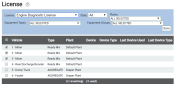Settings > Licenses > License
While you may assign licenses when creating new or editing existing employees and equipment, this screen allows you to assign and unassign licenses across multiple devices and employees simultaneously. The License drop-down menu enables the filtering of assignment results, and each vehicleAll machines used as a means of production on a construction site or at a batch plant. with an assigned license displays next to a check box  .
.
Viewing licenses
|
License |
From this drop-down menu, you can choose which license you want to apply to a vehicle or vehiclesAll machines used as a means of production on a construction site or at a batch plant.. These licenses can be added from the TrackIt Licenses tab in TrackIt Site Settings. |
|---|---|
|
State |
Narrow your search for licenses by selecting the license state.
|
|
Selection of plants to add to the search filterA search tool that restricts data queried based on factors like equipment type, employee groups, and date ranges.. |
|
|
List of equipmentAll machines used as a means of production on a construction site or at a batch plant. types to choose for the filter. Certain equipment types will require different licenses. |
|
|
Search for specific equipment groups you wish to apply a license to. |
- Ensure the License filter is applied for the desired license type.
- Use the filter as needed to find the equipment you want to assign a license.
- Click Apply Filter
 to present your filtered results.
to present your filtered results. - Select
 or deselect
or deselect  the check box on the left side of the screen for the desired vehicle.
the check box on the left side of the screen for the desired vehicle. - Click Save
 .
.
The license changes are committed.