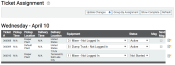Dispatch > Ticket Management > Ticket Assignment
Tickets yet to be completed may be assigned a vehicleAll machines used as a means of production on a construction site or at a batch plant. and statusThe specific activity or task a driver is currently engaged in, typically as part of a process called a "status loop." from this screen. Often these tickets are received from an integrated ticketing service, like COMMANDseries and will need to be assigned from this screen. When drivers miss a shift or equipmentAll machines used as a means of production on a construction site or at a batch plant. breaks down, you'll need to quickly update the equipment a ticketShort for “delivery ticket,” which is printed and given to the driver. Also called a tag or docket. The ticket includes, at a minimum, the product(s) ordered and the delivery address. It can also include the amounts of materials batched to form the mix. In the past, producers sent copies of the delivery ticket with prices as invoices; now tickets and invoices are two separate documents. is associated with. When orders are canceled or created, you'll likewise need to update the ticket's Status accordingly.
If you want a driver to be made aware of assigned tickets, select the Send Msg  check box on the right side of the table.
check box on the right side of the table.
Edit Ticket dialog screen
|
Ticket # |
The number assigned by your integrated ticketing service is provided here. This is used to look up specific jobA project that orders and tickets are grouped under. details from reports such as Daily Breakdown, Ticket Summary, and Ticket Time Summary. |
||||||||
|---|---|---|---|---|---|---|---|---|---|
|
Alt Ticket # |
Some integrated solutions may use multiple values for ticketing, so this field acts as an additional method of data tracking. |
||||||||
|
Job Code |
The number associated with the project or job. This is also referred to as the Job Number, as shown from the Job screen. |
||||||||
|
Phase Code |
The code associated with a project that may span multiple phases of completion. This is often automatically generated via an integrated ticketing solution. |
||||||||
|
PO Number |
The purchasing orderIndividual requests for specific materials that are associated with a job. Some jobs may consist of multiple orders of varying products. (PO) number associated with the ticket. This is often automatically generated via an integrated ticketing solution. |
||||||||
|
Equipment |
For effective tracking of tickets completed, a vehicle should be assigned to each ticket. On the Ticket Assignment table, you can choose which vehicle with associated driver you want to assign the ticket to from the Equipment drop-down menu. |
||||||||
|
Origin Time |
The time of the vehicle departing with a loadThe total amount of concrete or asphalt that is being or has been batched for delivery. should be entered here. This field is helpful in identifying when a vehicle is en route to its destinationThe location of a job or pour site that a driver must navigate to. from the plantA production plant or material storage location.. We recommend using the associated status action to automatically record the actual origin time upon changing a status.
|
||||||||
|
The time of the vehicle arriving at its destination location should be entered here. This helps in identifying when a vehicle arrived at a job site. We recommend using the associated status action to automatically record the actual destination time upon changing a status.
|
|||||||||
|
The state of a ticket that affects how it is treated by TrackIt and whether a driver is actively completing the associated load. The following statuses are available for each ticket:
|
|||||||||
|
Contact Info |
Each ticket often needs a phone number to reach the customer overseeing or purchasing the services rendered. Though this field isn't required, we recommend including a number for the dispatcher to call if problems arise. |
||||||||
|
Comment |
Additional information regarding a ticket, such as location clarifications and contact names may be specified here. |
- From the Equipment drop-down menu, select the equipment you want to assign the ticket to.
- Select the ticket's Status from the Status drop-down menu.
- Check the Send Msg
 check box on the right side of the table if you want to notify the driver of the assignment.
check box on the right side of the table if you want to notify the driver of the assignment. - If any of the ticket details need to be altered, select the Edit
 button and use the Edit Ticket dialogue screen.
button and use the Edit Ticket dialogue screen. - Click Update Changes
 to save your changes.
to save your changes.