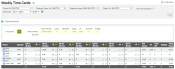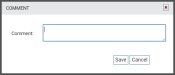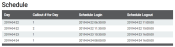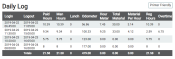Payroll > Time Cards > Weekly Time Cards
This screen offers an overview of all time cardA log of an employee's start and quit times. The time card collects both the scheduled and actual times captured via TrackIt. data from a weekly perspective versus the more-detailed editing capabilities of the daily Time Card screen. Administrators may use this easy-to-read layout to review the total hours worked, overtime logged, time off requested, and exceptions that have occurred throughout the week.
The first table displayed calculates the overall times for that week with regard to the entire company, or else filtered by Plant, Employee Type, or Employee Group. Here data like total man hours, lunch hours, equipmentAll machines used as a means of production on a construction site or at a batch plant. hours, and overtime are all shown.
Exceptions also display here, but must be resolved from the Time Card screen. Bubbles next to each daily time indicate the following by color:
- Blue (auto-logout)
- Green (late)
- Yellow (absent)
- Red (accident)
Selecting an exceptionUnexpected events relating to time cards, like late logins, accidents, absences, and auto-logouts. here only allows for comments to be entered.
To edit the details of a day's time card, select the hours for a given day to launch the Time Card Detail dialog window.
Weekly Employee Details
Selecting an employeeUser accounts for drivers, dispatchers, and other staff to perform varying functions in TrackIt. name presents a summary of weekly details. The employee’s Schedule (clock-in and clock-out times) and daily log are shown here.
The Daily Log acts as a productivity summary regarding how much material an employee handled per hour, how many miles they drove, and a breakdown of time card information.