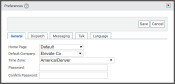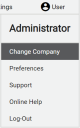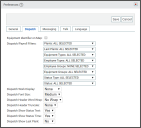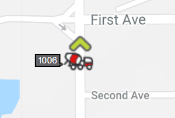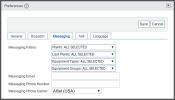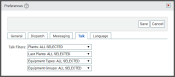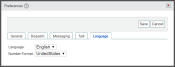This pop-up dialog windowA pop-up window that requires user input. allows you to customize the TrackIt Web Console for your individual account. Company-wide settings are controlled from the Site Settings screen.
The options found here allow you to perform account-specific actions, such as setting a new password or defining a home page.
|
Home Page |
Each time you log into the TrackIt Web Console, the first page you're directed to is your "Home Page." With Default, you'll always arrive at the main screen of TrackIt. The following options are available: |
|---|---|
|
Default Company |
For administrators that oversee more than one company, this setting determines which company you'll be accessing when logging in. Switching between companies may still be done with the CHANGE COMPANYoption above the PREFERENCES link. |
| Time Zone |
The time zone for a company affects components of TrackIt such as timestamps for alerts, reports, and jobA project that orders and tickets are grouped under. tickets. |
| Password/Confirm Password |
Change your password by entering a new password and then confirming it. Click SAVE to confirm the changes. Passwords must be at least 8 characters and contain at least 1 number and 1 letter.
|
Dispatchers may use these settings to make minor alterations to their experience in the TrackIt Web Console. These settings simply change information provided on dispatch screens, such as equipmentAll machines used as a means of production on a construction site or at a batch plant. numbers next to a vehicleAll machines used as a means of production on a construction site or at a batch plant. icon, excluding the statusThe specific activity or task a driver is currently engaged in, typically as part of a process called a "status loop." name for an employeeUser accounts for drivers, dispatchers, and other staff to perform varying functions in TrackIt., or showing the last plantA production plant or material storage location. used.
|
Equipment Identifier on Map |
When viewing the Equipment Map, each individual vehicle in your fleet is displayed on the map without any identifying factors. Enabling this setting will allow you to view the equipment number next to the vehicle's icon. Many dispatchers find this feature especially helpful to quickly spot desired vehiclesAll machines used as a means of production on a construction site or at a batch plant. on the screen rather than having to hover the cursor over each vehicle icon. |
|---|---|
|
Dispatch/Payroll Filters |
TrackIt typically remembers the last-used search filters for a report and saves the chosen filterA search tool that restricts data queried based on factors like equipment type, employee groups, and date ranges. setup across all users. For users wanting to monitor different groups without having to manually change the filters each time, this setting offers a solution. When accessing the Equipment Map, Employee Dispatch, Equipment Dispatch, and Payroll screens, the filters set here are always applied automatically. Select from the following options: |
| Dispatch Work Display |
One difficulty of fleet management is knowing which vehicles are in use for an active ticketShort for “delivery ticket,” which is printed and given to the driver. Also called a tag or docket. The ticket includes, at a minimum, the product(s) ordered and the delivery address. It can also include the amounts of materials batched to form the mix. In the past, producers sent copies of the delivery ticket with prices as invoices; now tickets and invoices are two separate documents.. Set the option here to specify which type of work information should display next to the vehicle's information from the Equipment Map, Employee Dispatch, and Equipment Dispatch screens. Select from the following options: |
|
Dispatch Font Size |
The font size for headers on the dispatch screens change with this setting. Select from the following options:
|
|
Dispatch Header Word Wrap |
For screens with limited resolutions, long headers often extend off the screen. The word wrap feature automatically resizes a heading that is too long for one line. Long headers will automatically extend to a second line when this option is set to Wrap. By default, this is set to No Wrap. We recommend also using the Dispatch Header Truncate setting below to shorten headers. |
|
To avoid lengthy headers that extend off the screen on low-resolution devices, truncating offers a simple solution. Set this to the total number of characters (up to a total of 20) you wish to display on a screen. Any characters beyond this limit are then truncated with a set of dots to indicate the ellipsis. |
|
|
Dispatch Show Status Text |
When viewing the Employee Dispatch or Equipment Dispatch screens in grid If set to No, only the employee or equipment number, status color, and status time will display. |
|
Dispatch Show Status Time |
The status time on the Employee Dispatch or Equipment Dispatch screens indicates how long an employee has been in that status. The duration for a status may be excluded by setting this option to No. |
|
Dispatch Show Last Plant |
Companies with multiple plants find value in identifying the originThe source or "home" location equipment departs from when en route to a destination. This is typically a plant or yard. of a vehicle's route. Setting this to Yes adds a new column to the dispatch screens which shows the last plant the vehicle loaded at. |
As part of TrackIt's effort to encourage effective communication, this tab of the Preferences dialog window allows you to define what messagesText messages exchanged between drivers and dispatchers using TrackIt. you receive and how.
|
Messaging Filters |
Dispatchers only wanting to receive messages from the trucksAll machines used as a means of production on a construction site or at a batch plant. or plant they oversee should use these filters. Otherwise you'll see all messages sent by all drivers for your company. Filters may be set by Plants, Last Plants, Equipment Types, Equipment Groups. |
|---|---|
|
Messaging Email |
For record keeping purposes, some users opt in to receive messages as emails. Enter a valid email address here to receive an email copy of each messageText messages exchanged between drivers and dispatchers using TrackIt. sent to you via TrackIt. If no email or Messaging Phone Number is specified, then messages will only display from the dispatch screens of the TrackIt Web Console.
|
|
Messaging Phone Number |
Users away from their computer may want to receive text messages with each message received in TrackIt. Enter a valid phone number here to receive text messages from TrackIt. This must be 10 digits (phone number and area code) without any spaces or symbols between numbers. This value is used with the Messaging Phone Carrier to create a carrier email address for you to receive text messages. If no phone number or Messaging Email is specified, then messages will only display from the dispatch screens of the TrackIt Web Console.
|
|
Messaging Phone Carrier |
To send messages as text messages to phones, TrackIt must know which carrier is in use by the user. Based on the selected carrier, TrackIt arranges the MessagingText messages exchanged between drivers and dispatchers using TrackIt. Phone Number into a format required for you to receive a message. |
From this screen, users may set the language used throughout the TrackIt Web Console. The settings here only impact your account's instance of TrackIt. Company-wide language options are controlled from the Languages tab of Site Settings.
|
Language |
Individual users may change the language TrackIt displays in. Language options available to users are controlled from the Languages screen. |
|---|---|
|
Number Format |
To accommodate the differences in how decimals are represented throughout TrackIt, select UnitedStates or Europe. The United States uses the period for decimals, such as Europe uses the comma for decimals, such as |