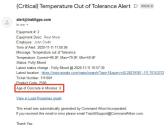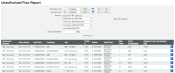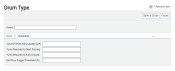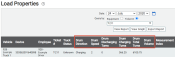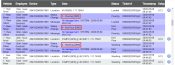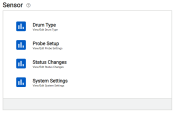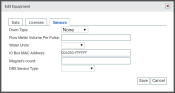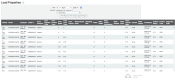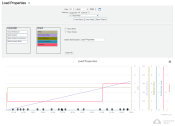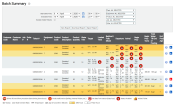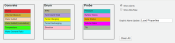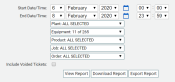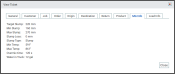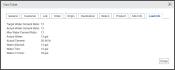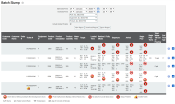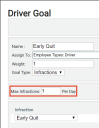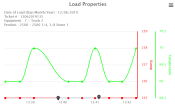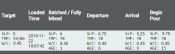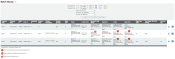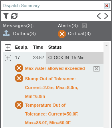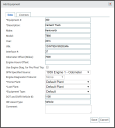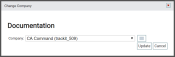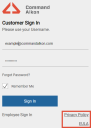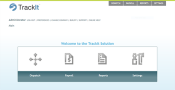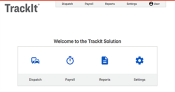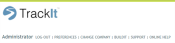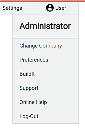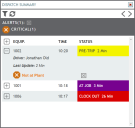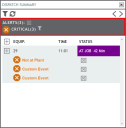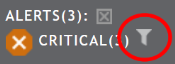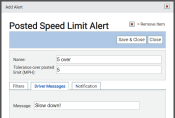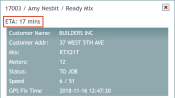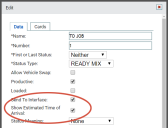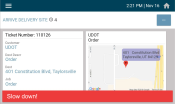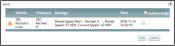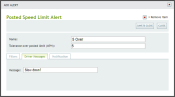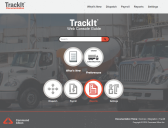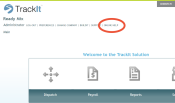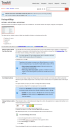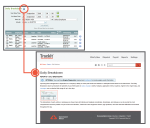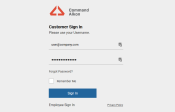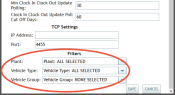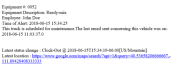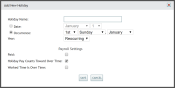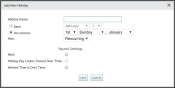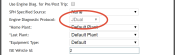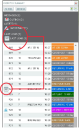Release Notes Archive
2020
Enhancements
| Last known Slump value displayed on Equipment Map | (CA-442) |
For users of COMMANDassurance, the vehicle rollover dialog on the Equipment Map will display the last known Slump value obtained by the probe. This value will remain in the dialog window for a minimum of 10 minutes to more effectively inform users of the slump. Previously, the slump value would display on the dialog, but the value would only display briefly.
Corrections
| Email for Temperature Out of Tolerance alerts updated | (CA-208) |
For COMMANDassurance users, the email alert sent when the Temperature Out of Tolerance Alert is triggered now includes the Age value. The Age value is the number of minutes from the time the vehicle is fully loaded to the time the temperature alert is triggered.
| COMMANDassurance requirements adjusted | (CA-228) |
For COMMANDassurance users, the Engine Diagnostics license is no longer required for the assembly to work properly. Previously, the Engine Diagnostics license in Site Settings was required for probe data to be received in TrackIt.
| Batched / Fully Mixed time limit configurable | (CA-423) |
COMMANDassurance users may now configure the time limit for obtaining the Batched / Fully Mixed values that will appear in the Batch Summary report. This means customers can now adjust the window of time in which the values must be obtained from the probe after the Fully Mixed status is reached. To configure the time limit go to . In the Fully Mixed Slump Time Limit field, enter the desired length of time in seconds. (e.g. entering 300 seconds would mean the value must be obtained within 5 minutes of reaching the Fully Mixed status).
| Unauthorized Pour report added | (FEL-1589) |
A new Unauthorized Pour report was added for trucks with the TrackIt Delivery Cycle Monitoring assembly. This report displays instances when a truck begins to discharge outside of the expected pouring hotspot. Filters exist to display pouring instances based on Equipment, Last Plant, Customers, Jobs, and Distance Threshold from intended pour site (Job Hotspot).
| TrackIt Delivery Cycle Monitoring terminology added | (FEL-1661) |
In the TrackIt Web Console, any wording using the outdated name for the TrackIt Delivery Cycle Monitoring assembly has been replaced with the current name. References to the Drum Rotation Sensor itself have been retained where appropriate.
Corrections
| Fully Mixed Time value not appearing | (CA-219) |
Corrected behavior:
For customers of COMMANDassurance, the Fully Mixed Time time stamp value will now be populated in the View Ticket dialog screen.
Previous behavior:
The Fully Mixed Time time stamp value in the View Ticket dialog window did not populate. This occurred as a result of moving Fully Mixed logic from the server to the probe.
| Maintenance Bundle web service pulls null value | (FEL-1446) |
Corrected behavior:
The Maintenance Bundle web service no longer pulls a null value and integrates with fleet maintenance systems as expected.
Previous behavior:
The Maintenance Bundle web service would pull a null value. This occurrence caused integration with fleet maintenance systems to work incorrectly.
| End Pour logic for TrackIt Delivery Cycle Monitoring enhanced | (FEL-1490) |
The End Pour status detection for TrackIt Delivery Cycle Monitoring has been enhanced to more accurately detect end of pouring scenarios. For example, the system can more accurately detect scenarios in which the end of the pour occurs even when the drum is not fully empty. Because of this enhancement, the auto-statusing for End Pour may be delayed until the correct status is determined.
Corrections
| Water Added values sent to COMMANDseries | (FEL-1024) |
Water Added values received from TrackIt Delivery Cycle Monitoring will now be pushed to COMMANDseries when they are received.
| Additional TrackIt Delivery Cycle Monitoring health states | (FEL-1497) |
Additional health states were added to the System Health History and System Health Summary reports. The new states were added to the TrackIt Delivery Cycle Monitoring health aspect to provide details for troubleshooting auto-statusing. These new health states include: Wiring Error, Wiring Pulse Error, Wiring Magnet Error, and Magnet Missing Error.
| New Zello Health aspect | (FEL-714) |
The System Health Summary and System Health History reports now include a new Zello health aspect. This allows users to monitor the status of their Zello system on each of their devices.
| W/C ratio displays in reports for DRS | (FEL-751) |
The Water/Cement (W/C) ratio for each ticket will be displayed in the Batch Summary and Load Properties reports for vehicles with the TrackIt Delivery Cycle Monitoring. Previously, this value did not display consistently or accurately in these reports.
| Links to full Load Properties graph added | (FEL-1031) |
Report links to the Load Properties graph will now lead to the complete Load Properties graph page. This linked page provides customers with access to report filters and TrackIt site navigation that were not present with the previously linked graph. The Batch Summary report and the Probe Health report include a link to the Load Properties graph and will be affected by this change.
Corrections
| Temperature Out of Tolerance Alert turned off | (CA-295) |
Corrected behavior:
The Temperature Out of Tolerance Alert will now only turn off when the ticket for the vehicle is closed or when the load temperature enters tolerance.
Previous behavior:
The Temperature Out of Tolerance Alert switched to "Off" each time the vehicle changed status. This continued to occur despite previous corrections to address the occurrence.
Corrections
| Distance and Fuel by Region report displays data incorrectly | (FEL-362) |
Corrected behavior:
The Distance and Fuel by Region report will now display correct data when the filter is set for drivers of multiple vehicles in a time period.
Previous behavior:
The Distance and Fuel by Region report displayed data incorrectly when the filter was set to display data for a driver who had driven multiple trucks during the time period specified.
| Redundant Temperature Out of Tolerance alerts | (CA-207) |
Corrected behavior:
The Temperature Out of Tolerance Alert has been adjusted to only turn off when the load temperature enters tolerance or the ticket is closed. This update will prevent unnecessary alert notifications.
Previous behavior:
During each status change for COMMANDassurance users, the Temperature Out of Tolerance alert would turn off and then back on. These occurrences caused multiple alert notifications to be sent to the alert recipients unnecessarily.
| Batched Slump value obtained in To Job status | (CA-209) |
Corrected behavior:
The Batch Summary report will now only accept a slump reading if it is received within five minutes after the vehicle enters the Fully Mixed status and the vehicle is still in the Fully Mixed status.
Previous behavior:
In the Batch Summary report, the Batched/Fully Mixed column would accepted a slump from the COMMANDassurance probe if the value was received within five minutes after the vehicle entered the Fully Mixed status. However, if the vehicle entered a new status within the five minute window, such as To Job, the Batch Summary report would use the slump reading set in the To Job as the Batched slump value as long as the slump occurred within 5 minutes of entering Fully Mixed.
Enhancements
| Sensor Link MAC addresses retained | (FEL-563) |
Users now have the ability to assign Sensor Link MAC addresses to equipment before installing the Sensor Link. TrackIt will retain the MAC address and associate it with the equipment even if the TrackIt Delivery Cycle Monitoring license is removed for the equipment. This enhancement will allow more flexibility for users during the installation process.
Enhancements
| Changes to Load Properties report | (FEL-65) |
The Load Properties Report was updated to reorder and rename drum-specific data for customers with the TrackIt Delivery Cycle Monitoring. Instead of Drum Negative Turns and Drum Positive Turns, the columns will read Drum Discharging Turns and Drum Charging Turns.
| Batch Summary report adjusted for DRS | (FEL-67) |
For customers with TrackIt Delivery Cycle Monitorings, the Fully Mixed column will not appear on the Batch Summary report. This column has no application for customers with the TrackIt Delivery Cycle Monitoring and previously displayed irrelevant data.
| Truck Ahead and Truck Behind display accurately | (FEL-87) |
Truck Ahead and Truck Behind cards have been enhanced to display truck statuses accurately even if the trucks are assigned different status types.
| TrackIt Delivery Cycle Monitoring information retained | (FEL-171) |
TrackIt Delivery Cycle Monitoring information will now be retained even if a DRS or COMMANDassurance license is removed from a piece of equipment. Previously, removing a sensor license deleted the Sensor Link or Probe Display information. If the Sensor Link is uninstalled from a truck and reinstalled and assigned to a different truck, the Sensor Link's information will be removed from the database for the previous truck. This can only occur if the associated license is first removed from the previous truck.
| New Tablet Permissions Health Aspect | (FEL-253) |
A new Tablet Permissions Health Aspect was added to the System Health Summary and System Health History reports. This aspect will display which vehicle devices have certain permissions enabled and which are lacking permissions. The three states that will display are: Critical Permissions, Sufficient Permissions, and All Accepted. Critical Permissions are required for TrackIt to function properly, and Sufficient Permissions are required for selected apps to work with TrackIt. The health states will not appear in the TrackIt Web Console until one login and logout has been completed in TrackIt Android.
| End Pour status logic changed | (FEL-297) |
The End Pour status logic no longer requires a drum RPM over six since the End Pour scenario may not include that RPM. Instead, the End Pour status will be dependent on the estimated volume decreasing to zero and a change to the Charging drum direction. The volume estimation will be based on information in the Drum Type setup.
Corrections
| Driver Error icon displaying instead of No Data icon | (CA-2) |
Corrected behavior:
The Batch Summary report was corrected to properly display the Driver Error error icon when the vehicle's drum speed is not low enough for the probe to obtain a slump reading.
Previous behavior:
In some instances for customers of COMMANDassurance, the Batch Summary report would display the Data Loss error icon in a scenarios that should have displayed the Driver Error icon. This occurred because the truck's drum speed was not low enough to obtain a slump reading.
Enhancements
| "Health" capitalized in System Health Summary | (FEL-71) |
The word "Health" was capitalized in the System Health Summary. This applies to the DRS Health aspect in the drop-down menu and the display above the pie chart.
| Water Exceeded amount removed from alert | (CA-4) |
The water exceeded amount was removed from the Max Water Allowed Exceeded Alert email or text. Because of timing, this value would sometimes display a zero (0) value even though more data was available. A recipient can now click a link in the alert message to view a more accurate water exceeded amount.
Corrections
| Multiple alert messages sent | (FEL-172) |
Corrected behavior:
Email and text Health Aspect alerts will now only send once per recipient when triggered by Health Aspect alerts.
Previous behavior:
Health Aspect Alerts were sending multiple emails and text messages when changes occurred to a Health State.
Enhancements
| Post-trip DVIR alert | (TX-2934) |
A new DVIR Post-Trip alert has been added to the Web Console for users of VisTracks. This alert will trigger when a driver attempts to enter the Clock Out status or Log Out of TrackIt Android without first completing a Post-trip DVIR. Administrators have the option to prevent drivers from clocking out until the Post-trip DVIR is complete.
| Pre-trip DVIR alert | (TX-2902) |
A new DVIR Pre-Trip alert was created for TrackIt and users of VisTracks. If a driver starts their vehicle without completing a Pre-trip DVIR, this alert can be set to trigger.
| System Health History displays appropriate timestamp | (DDT-2604) |
The System Health History report now shows timestamps in the user's appropriate time zone. Previously, the report only displayed timestamps in Mountain Time.
| New Health Aspect alert | (DDT-2183) |
A new Health Aspect Alert was created for the System Health Summary and System Health History reports. Customers now have the option to configure an alert that will notify specific users by email or text when a specific health aspect registers on the System Health reports.
Enhancements
| ELD solution link in Reports menu | (TX-2900) |
The TrackIt Web Console now hosts a report that will link users to their ELD solution web console login. The link will activate when either eFleetSuite or VisTracks licenses are enabled in Site Settings. When a user clicks the link for their ELD solution in the Reports menu, a new tab will open in their browser with the login page for the ELD provider.
| Loading and Loaded auto-statusing for DRS | (TX-2751, TX-2649) |
New algorithms have been added for the Drum Rotation Sensor that will allow TrackIt to automatically change the vehicle status to Loading and Loaded. If certain criteria are not met, the status of the vehicle will not be automatically changed. In the Daily Breakdown and Status Breakdown reports, the Change Type will be listed as DRS to indicate the source of the change.
| System Health reports added for customers | (DDT-2470) |
Two reports are now available for customers. The System Health Summary and System Health History reports will give customers insight into the status of the various devices or sensors they have installed on their fleet. In the System Health Summary, users can select an aspect of their devices from which they want feedback and view a pie chart indicating the overall status of the aspect. In the System Health History, users can view a more detailed table of the status of each health aspect. Users of the TrackIt Web Console must be given permission in the Permission Type page in Settings.
| Probe Health aspect added to System Health reports | (DDT-2469) |
The System Health Summary Aspect has been added to the System Health Summary and System Health History reports. This will assist customers in monitoring their COMMANDassurance system. The aspect will display what percentages of vehicles' probes have lost a connection and how many are connected.
Corrections
| Driver Error icon displaying for dry and wet slump | (NFS-1805) |
Corrected behavior:
The Batch Summary report will now display the dry and wet slump values when appropriate instead of displaying an incorrect error icon.
Previous behavior:
On the Batch Summary report, when the slump was too dry to calculate, the Driver Error icon would display instead of "Below 1.5."
Enhancements
| DRS logic for Water Added adjusted | (DDT-2382) |
Logic was added to allow a water flow meter to send water data in gallons to the Web Console. The data are sent via a connected IO box and are reported with each ticket included in the Batch Summary and Load Properties reports.
| DRS events added to the Daily Breakdown Report | (NFS-1612) |
With the addition of the Drum Rotation Sensor (DRS), status data from a vehicle's Drum Rotation Sensor will appear in the Daily Breakdown report. "DRS" will appear next to the status to indicate which statuses were updated with the Drum Rotation Sensor.
| Logic for error icons enhanced | (NFS-1708) |
The logic for error icons in the Batch Summary report has been enhanced to present the errors more accurately. The following changes were made:
- TrackIt will perform the check for Probe Failure before checking for other errors. This will prevent invalid errors displaying when the probe malfunctions.
- A slump reading will now require the drum to be rotating at a minimum of 3 RPMs. A Driver Error icon will display if no slump reading is obtained when the drum RPMs do not go below the 3 RPMs minimum.
- Drum speed and pressure readings that could provide a slump will be ignored if the probe does not supply a slump reading. Even though these readings may be in range, they may not be stable enough for the probe to calculate a slump. TrackIt will not use the readings when determining when to display an error icon.
Corrections
| Load Properties Graph will not load with certain tickets | (NFS-1723) |
Corrected behavior:
The Load Properties graph will now display properly when accessed from the Batch Summary report. The double quote and all special characters are now handled properly when they are included in the product description on a ticket.
Previous behavior:
Clicking on the graph icon on the Batch Summary report to view the Load Properties report would not display the Load Properties graph properly. This occurred when the product description on the ticket included a double quote.
Enhancements
| Max Water Allowed Exceeded alert updated | (NFS-1672) |
Users now have the option to adjust how the Max Water Allowed Exceeded Alert appears on the Equipment Map. Instead of requiring dispatchers to press the acknowledge button  for the alert to disappear, the alert can be set to disappear when its associated ticket closes. This new setting can prevent old Max Water Allowed Exceeded alerts from cluttering the Dispatch Summary panel when dispatchers do not acknowledge previous alerts.
for the alert to disappear, the alert can be set to disappear when its associated ticket closes. This new setting can prevent old Max Water Allowed Exceeded alerts from cluttering the Dispatch Summary panel when dispatchers do not acknowledge previous alerts.
Corrections
Enhancements
| User interface changes to accommodate DRS | (TX-2786) |
Page titles and links in the TrackIt Web Console were altered to reference both the Drum Rotation Sensor (DRS) and the COMMANDassurance Probe. On the Settings page "Probe" has been changed to "Sensor," and the word "Probe" has been removed from the applicable child pages. This change applies to the overhead menu as well.
| Additional UI changes for DRS | (TX-2682) |
To further accommodate the addition of the DRS, the Probe System Settings page in the TrackIt Web Console has been renamed "System Settings." With the addition of DRS and a DRS license, the System Settings page will only display information relevant to DRS users when only a DRS license is active. Users with the Probe license only will only see information relevant to the probe on the System Settings page.
| New Sensor Types available for DRS | (TX-2609) |
When DRS is licensed in the TrackIt Web Console and a license applied to a piece of equipment, administrators have the option to choose the appropriate sensor type.
- Navigate to Settings > Equipment > Equipment Bulk Update.
- Check
 the DRS Sensor Type option to activate the drop-down menu.
the DRS Sensor Type option to activate the drop-down menu. - Choose your desired sensor type from the drop-down menu.
- In the equipment table, check each vehicle that the Sensor Type will apply to.
- Click Save
 above the equipment table to apply the changes.
above the equipment table to apply the changes.
- Navigate to Settings > Equipment > Equipment.
- Click Edit
 for an existing piece of equipment.
for an existing piece of equipment. - Select the Licenses tab in the Edit Equipment dialog window.
- In the Licenses tab, check
 the DRS license. The Sensor tab will appear in the dialog window.
the DRS license. The Sensor tab will appear in the dialog window. - In the Sensor tab, go to DRS Sensor Type and select the appropriate sensor type from the drop-down window.
- Click Save
 to apply your changes.
to apply your changes.
| Probe Drum Type page updated | (TX-2603) |
The Probe Drum Type page has been renamed Drum Type to apply to companies with the DRS or COMMANDassurance probe licenses. The settings on the Drum Type page have also been altered to be relevant for users of either DRS or the COMMANDassurance probe.
| Ticket data from ticket integrations associated with DRS | (NFS-1668) |
With the addition of DRS, updates have been applied to TrackIt to associate ticket data from integrated ticketing systems with equipment that has been licensed with DRS.
| Load Properties report now supports DRS | (NFS-1610) |
The Load Properties report was adjusted to support equipment with the Drum Rotation Sensor. Certain values that exist with the COMMANDassurance Probe are not applicable to vehicles with DRS. When a vehicle with DRS is selected, only the values that apply will appear in the Load Properties report and graph.
| Batch Slump report renamed and adjusted for DRS | (NFS-1609) |
The Batch Slump report was renamed the Batch Summary report in the TrackIt Web Console. This change allows the report to apply to data retrieved from both the COMMANDassurance Probe and the Drum Rotation Sensor. Additionally, the report has been updated to display information relevant to vehicles with the Drum Rotation Sensor. If a company has only licensed the DRS, data relevant to the COMMANDassurance Probe will not display. If a company has both the DRS and probe, the report will differentiate vehicles with the DRS from those with the probe.
Corrections
Corrections
| No error when additional characters entered in login | (TX-2766) |
Corrected behavior:
When additional characters are added after an employee number on the Employee Sign In Portal, an error will appear informing the user of an invalid employee number.
Previous behavior:
The field for the Employee Sign In Portal would accept characters that were added on to the correct employee number. Instead of returning an error when these characters were added, TrackIt would log in the employee.
Enhancements
| All Asian time zones added to Site Settings | (NFS-1594) |
All time zones in Asia have been added to the TrackIt Web Console and can be set through Site Settings. Previously, only Japan's time zone was available.
| Colors on the Load Properties graph enhanced | (NFS-1571) |
Some colors assigned to values on the Load Properties graph were difficult for users to see. These colors have been altered to improve their visibility. The colors for the following data selections were changed:
- Turns Discharging
- Turns Charging
- Direction
- Water Added
- Tilt
| Static headers added to additional reports | (NFS-1510) |
In an effort to make reports more user friendly, static headers have been added to the Pre/Post Trip report and the Batch Summary report. Users will be able to scroll through data while still having access to filters and table headers.
Corrections
| REST Schedule Web service broken | (NFS-1599) |
Corrected behavior:
The Schedule Web Service will now return a schedule if a Schedule Out Time does not exist.
Previous behavior:
The new Schedule Web Service would not return a schedule if a Schedule Out Time did not exist.
| Load Properties Graph filters in IE11 cannot be unselected | (NFS-1578) |
Corrected behavior:
COMMANDassurance users with IE11 can now select and deselect graph options in the Load Properties report.
Previous behavior:
COMMANDassurance users with IE11 could not deselect graph options in the Load Properties graph.
| Static headers do not function in IE | (NFS-1569) |
Corrected behavior:
Static headers in the TrackIt Web Console now function with IE11.
Previous behavior:
The new static headers added to reports and data tables in the TrackIt Web Console were not functioning in IE11.
| Load Properties report does not properly display alert icons | (NFS-1522) |
Corrected behavior:
When the Load Properties report is filtered by Ticket #, the report will now display alerts for tickets even when the ticket is not closed.
Previous behavior:
When users of COMMANDassurance would run the Load Properties report by ticket, the report would not display alerts for the ticket until after the ticket was closed.
Enhancements
| Driver Performance reports updated | (TX-2121) |
Driver scores for the Driver Performance reports are now more accurate when averaged over multiple days. The scores will now take into account a driver's record for the daily score for each day worked.
| Updated graph for Driver Performance reports | (TX-2115) |
The infractions displayed on the pie chart in the Driver Performance reports have been adjusted. Rather than multiplying the actual number of infractions by the weight of the infraction and displaying that, the actual number of infractions is displayed in the pie chart.
| COMMANDassurance washout process refined | (NFS-1448) |
New logic has been added to refine how dispatchers are notified about Water In Truck. Water In Truck will be set to zero if the driver runs the drum in the direction for discharging for one complete revolution after they have discharged an entire load of concrete. The logic assumes that when this happens, the driver added water to the drum to wash the truck and discharged it so when they return to receive a new load, there will be no water in the truck.
| Static headers added to some reports | (NFS-1428) |
Some reports and settings tables now have static table headers. This means that the headers will remain present on the page while users may scroll up and down through table data. The following are the pages affected by this user interface enhancement:
- Daily Breakdown report
- System Health History
- Load Properties report
- Equipment
- Tracking Device
- Employee
| Ticketed status change triggered when receiving ticket from interface | (NFS-1405) |
To produce more consistent reporting, the TrackIt Web Console has been enhanced with a new site setting. This setting enables the Ticketed status to trigger when the TrackIt server receives and activates a ticket sent via DExA instead of TrackItWare. Previously, COMMANDassurance tickets would sometimes arrive after the status exchange that indicated a truck was ticketed because the Ticketed status change was triggered from TrackItWare. This scenario would produce inconsistent reports.
| Load Properties report link included in Alert emails | (NFS-1216) |
Emails sent when a COMMANDassurance alert is triggered will now include a link to the Load Properties report. Recipients can use the link to immediately view the Load Properties report and determine if action needs to be taken. The link will appear in emails sent for the Slump Out of Tolerance Alert, Temperature Out of Tolerance Alert, and Max Water Allowed Exceeded Alert.
| User interface changes to the Load Properties graph | (NFS-151) |
Two user interface enhancements have been added to the Load Properties graph. The graph colors will now remain fixed to each reading instead of changing based on the order in which the readings are selected. Additionally, the graph report will remember the selected buttons when the user leaves the graphs and display those selections when the user returns to the graph. Previously, only the Slump and Temperature buttons were the only buttons displayed by default.
| Wording change for the Overmixed Alert Notification email | (NFS-147) |
The email sent to accompany the Overmixed alert, which is a Status Reminder in the TrackIt Web Console, has been reworded to include the alert message. COMMANDassurance customers have the ability to configure the Notification message to suit their purposes. The Overmixed alert indicates a driver has been in the yard too long after getting loaded and are overmixing their load. Previously, the email notification sent with the Overmixed alert did not mention overmixing because the alert was designed to show the status at the time when the alert was triggered. This status was actually Fully Mixed, so the email was misleading.
Corrections
| Schedules Web service filters not effective | (NFS-1449) |
Corrected behavior:
A new Web service has been created to allow customers to pull scheduled start and end times from the Payroll Schedule.
Previous behavior:
The filters set to retrieve schedules via the Schedules Web service were not working as anticipated.
| Water Added logic interfering with Batcher advice | (NFS-1442) |
Corrected behavior:
The logic that required 30 drum revolutions after any added water has been removed. The water added amount will include any water added up until the time of begin pour and the BatchAdvice in the ticketHistory report will display more accurately.
Previous behavior:
The batcher advice in the ticketHistory report includes a section of data called BatchAdvice. This data includes the amount of water added up until the time of begin pour and also the slump at the time of begin pour. Logic existed that only displayed the amount of water added if after the water was added, the truck's drum was put through 30 revolutions. The requirement to record water added only if it was then followed by 30 drum revolutions interfered with reporting the actual water value added in BatchAdvice.
Enhancements
| Payroll Web Service contains updated parameters | (TX-2294) |
A new parameter was added to the Payroll Web service, and the documentation for the parameters has been updated. allowMissingLogouts was updated to properly reflect its functionality, and includeUsersWithMissingLogouts was added to provide customers the ability to pull current day login times for drivers even if drivers have not clocked out for the day.
| New Web service to retrieve schedules | (NFS-1360) |
A new schedules Web service has been added to TrackIt for retrieving schedules. The Schedule Web service can retrieve data based on employee, plant, employee type, and all employees.
| Target Water/Cement ratio displays actual ratio | (NFS-1358) |
The Batch Summary report Target Water/Cement ratio value now shows the actual Target value. Previously, the Target Water/Cement ratio value displayed was the Actual ratio value.
| ESM supports custom event logic for missing slump | (NFS-1323) |
TrackIt red bar alerts now handle missing values. This will allow new types of alert configurations, such as missing slump scenarios.
| Filters added to Batch Slump report | (NFS-1268) |
The Batch Summary report now includes filters for Order and Job. This allows customers to filter tickets using more specific criteria and allows comparison of Slump, Temperature, and Water/Cement ratio values across tickets from the same Order and Job groups.
| No calculations during probe failure | (NFS-1258) |
If the COMMANDassurance probe is sending a failure code, the TrackIt Web Console no longer calculates a slump value. Despite not calculating slump value, all other data is still available. When this occurs, the Batch Summary report displays the Probe Failure icon in place of the slump.
| "Water in Truck" values imported from COMMANDbatch | (NFS-1215) |
The Water in Truck values for a load are now imported to the TrackIt Web Console from COMMANDbatch and the company's dispatch system. This affects the Mix Info tab and the Load Info tab on the View Ticket window, which can be access via the View Ticket  button on the Batch Summary report or the Ticket page of the TrackIt Web Console. The Mix Info tab displays the value received from the dispatch system, and the Load Info tab displays the value received from COMMANDbatch.
button on the Batch Summary report or the Ticket page of the TrackIt Web Console. The Mix Info tab displays the value received from the dispatch system, and the Load Info tab displays the value received from COMMANDbatch.
Corrections
| Load Properties report not displaying alerts properly | (NFS-1186) |
Corrected behavior:
The Load Properties report now indicates when out of tolerance Alerts no longer apply when the corresponding slump and temperature return to tolerance.
Previous behavior:
In some scenarios, the Slump Out of Tolerance Alert and Temperature Out of Tolerance Alert did not disappear from the Load Properties report until the corresponding ticket was completed. These alerts were expected to disappear when the cause for the alert returned to tolerance.
Enhancements
| Payroll Web Service contains updated parameters | (TX-2294) |
A new parameter was added to the Payroll Web service, and the documentation for the parameters has been updated. allowMissingLogouts was updated to properly reflect its functionality, and includeUsersWithMissingLogouts was added to provide customers the ability to pull current day login times for drivers even if drivers have not clocked out for the day.
| New Web service to retrieve schedules | (NFS-1360) |
A new schedules Web service has been added to TrackIt for retrieving schedules. The Schedule Web service can retrieve data based on employee, plant, employee type, and all employees.
| Target Water/Cement ratio displays actual ratio | (NFS-1358) |
The Batch Summary report Target Water/Cement ratio value now shows the actual Target value. Previously, the Target Water/Cement ratio value displayed was the Actual ratio value.
| ESM supports custom event logic for missing slump | (NFS-1323) |
TrackIt red bar alerts now handle missing values. This will allow new types of alert configurations, such as missing slump scenarios.
| Filters added to Batch Slump report | (NFS-1268) |
The Batch Summary report now includes filters for Order and Job. This allows customers to filter tickets using more specific criteria and allows comparison of Slump, Temperature, and Water/Cement ratio values across tickets from the same Order and Job groups.
| No calculations during probe failure | (NFS-1258) |
If the COMMANDassurance probe is sending a failure code, the TrackIt Web Console no longer calculates a slump value. Despite not calculating slump value, all other data is still available. When this occurs, the Batch Summary report displays the Probe Failure icon in place of the slump.
| "Water in Truck" values imported from COMMANDbatch | (NFS-1215) |
The Water in Truck values for a load are now imported to the TrackIt Web Console from COMMANDbatch and the company's dispatch system. This affects the Mix Info tab and the Load Info tab on the View Ticket window, which can be access via the View Ticket  button on the Batch Summary report or the Ticket page of the TrackIt Web Console. The Mix Info tab displays the value received from the dispatch system, and the Load Info tab displays the value received from COMMANDbatch.
button on the Batch Summary report or the Ticket page of the TrackIt Web Console. The Mix Info tab displays the value received from the dispatch system, and the Load Info tab displays the value received from COMMANDbatch.
Corrections
| Load Properties report not displaying alerts properly | (NFS-1186) |
Corrected behavior:
The Load Properties report now indicates when out of tolerance Alerts no longer apply when the corresponding slump and temperature return to tolerance.
Previous behavior:
In some scenarios, the Slump Out of Tolerance Alert and Temperature Out of Tolerance Alert did not disappear from the Load Properties report until the corresponding ticket was completed. These alerts were expected to disappear when the cause for the alert returned to tolerance.
Enhancements
| Batch Slump report displays error for statusing | (NFS-1209) |
The Batch Summary report for COMMANDassurance now features a Status Problem icon ![]() that indicates when a status is skipped or when a driver proceeds through statuses incorrectly. In some cases, statuses will fail to trigger because of issues with a job's geofence and drivers will then manually enter statuses that don't reflect the actual job progression. When this occurs, no load information can be gathered in between status changes. The icon will allow instances like this to be more easily identified and addressed.
that indicates when a status is skipped or when a driver proceeds through statuses incorrectly. In some cases, statuses will fail to trigger because of issues with a job's geofence and drivers will then manually enter statuses that don't reflect the actual job progression. When this occurs, no load information can be gathered in between status changes. The icon will allow instances like this to be more easily identified and addressed.
| Batch Slump report can display Voided Tickets | (NFS-1211) |
In addition to displaying information from completed tickets, the Batch Summary report can now display Voided Tickets. With this new feature, users may research the batch data for voided tickets to understand why loads are rejected.
| Water/Cement ratio value more accurate | (NFS-1214) |
The Batch Summary report for COMMANDassurance and TrackIt now draw the Water/Cement ratio independent of the Slump value. This ensures the Water/Cement ratio found on the Batch Slump report is the value reported closest to a status change and now matches the values found in the Load Properties report and graph.
| Battery levels adjusted in Load Properties report | (NFS-1217) |
For users of COMMANDassurance, the probe battery power levels are now more accurate and intuitive. The correct battery power status will be based on a scale of 1 to 4 in the Load Properties report and the Probe Health Report . The levels of power are Full, High, Medium, and Low.
Corrections
| Polling with TrackItWare not occurring | (TX-2225) |
Corrected behavior:
The issue preventing correct polling for Clock In and Clock Out syncing between TrackIt and TrackItWare has been corrected.
Previous behavior:
Despite polling settings existing in the settings for TrackIt and TrackItWare integrations, polling was not occurring in certain situations. This interfered with the Clock In and Clock Out syncing between the two products.
| Slump Out of Tolerance alert triggered incorrectly | (NFS-1194) |
Corrected behavior:
To accommodate the COMMANDassurance Dual Slump feature, the TrackIt Web Console has been updated to revert to the Slump Max value if a Batched Max value is not provided.
Previous behavior:
Part of adding Dual Slump to COMMANDassurance involved creating a new Batched Max Slump value. This value does not populate until a customer's system is updated to use Dual Slump. As part of the Dual Slump feature, TrackIt was modified to revert to the regular Slump Max value if the Batched Max value was not provided. However, TrackIt was not reverting to the correct value as intended. This caused the Slump Out of Tolerance Alert to be triggered even when the slump was within tolerance.
Enhancements
| Driver Goal thresholds now calculated by day | (TX-2109) |
Thresholds for Driver Goals are now set to allow a maximum amount of Infractions per day. Previously, Max Infractions could be set to allow an amount per mile, engine hour, schedule, and time card. Now, driver infractions will be set against a 24 hour time threshold, measured from midnight to midnight. With this change, the Driver Performance reports will now report driver infractions more accurately and will be easier to interpret.
| Return Destination card updates with new location | (TX-2226) |
TrackIt now updates the Returning Navigation card in TrackIt Android with a new address if the location is altered. Previously, the card would not update for latitude and longitude changes.
| Time window for calculating errors in Batch Slump report | (NFS-1175) |
For COMMANDassurance users, there is now a five minute time limit for a valid slump reading to be obtained after the Fully Mixed status. Any slump readings obtained after the five minute limit will not be accepted and displayed on the Batch Summary report. Instead, the Driver Error icon will be displayed for the slump in the Batched / Fully Mixed column.
In some cases previously, drivers would not slow down their drum until right before they left the yard. While the drum was at high RPMs, the driver could add water or other materials to change the slump from what was initially batched. If this occurred, TrackIt and COMMANDassurance logic used the slump value obtained once the driver lowered the drum RPMs, but this slump value would not accurately reflect the actual batched slump value. The new time limit is intended to more accurately show when drivers alter the intended batched slump.
| Improved logic for the Driver Error icon on the Batch Slump report | (NFS-1210) |
COMMANDassurance has been updated to show error icons only after a vehicle changes to a different status. If no slump reading is available at that point, the Batch Summary report will display the error icon. This enhancement is intended to increase the accuracy of the Batch Slump report. Previously, error icons would display on the report before the driver had the opportunity to slow down the drum and get a slump reading.
| External Job IDs prevent ticket cross-over | (NFS-1212) |
COMMANDassurance logic has been enhanced to populate a ticket's External Job ID with a concatenated string consisting of the Job #, Customer Code, and Date. This unique ID will only be inserted when no other ID is present and prevents COMMANDassurance from overriding displayed ticket information. Ticket override would occur when the Job Number on a current ticket was the same as the Job Number on a previous ticket. However, this only happened when the dispatch system sending the ticket supplied no External Job ID.
Corrections
| Inaccurately displayed error on Batch Slump report | (NFS-1208) |
Corrected behavior:
The Batch Summary report and Load Properties report have been changed to show a slump value when the load volume is below 2 yards and above the minimum volume of 17 percent of the fully loaded volume.
Previous behavior:
The Batch Slump report would sometimes display an error icon if the load was below 2 yards and above the minimum volume for obtaining a slump value. When this occurred, the Load Properties report would also not display the slump value.
Enhancements
| Minimum slump adjusted for Probe Setup | (TX-2094) |
COMMANDassurance calculations for minimum slump have been adjusted to accommodate a slump as low as 1.5 in. (3.81 cm). This minimum is based on the probe's current capabilities and can be configured in the probe calibration table. Calibration tables are maintained in the TrackIt Web Console via Sensor. Previously, the minimum slump accommodated was 2 in. (5.08 cm).
| Improved logic for Out of Tolerance alerts | (NFS-1082) |
Out of tolerance Alerts for COMMANDassurance will now only trigger when three consecutive readings from the probe are out of tolerance. Previously, the Temperature Out of Tolerance Alert and Slump Out of Tolerance Alert would trigger when even one reading from the probe indicated an out of tolerance value. However, a single out of tolerance reading could occur due to a sudden vehicle stop, bumps in the road, etc. The new logic will eliminate false positive alerts from single occurrences and increase the reliability of the probe alerts.
| Out of Tolerance alert emails improved | (NFS-1081) |
The emails for the Temperature Out of Tolerance Alert, Slump Out of Tolerance Alert, and Max Water Allowed Exceeded Alert will now include more information about the alerts. The emails will include how far out of tolerance the readings are and additional details about the corresponding job, customer, and ticket.
Corrections
| Batch Slump report displays Probe Failure with minor warning | (NFS-1166) |
Corrected behavior:
The Probe Failure icons will now show on the Batch Summary report when probe failure occurs. Minor warning codes will be ignored since these do not prevent COMMANDassurance from obtaining a slump reading.
Previous behavior:
The Probe Failure icons on the Batch Slump report would be triggered when any kind of diagnostic code was reported by the probe. This caused the icon to show even when a minor warning was reported.
2019
Enhancements
| Improved Batched Slump logic for Dry Slump | (NFS-1103) |
For COMMANDassurance users using the Batch Summary report, dry slump readings will be identified and displayed more precisely after a load reaches the Fully Mixed status. The new logic and display is intended to more accurately reflect batched values for reporting purposes. Previously, dry slump scenarios would sometimes result in the Batched Slump reading indicating what was actually the Departure Slump value.
To achieve a more accurate reading, a slump value is obtained once the drum RPMs are within the acceptable range (3.0 - 0.5 RPMs) after the Fully Mixed status. If the slump reading is either above or below the parameters set in the Slump calibration table, the Batched Slump value will indicate whether the value is above or below the acceptable range. For example, the Batched Slump value would read Below 1.7 instead of Dry Slump if 1.7 is the minimum acceptable slump value.
| Small Load minimum logic altered | (NFS-1099) |
COMMANDassurance users can now use the Volume When Fully Loaded setting to determine a more exact minimum load. The previous TrackIt logic for determining a slump relied on load volume being more than two yards, but this was not very effective for small drum sizes. Now, the Small Load threshold can be determined by multiplying 0.17 by the Volume When Fully Loaded value. This allows TrackIt to obtain a valid slump reading and minimum load with the drum size taken into account.
| Correct Probe MAC address and serial number input now enforced | (NFS-1071) |
The TrackIt Web Console now enforces proper formatting to ensure probe MAC addresses and probe serial number values are input correctly.
| Load Properties report displays ticket info | (NFS-1070) |
In two scenarios, the Load Properties graph will now show ticket information in the upper left portion of the graph to indicate to which ticket, vehicle, date, and product the data applies. This information appears if the user:
- Clicks the Load Properties icon
 when in the Batch Summary report
when in the Batch Summary report - Queries the load information by Ticket # from the Load Properties report
| Distance and Fuel Used included on Status Breakdown and Trip Summary | (TX-2096) |
Distance and Fuel Used are now fields available through TrackItWeb Services. These fields can be populated in the StatusBreakdownReport and the TripSummary report.
| Truck Ahead/Behind updates in real time | (TX-2073) |
The Truck Ahead and Truck Behind features will now update in real time. In some situations previously, the map associated with the Truck Ahead and Truck Behind status cards would update later than expected or would not display.
| Web Services report accessible | (TX-1892) |
For COMMANDassurance purposes, customers and Command Alkon Incorporated support employees can now be granted permission to the Web Service report in the TrackIt Web Console.
- Navigate to Settings > Permissions Type.
- Find the user type to which you wish to grant permission.
- Click Edit
 next to the user type.
next to the user type. - In the Edit User Permission Type dialog window, select
 the check box labeled Reports: Web Service Report (View).
the check box labeled Reports: Web Service Report (View). - Click Save
 to apply the change.
to apply the change.
| Talk channel persists after restart | (TX-1668) |
If TrackIt restarts while a driver is using a ZelloTalk screen, the driver's channels will revert back to the default channels.
Corrections
| Water value in TrackIt Web not reducing to zero | (NFS-1113) |
Corrected behavior:
For trucks using COMMANDassurance, TrackIt logic has been corrected to properly reduce the Water in Truck value to zero when the concrete volume reaches zero. If the driver adds water to the drum after the concrete volume reaches zero, the Water in Truck value will increase accordingly.
Previous behavior:
For some COMMANDassurance trucks, TrackIt would not reduce the Water in Truck value to zero after a load was fully discharged. This occurred even when the truck Volume value was reduced to zero.
| Alert emails improperly formatted | (NFS-1102) |
Corrected behavior:
The TrackIt Web Console will now distinguish between alerts sent as emails and those sent to a phone via text. Email alerts will be in HTML format, and text alerts will be sent in plain text format without HTML tags.
Previous behavior:
Email alerts using HTML formatting were incompatible when sent as text to a phone. Because of the incompatibility, the format of the emailed alerts did not work correctly and the carriage returns were ignored.
| Time Card does not save changes | (DDT-1952) |
Corrected behavior:
Time card edits made in the TrackIt Web Console will now be saved.
Previous behavior:
When a user made edits directly to a time card in the TrackIt Web Console, the changes were not saved.
Enhancements
| Improved value labels in Batch Slump report | (NFS-1026) |
After redesigning the Batch Summary report, additional changes have been made to increase the readability of the report. The slump, temperature, water/concrete ratio, and age labels have been shortened and capitalized to prevent wrapping text. To help identify the labels, a key has been placed underneath the report and adjusted for space.
- SLP. Slump
- TMP. Temperature
- W/C. Water cement ratio
- AGE. Age of concrete in minutes
| Dual slump maximums now supported in COMMANDassurance | (NFS-1016) |
At times batchers are required to batch a load with the slump above the maximum slump. This is required to ensure the slump reaches the target slump by the time the load arrives at the job site. However, when alerts for maximum slump were below the batched slump, an alert would be triggered despite the batched value being deliberate.
To accommodate batches that fit this scenario, a dual slump maximum is now supported in COMMANDassurance. Users with the latest version of DExA will have the required initial slump value calculated and set as an initial slump maximum in TrackIt. This value will be the slump maximum when the load reaches the Fully Mixed status. The typical slump maximum will be the slump maximum when the load reaches the At Job status and will be the only maximum visible on the Load Properties graph. These two slump thresholds will prevent unnecessary alerts and help the slump remain within the optimal parameters.
| Reports now support decimals when Europe setting used | (NFS-1015) |
The Load Properties graph will now always use a period for any decimal values even if TrackIt is set to use Europe on the Languages tab on the TrackIt Site Settings page. Previously, the Load Properties graph would only display whole numbers when TrackIt was set to use the Europe language setting. The code library did not accept the comma used as a decimal separator, so it would ignore any values occurring after the comma.
| Rounding for cement weight now added | (NFS-927) |
The cement weight value on all TrackIt screens is now rounded properly to the nearest hundredth when displayed. Standardized rounding of values was implemented in the previous release; however, cement weight was not included.
| 30-turn countdown displays on Load Properties card | (NFS-522) |
COMMANDassurance users now have another way to track the 30-turn countdown until the Fully Mixed status. In addition to displaying on the outside display, the countdown will appear on the Load Properties card on TrackIt Android when the drum speed is above 10 RPMs. This allows drivers to fully mix water additions to their load and monitor the proper mixing of the load from both inside and outside their trucks.
Additionally, an alert will display in TrackIt Android for five seconds when the countdown starts. The alert indicates additional mixing is needed for the load to be fully mixed.
Corrections
| Incorrect drum rotation Count | (NFS-1083) |
Corrected behavior:
The drum rotation count for COMMANDassurance will only be reset when the ticket is complete.
Previous behavior:
COMMANDassurance users would sometimes receive a very low Begin Pour Turns value on the Batch Summary report. This occurred because the drum rotation count would reset before the Begin Pour event occurred. Then, the drum count would begin again during pouring.
| Load Properties report and graph showed incorrect metric volume | (NFS-1072) |
Corrected behavior:
Volumes in cubic meters will now display correctly in the Load Properties report.
Previous behavior:
In the Load Properties report, metric volume did not display correct values. This happened as a result of consolidating rounding logic in TrackIt to make values display consistently throughout the application.
Enhancements
| Batch Slump report format redesigned | (NFS-969) |
For COMMANDassurance users, the Batch Summary report has been enhanced to show information in a more organized and succinct format. This format is to facilitate batching and value comparison. And, while the format has been altered in the TrackIt Web Console, exported reports separate all the values into different columns for report sharing. In addition to the improved format, informational icons will appear if the slump reading is empty. These icons will indicate the reason for the empty slump reading.
| Icon | Description |
|---|---|
|
|
Driver did not follow procedure or Pressure out of range. This occurs if the driver did not slow the drum to get a valid reading, the pressure is outside of the established range for obtaining slump, or the driver did not enter the correct status. |
|
|
Probe failure. This is caused by concrete buildup, by general malfunction, if the probe is stuck in concrete, or by temperature malfunction. |
|
|
Data loss. This occurs if no data is received from the probe when slump data is requested. |
|
DRY SLUMP |
The concrete mixture is too dry for a valid slump reading. |
|
SMALL LOAD |
There is no volume data received from the probe or the load volume is less than 1.5 cubic yards. |
| TrackIt maps addresses improved | (NFS-931) |
TrackIt maps have been enhanced to use the Google auto-complete functionality more effectively. The auto-complete functionality used with Google Maps would add a comma to addresses after the street number. This would cause COMMANDseries to reject the street address from TrackIt.
Corrections
| Speed Alert Breakdown report displaying incomplete information | (TX-1703) |
Corrected behavior:
The Speed Alert Breakdown report has been improved to show the vehicle's actual starting and ending speed for the alert.
Previous behavior:
In the Speed Alert Breakdown report, clicking the info button  displays the route of the vehicle while speeding. This display includes the GPS Fixes map with the GPS locations of the vehicle while speeding and the speed they were traveling at the beginning and end of the alert. However, the beginning and ending recorded speeds would show an incorrect value of zero.
displays the route of the vehicle while speeding. This display includes the GPS Fixes map with the GPS locations of the vehicle while speeding and the speed they were traveling at the beginning and end of the alert. However, the beginning and ending recorded speeds would show an incorrect value of zero.
Enhancements
| COMMANDassurance alerts now provide more detail | (TX-1814) |
The Slump Out of Tolerance Alert and Temperature Out of Tolerance Alert for COMMANDassurance have been improved to include specific details about the alert. The value that triggered the alert is displayed, followed by the minimum and maximum values allowed for the alert. These details are displayed on the Alert Summary report and on the Equipment Map.
| New VIN field for Equipment screen | (TX-1240) |
A new field for equipment VINs has been added to the Add/Edit Equipment dialog window. This field will automatically be populated with the equipment VIN if it is obtainable through engine diagnostics. If vehicles do not provide a VIN or only provide a partial VIN, it must be entered manually into the new field.
| Updated slump calculations for the Batch Slump report | (NFS-797) |
The TrackIt Web Console has improved logic for identifying slump values for the Batch Summary report. The enhanced logic will more consistently obtain the slump readings that directly affect the Batch Summary, Batch Summary, Batch Summary, and Batch Summary.
Corrections
| Temperature alerts not closing | (TX-1940) |
Corrected behavior:
The Slump Out of Tolerance Alert and Temperature Out of Tolerance Alert have been corrected to disappear when the slump and temperature enter tolerance again.
Previous behavior:
The COMMANDassuranceSlump Out of Tolerance Alert and Temperature Out of Tolerance Alert were not disappearing from the Equipment Map when the slump and temperature entered tolerance again.
| Batch Slump report filtering times incorrectly | (TX-1810) |
Corrected behavior:
The Batch Summary report has been updated to correctly incorporate timezones and show the data for the specified time frame entered in the report filter.
Previous behavior:
When using the Batch Summary report, users of COMMANDassurance would retrieve multiple days' worth of data despite setting the filter to a one day time frame. It was determined this was caused by how the report handled time zones.
Enhancements
| Overmixing time standardized on tablet and probe display | (TX-1885) |
For users of COMMANDassurance, the ticket and load information sent to TrackIt can include a unique Overmixed Time threshold. This is now shown on the probe display in the Voltage window as well as in TrackIt Android. Previously, only the tablet showed the unique Overmixed Time threshold, and the display would always show Overmixed at 120 seconds as default.
The given threshold will count down on the display after the load reaches the Fully Mixed status. After the countdown ends, the probe display and TrackIt Android will show the Overmixed status to prompt the driver to decrease drum speed and proceed to the pour site.
| Effective Water column removed from Batch Slump report | (TX-1809) |
For users of COMMANDassurance, when a driver adds water and mixes it fully, the slump obtained after the water is added and before pouring will always show on the Batch Summary report. Previously, the report would only display the slump after adding water if the load had been mixed a certain number of times before a pour. The amount of water mixed into a load and fully mixed was called Effective Water and appeared in a column that is no longer in the report.
| DVIR Unresolved Defect alert body text improved | (NFS-569) |
The email sent with the Alerts alert has been streamlined with the most necessary information. Additionally, users of eFleetSuite will now have the description for the Other category included in the alert text if the category is used. For users of VisTracks, the body text of the email will now include any driver comments about any defect.
Enhancements
| Fields added to the equipment CSV import | (TX-1580) |
For the equipment CSV import, the TrackIt Web Console now allows two new values for CSV files. These values are:
| Column Name | Example Data | Notes |
|---|---|---|
| DOT and DVIR vehicle ID | 1234 | |
| ISE Asset Type | Vehicle | Must be an acceptable equipment type in eFleetSuite's web console. |
| Fields added to the employee CSV import | (TX-1579) |
The employee CSV import functionality on the Employee page of the TrackIt Web Console now allows additional fields to be imported. The new values allowed for import are:
| Column Name | Example Data | Notes |
|---|---|---|
| DOT Solution | VisTracks | Must be either eFleetSuite or VisTracks. |
| Acquired Hire Date | 2018-06-13 | |
| Time Zone | US/Mountain | |
| WebLogin | true |
| Company search field improved | (NFS-819) |
For users of the TrackIt Web Console who have access to multiple TrackIt sites, the Change Company dialog window has been enhanced. The drop-down menu's search function is more efficient and now has a menu button that can switch the drop-down menu to a search bar. The search function also allows users to search for either the company name or the company context. Additionally, the current company is displayed on the Change Company dialog window and will not display in the drop-down menu as an option.
Enhancements
| Privacy policy links in login screen | (NFS-623) |
The BuildIt and TrackIt login screens now include a link to the End User License Agreement (EULA). Additionally, the Privacy Policy link now opens to our most recent privacy policy information.
| Default map cursor goes to correct field or button | (NFS-605) |
MapIt has been enhanced to allow less mouse usage and to expedite order entry. The update places the cursor or selection focus at the correct location depending on the circumstance. For example, if MapIt easily locates an address entry, the focus of the dialog window will be on the Save button. Likewise, if MapIt opens with no address entered, the cursor will be placed on the street address input field.
Corrections
| Negative Volume appearing in Batch Slump and Load Properties report | (NFS-565) |
Corrected behavior:
The calculations for reporting drum volume have been adjusted to eliminate negative values and present more accurate values in the Batch Summary and Load Properties report.
Previous behavior:
Drum volume for users of COMMANDassurance would sometimes be reported as a negative value in the Batch Slump and Load Properties reports.
Enhancements
| Batch Slump Report's Fully Mixed logic adjusts for status | (NFS-509) |
For users of COMMANDassurance, the Fully Mixed Age column now displays as blank when a truck leaves the plant before its load is fully mixed. Before this enhancement, the Fully Mixed Age column would display an irrelevant number when a truck left a plant without a fully mixed load.
Corrections
| Map not zooming to location properly | (NFS-604) |
Corrected behavior:
MapIt will now zoom to any mapped location regardless of the number of times MapIt has been requested to map the location.
Previous behavior:
In MapIt, the latitude and longitude for a job site are saved to a dispatch system (COMMANDseries, Integra, etc.) the first time the job site is located. However, it was found that the second time that saved location was mapped, the map did not zoom to the location properly.
| Sleeping Android device constantly pings TrackIt servers | (NFS-662) |
Corrected behavior:
Android devices on an active site will no longer ping TrackIt servers when the device is in sleep mode.
Previous behavior:
If an Android device was on an active, functional site, it would perpetually ping TrackIt servers if the device was in sleep mode.
Enhancements
| COMMANDassurance probe readings for spread type workabilities has a new threshold | (NFS-394) |
To enable the Load Properties report to represent more accurate data for spread type workabilities, the threshold for minimum Pressure (kPa) values for spread has been altered. The alteration will allow the minimum values entered for Pressure (kPa) on the calibration table to be the minimum value that the probe will gather as data and that can be presented on the Load Properties report. This will prevent the probe from picking up and reporting pressure values that aren't representative of spread values.
| Batch Slump report links to Load Properties report | (NFS-431) |
For users of COMMANDassurance, the Batch Summary report now contains a convenient link to the Load Properties report. Customers can click the View Load Properties![]() icon next to the View Ticket
icon next to the View Ticket icon to open a new tab with the Load Properties graph displayed. The icon will also turn red to indicate the graph is displaying COMMANDassurance specific alerts, such as Temperature Out of Tolerance or Slump Out of Tolerance.
icon to open a new tab with the Load Properties graph displayed. The icon will also turn red to indicate the graph is displaying COMMANDassurance specific alerts, such as Temperature Out of Tolerance or Slump Out of Tolerance.
| TrackIt 3P now works with HaulIt | (NFS-507) |
TrackIt 3P and HaulIt will now work together. With this enhancement, a HaulIt Dispatch (HaulIt term for a TrackIt Load) can be assigned to a TrackIt 3P vehicle and the Load will appear on the driver's Loads screen. The driver also needs to enter a ticket number and weight, so the process is the same for a TrackIt 3P driver as it is for an internal driver.
| HaulIt load can be created before TrackIt 3P vehicle created | (NFS-508) |
Now that TrackIt 3P supports functionality with HaulIt, a new feature has been added to allow a vehicle to be assigned a Dispatch or Load even before the TrackIt 3P vehicle has been added to TrackIt. The Dispatch or Load will be queued and assigned to the driver as soon as the driver logs into TrackIt 3P on the Shipper's site with the correct associated vehicle ID.
| Email footers in alerts updated with correct support email address | (TX-1357) |
Every email accompanying an alert now contains the updated Command Alkon Incorporated Customer Support email in the footer: TrackItSupport@commandalkon.com.
| MapIt better accommodates international addresses | (NFS-601) |
The logic in MapIt was enhanced to accommodate formats for international addresses. Addresses will be more properly represented and populated in MapIt, including when MapIt receives addresses from integrated ticketing systems, like COMMANDseries.
Corrections
| Alert modal dialog windows extend past current height | (TX-913) |
Corrected behavior:
The dialog windows in the Alerts page no longer extend past their intended border.
Previous behavior:
Certain alert modal dialog windows in the Alerts page would extend past the intended dialog window border. Affected windows were the DVIR Unresolved Defect, Slump Out of Tolerance, Status Reminder, Temperature Out of Tolerance, and (Undefined variable: 5c-main.trackit-trackitware) windows.
| TrackIt Remote Support download associated with Allow App updates setting | (NFS-568) |
Corrected behavior:
TrackIt Remote Support setup no longer requires the Allow App Updatessite setting to be set to True. Instead, TrackIt Remote Support installation will only be dependent on whether or not a device has been licensed on the Tracking Device page. Once a device is licensed, TrackIt Android will allow the necessary app download.
Previous behavior:
The new automated TrackIt Remote Support setup required the Allow App Updates site setting to be set to True.
Enhancements
| Posted Speed Limit alert will turn off after 20 seconds of no speeding | (TX-1273) |
The Posted Speed Limit alert has been updated to turn off after 20 seconds of no speeding rather than after 60 seconds. Since the time speeding is measured as well as the number of speeding events, the alert no longer needs to be on for 60 seconds after a speeding event occurs.
| TrackIt 3P play store and app store links included in email | (NFS-525) |
When TrackIt 3P users are sent a welcome email, the links to the play store and app store links for TrackIt 3P will be included. The email was updated to include the links so users could have a reliable way to access the application and also have instructions for setting it up.
Enhancements
| 3P vehicle description more economical | (TX-1270) |
The descriptions for 3P vehicles are now shortened from Hired Hauler Vehicle to 3P. The new vehicle description facilitates easier vehicle number identification in the drop-down lists in the reports screens. Previously, the auto-created vehicle number that followed the description would often be obscured because the value for Hired Hauler Vehicle was too lengthy.
| Optimized probe calculations for Drum Ratio | (TX-289) |
For COMMANDassurance users, further improvements have been made to the data calculations from the probes. These improvements are meant to increase the quality of Volume information within TrackIt Web Console.
Corrections
| Speed Alert Breakdown report didn't display Alert Type Description | (TX-1174) |
Corrected behavior:
The Speed Alert Breakdown report now displays the alert message that contains both the posted speed limit and the speed the driver was traveling when the alert was triggered. The report now also allows for the GPS coordinates associated with the alert to be copied from the report and pasted into a mapping program.
Previous behavior:
The Speed Alert Breakdown report displayed only the Alert Type description rather than the alert message, which contains the posted speed limit and the speed the driver was traveling at the time of the alert. Additionally, the report did not facilitate the copying and pasting of the start or end location GPS coordinates attached to alerts. When the latitude and longitude coordinates were pasted from the report into a map application, like Google Maps, their format was such that the coordinates were not recognized as valid.
| DVIR Unresolved Defect alert error because of unexpected value | (NFS-516) |
Corrected behavior:
The TrackIt Web Console is now configured to receive decimal values from eFleetSuite for the odometer values attached to the Alerts alert.
Previous behavior:
When the DVIR Unresolved Defect alert was configured with eFleetSuite, eFleetSuite sent the odometer values to the TrackIt Web Console in decimal values. This caused an error and prevented the alert from triggering because the TrackIt Web Console was expecting the odometer value to arrive as a whole number.
| No error message displayed while editing Time Off Request | (TX-1263) |
Corrected behavior:
An error message now displays when no Time Off Type exists and a user attempts to edit or create a Time Off Request.
Previous behavior:
When no Time Off Type existed, no visible error message displayed when a user opened the Edit Time Off Request dialogue screen and chose the Add  button next to the Time Off Type drop-down menu.
button next to the Time Off Type drop-down menu.
Enhancements
| New Columns in Batch Slump report | (NFS-395) |
With this enhancement, the Batch Summary report for COMMANDassurance users now has three additional columns and two additional symbols to aid in tracking water additions.
|
Begin Pour Turns |
Indicates the total amount of turns upon entering the Pouring status. |
|---|---|
|
Effective Water Added Before Pouring |
Displays the water added before getting a valid slump reading. If you add water, your slump reading will indicate a plus sign + for Added Water Not Mixed. |
|
Total Water Till End of Pouring |
Indicates accumulative water at the end of pouring. If a driver does not enter the End Pour status and then progresses to another status, this column's value will have an asterisk * next to it to indicate End Pour N/A, Total Water Till Depart Job. |
| + | Added Water Not Mixed |
| * | End Pour N/A, Total Water Till Depart Job |
| TrackIt Remote Support | (NFS-300, NFS-338) |
This enhancement provides BYOD customers using Samsung devices with a solution for receiving remote support and updates for their devices. TrackIt Remote Support (TRS) allows customers to apply licenses to devices, allowing them to download an app that provides automatic updates and remote support for the TrackIt Android application. When the needed updates and support for a device are completed through TRS, the license can be removed and reused for another device.
- Navigate to Settings > Tracking Device > Tracking Device.
- Find and select the device you would like to apply the license to.
- Select the Edit
 button for the device.
button for the device. - In the Edit dialogue screen, select the Licenses tab.
- Check
 the box next to Remote Support License.
the box next to Remote Support License. - Click Save
 .
.
- On the device you applied the license to, ensure you are close out of the TrackIt Android application.
- Reopen TrackIt Android. The license will now apply.
If SureMDM is not already downloaded on your device, you will be prompted to download the application upon applying the license.
- Accept the prompt to install SureMDM.
- Accept all permissions for the application.
- Navigate to Settings > Tracking Device > Tracking Device.
- Find and select the device you would like to remove the license from.
- Select the Edit
 button for the device.
button for the device. - In the Edit dialogue screen, select the Licenses tab.
- Deselect
 the box next to Remote Support License.
the box next to Remote Support License. - Click Save
 .
.
Corrections
| Edit, Move, and Delete buttons disappear when hotspot edited | (TX-1163) |
Corrected behavior:
The Edit, Move, and Delete buttons no longer disappear from the hotspot pop-up screen after any edits are made to the hotspot.
Previous behavior:
After a hotspot was created and saved, future edits to the hotspot using the map dialogue screen would result in the Edit, Move, and Delete buttons disappearing from the Hotspot pop-up screen until the next page refresh.
| Incorrect logic for Water Added Before Pouring | (NFS-387) |
Corrected behavior:
The Water Added Before Pouring column in the Batch Slump report is now calculated using more accurate information from actual drum turns.
Previous behavior:
For COMMANDassurance integrations, the logic calculating Water Added Before Pouring in the Batch Slump report was using data points from the probe rather than actual drum turns, and this resulted in a misrepresentation of water additions before pouring.
| Probe volume not displaying in metric | (NFS-174) |
Corrected behavior:
When COMMANDassurance users outside of the United States are set to the metric system, the load volumes on the dispatch map rollover pop-up windows are now reported in metric units.
Previous behavior:
Users of COMMANDassurance outside of the United States would see load volumes reported in cubic yards instead of cubic meters on the dispatch map's rollover pop-up window. This would happen despite users' settings being set to the metric system.
Enhancements
| Permission for altering hotspots based on hotspot permanency | (TX-914) |
A new permission has been added that gives administrators the ability to choose which users may Add, Edit, or Delete hotspots based on the permanency of the hotspot. For example, dispatchers may be permitted to alter temporary hotspots but restricted from altering permanent hotspots. Previously, the permission available did not provide administrators the option of choosing which kind of hotspot a user could change. This enhanced permission may be applied to the Permission Type.
Corrections
| Unnecessary Maximum Water Allowed Exceeded alert triggered | (NFS-230) |
Corrected behavior:
The logic for COMMANDassurance has been changed to properly trigger the Maximum Water Allowed Exceeded alert.
Previous behavior:
In some instances for companies using COMMANDassurance integrations, an alert for Maximum Water Allowed Exceeded would be triggered even though the alert was not warranted.
| Batch Slump report occasionally not showing data | (NFS-424) |
Corrected behavior:
The logic that caused the Batch Summary report to not return the data for the day has been corrected.
Previous behavior:
In rare circumstances for users of COMMANDassurance, the Batch Summary report would not show data for the day.
| Fully Mixed Age logic affected Batch Slump report | (NFS-351) |
Corrected behavior:
To enhance COMMANDassurance users' experience, the Batch Slump report now has improved logic for Fully Mixed Age. This improvement ensures the report accurately displays the time a truck is loaded and subsequent status ages that are calculated from the time a truck is loaded.
Previous behavior:
The logic for the COMMANDassurance Batch Report incorrectly calculated the Fully Mixed Aged.
Enhancements
| Dispatch Panel now shows alert details | (TX-909) |
The Dispatch Summary panel on the TrackIt Web Console Dispatch Equipment Map was updated to show alerts and driver messages. These details are displayed below the vehicle they are associated with. Previously, users were required to hover their mouse over each alert to see the full alert message, and now, the alert message is fully displayed without requiring the user to hover the mouse over the Alert Type name.
| Web service updated to include Last Plant | (TX-892) |
The Equipment REST web service now includes each vehicle's "Last Plant" number and name in the response. This feature was added to complement the previously existing response data for each vehicle's "Home Plant."
| TicketHistory web service transmits data more reliably | (NFS-341) |
To assist COMMANDassurance functionality, the TicketHistory web service has been enhanced to more reliably transmit data to COMMANDbatch about prior loads. This data allows the creation of batcher advice for subsequent loads. Previously, when COMMANDbatch requested the data, the request would be answered incorrectly with "unknown."
Enhancements
| "DVIR Unresolved Defect" alert now supported | (TX-832) |
The "DVIR Unresolved Defect" alert is now supported on all devices. This enhancement allows the alert to be handled via the server, and this ensures it is device independent. The "DVIR Unresolved Defect" alert can be triggered within minutes of a DVIR being created or updated.
| Batch Slump Report redesign | (NFS-253) |
The Batch Slump Report has been redesigned to provide a more logical and readable layout. Some of the enhancements include:
- Removal of unnecessary fields
- Ordering of ages and slumps left to right in accordance with the delivery cycle
- Presenting the age of the batch in minutes from the end-batch time, rather than using time stamps to indicate age at each status
- Using the Loaded status time to indicate when batching is completed
| TrackIt Web Console redesign | (TR-3877) |
To create a more visually appealing and customer-friendly interface, the TrackIt Web Console has undergone a redesign. Most of the features that make TrackIt easy to use and navigate have remained but have received a sleeker design.
For example, the icons, logos, and color scheme have been updated to be more descriptive and reflective of corporate branding, but the location and functionality of these icons and main menu items are as before.

|
The most notable change to the user interface affects the user menu, which is now in the top right corner yet provides the same drop-down menu options for the user.

|
Corrections
| Slump discrepancy in COMMANDtrack & Batch Slump Report | (NFS-248) |
Corrected behavior:
The Load Mix information screen in COMMANDtrack and the values in the TrackIt Batch Slump Report have been adjusted to correspond.
Previous behavior:
The departure and arrival slump values presented in COMMANDtrack's Load Mix information screen differed from the values presented in the TrackIt Batch Slump Report.
| Batch Slump Report displayed incorrect statuses times | (NFS-285) |
Corrected behavior:
Times in the Batch Slump Report now accurately reflect the local time zone and will appear each time the report is generated. This correction has been made in conjunction with NFS-253, which adjusted some times to age in minutes since loaded.
Previous behavior:
The Batch Slump Report was either not displaying status times or displaying the incorrect time for statuses. When the incorrect time was displayed, the times had been adjusted to a different time zone.
Enhancements
| TrackIt Web Console Redesign | (TR-38 |
To create a more visually appealing and customer-friendly interface, the TrackIt Web Console has undergone a redesign. Most of the features that make TrackIt easy to use and navigate have remained but have received a sleeker design.
For example, the icons, logos, and color scheme have been updated to be more descriptive and reflective of corporate branding, but the location and functionality of these icons and main menu items are as before.

|
The most notable change to the user interface affects the user menu, which is now in the top right corner yet provides the same drop-down menu options for the user.

|
Enhancements
| Trip and Area report groups hotspots with same name | (TR-3846) |
The Trip and Area report can now group results by the Hotspot name and merge these records into one row rather than creating individual records for each trip by ID. For companies that regularly create and delete hotspots every few minutes (such as for pavers), this addition allows users to treat each hotspot with the same name and consolidate the trips calculated from a paver's location.
Corrections
| Last plant did not update for Talk channels | (TR-3797) |
Corrected behavior:
When a vehicle enters a plant geofence different from its last plant, the Last Plant Talk channel updates accordingly.
Previous behavior:
Occasionally, a vehicle's Last Plant Talk channel remained the same despite the vehicle entering a different plant's geofence. This occurred despite use of the Automated Channels feature.
| Viewing ticket hotspot using Locate Truck or Locate Order in MapIt | (TR-3888) |
Corrected behavior:
The Locate Truck and Locate Order features now show the destination job site's hotspot location on the map.
Previous behavior:
Using Locate Truck and Locate Order did not display the ticket hotspot on the map.
| Find Nearest Plants 25-mile filter not finding plants within 25 miles | (TR-3889) |
Corrected behavior:
The Find Nearest Plants filter now presents a full list of the plants located within a 25-mile distance when the filter specifies a 25-mile limit.
Previous behavior:
In certain circumstances in MapIt, the Find Nearest Plants feature presented only a partial list of the plants nearest the job site and within a 25-mile distance limit. These filtered results conflicted with searches performed at lower distances, such as 10 miles.
| Batch Slump report accounting for water added during To Plant status | (NFS-244) |
Corrected behavior:
The Batch Slump report now populates using the first measurement of water after a load is fully mixed and made available by the drivers. This calculates the water trim more effectively.
Previous behavior:
The Batch Slump report was including water added while the driver was in the To Plant status (such as the water used for washing the drum) as well as water added in other statuses, rather than using the measurement of water added after the load was fully mixed.
| Dumped wash water reported as still in drum | (NFS-245) |
Corrected behavior:
At the end of a load and while the drum rotation is reversed, any leftover and wash water measurements in a truck are now automatically reduced to zero. This will prevent dumped wash water from being reported as present to dispatch.
Previous behavior:
When a driver finished a pour and added wash water while the truck was in reverse drum rotation, this water was reported to dispatch as extra water added. Such instances occurred even after the driver had emptied the water, which lent toward inaccurate reporting of water added to the following load.
| Batched Slump reading used when fully mixed status occurs | (NFS-249) |
Corrected behavior:
When a vehicle triggers the Fully mixed status, the first slump reading obtained within a set time range is used for the Batched Slump value on the Tickets web service. TrackIt now looks for the first slump reading recorded up to five (5) minutes before or two (2) minutes after the status change.
Previous behavior:
The Batched Slump field did not obtain a reading from the COMMANDassurance Probe at the time of a status change. This occurred because no slump reading was recorded that matched the exact timestamp of the status change.
Corrections
| Enter button to select auto-complete field | (TR-3442) |
Corrected behavior:
The maps allow a user searching for an address to select an entry from a drop-down menu using the Enter key. This enables the user to quickly navigate to the desired address in the drop-down menu without requiring the use of the computer mouse.
Previous behavior:
When a user was selecting an address from a drop-down menu, they were required to use the mouse cursor to select the desired address from the list.
| Driver name in Dispatch Summary panel | (TR-3874) |
Corrected behavior:
With this correction, the Driver Name field now populates using the correct data and does not pull information from other areas of TrackIt.
Previous behavior:
The driver name in the Dispatch Summary panel was populating using the first field in the equipment rollover window. However, this field did not always include the driver's name and sometimes populated with information from other fields.
Enhancements
| Japan timezone added | (TR-3875) |
With this enhancement, the Japan timezone is an option in the TrackIt Web ConsoleTrackIt Site Settings and Preferences screens.
Corrections
| "Ding" sound when selecting vehicle row | (TX-650) |
Corrected behavior:
On the new Dispatch Summary panel, expanding or collapsing the vehicle row by pressing the Expand or Collapse
or Collapse button no longer produces an audible "ding" sound. This sound only occurs when new alerts are triggered or when the driver receives a new message.
button no longer produces an audible "ding" sound. This sound only occurs when new alerts are triggered or when the driver receives a new message.
Previous behavior:
On the new Dispatch Summary panel, if an unacknowledged critical alert existed, clicking the Expand or Collapse
or Collapse button on the vehicle row to expand or collapse would trigger a "ding" sound.
button on the vehicle row to expand or collapse would trigger a "ding" sound.
Enhancements
| New Dispatch Summary panel design |
The Dispatch Summary dialog window on the Equipment Map was redesigned to provide dispatchers with easier access to additional equipment details. This panel includes details such as individual alerts triggered for the vehicle, ticket information, assigned driver, and time since last update.
The alert and messaging icons were likewise updated and are shown below.
| Original | New | Description |
|---|---|---|
|
|
|
Critical Alert |
|
|
|
Important Alert |
|
|
|
Informational Alert |
|
|
|
Inbox |
|
|
|
Outbox |
Filtering alerts & messages
Both unacknowledged alerts and messages may be filtered against in the Dispatch Summary panel.
- At the head of the Dispatch Summary panel, click on the alert type you wish to see for all logged-in vehicles. Any equipment without the selected type is removed from the list. A filter icon will appear next to it to indicate that a filter is set.
- To disable the filter, click on the alert icon once more.
Available actions
- To set filters for vehicles, click the Filters
 button in the top-left corner of the panel.
button in the top-left corner of the panel. - To refresh vehicle states, click the Refresh
 button in the top-left corner of the panel.
button in the top-left corner of the panel. - To view vehicle information, click the Expand

 button next to a vehicle entry.
button next to a vehicle entry. - To reduce vehicle information, click the Collapse

 button.
button. - To acknowledge an alert, click the Acknowledge Alert
 button.
button.
| Max Water Allowed Exceeded alert won't trigger during the Washing status | (NFS-125) |
For vehicles using the Sensor, the Max Water Allowed Exceeded alert will not trigger while a driver is in the Washing status. This alert's logic was refined to avoid triggering after a pour is completed. Any water added during a wash is attributed as excess water for the driver's next assigned ticket.
| Updated Japanese translations | (TR-3743) |
A secondary implementation of Japanese localization support is available for native speakers. The initial translations were updated for greater accuracy regarding context and usage.
The ability to translate statuses on Android tablets is also available by enabling Japanese from the Languages tab of the Site Settings screen. Once the language is enabled, navigate to the Translation screen to add language characters.
| Vehicle ETA displays on hover | (TX-418) |
Equipment en route to a destination location and in a status with Show Estimated Time of Arrival enabled will display their ETA when a user hovers over their vehicle icon from the Equipment Map screen. The ETA previously only updated when the vehicle icon was clicked on and the rollover displayed.
This transit information will now appear if you hover over a vehicle icon for one (1) or more seconds.
| Vehicle ETA only appears on enabled statuses | (TX-469) |
When hovering over or clicking on a vehicle icon, the equipment rollover will only display the ticket destination estimated time of arrival (ETA) if the vehicle is in a status where Show Estimated Time of Arrival is enabled. For all other statuses, this information is removed from the rollover menu.
| Negative speed tolerances supported for Posted Speed Limit alerts | (TX-423) |
The previously-implemented Posted Speed Limit alert allows negative values to be applied to the threshold. This is used when administrators want to encourage driving under the speed limit.
For example, if a company wishes for drivers to remain five (5) miles below the speed limit, they would create a Posted Speed Limit alert and enter -5 for the Tolerance over posted limit field.
| Posted Speed Limit alert displays in Dispatch Summary | (TX-444) |
When a driver exceeds the set threshold for a Posted Speed Limit alert, dispatchers may see these violations from the Dispatch Summary dialog window on the Equipment Map. After the driver reduces their speed to below the threshold, this alert will disappear.
- Click Add Alert
 . The Add Alert dialog window appears.
. The Add Alert dialog window appears. - Select Posted Speed Limit from the Alert Types drop-down menu and then change the Alert Description if needed.
- Click Add Alert
 . Another pop-up dialogue window appears.
. Another pop-up dialogue window appears. - Provide a value for Tolerance over posted limit (MPH). This indicates the threshold above or below the posted speed limit when this alert should trigger. Most companies set this limit to 5, though negative values are also supported.
- If you want to inform drivers when the speeding alert triggers, provide a message on the Driver Messages tab. For example, "Slow down!"
- To display an alert on the Dispatch Summary dialog window of the Equipment Map when a driver triggers this alert, click on the Notification tab and select the Show in alert bar until alert expires
 check box.
check box. - Once done, click Save & Close
 .
.
Corrections
| Message outbox showed different number than outbox link | (TR-3583) |
Corrected behavior:
When on the Equipment Map, Employee Dispatch, or Equipment Dispatch screens, the outbox link reflects the total count of messages sent to equipment with drivers clocked in and assigned to them. Any vehicles without a logged-in driver are not included in this count.
Previous behavior:
Users encountered an inconsistency where the message outbox displayed a number different from the actual count of messages sent or received. When the user clicked on the outbox, the list of outbound messages was less than the count shown next to the outbox link.
This variance occurred because the outbox link included messages sent to offline or unassigned vehicles in the total count even though the equipment never received the message.
2018
Enhancements
| ETA to Job | (TX-323) |
TrackIt now displays the time it will take for a vehicle to reach its ticket destination. From the Equipment Map, each time a vehicle icon is clicked, its destination ETA (estimated time of arrival) shows beneath the equipment name.
This value indicates the total amount of time remaining for the vehicle to get from its current location (based on GPS fix) to the job destination.
To assist with encouraging safe driving habits at your company, a new alert is available to combat driver speeding. Each time a vehicle exceeds the posted speed by a predefined amount, you may trigger a Posted Speed Limit alert.
With the next TrackIt Android release, drivers may receive messages triggered by this alert. When a driver exceeds the posted speed limit and the alert's threshold, drivers will see a message at the bottom of their screen. It disappears only when the vehicle decelerates to below the posted speed limit.
This alert is also recorded on the Alert Summary report.
- Click ADD ALERT
 . The Add Alert dialog window appears.
. The Add Alert dialog window appears. - Select Posted Speed Limit from the Alert Types drop-down menu and then change the Alert Description if needed.
- Click ADD ALERT
 . Another pop-up dialogue window appears.
. Another pop-up dialogue window appears. - Provide a value for Tolerance over posted limit (MPH). This indicates the threshold above the posted speed limit when this alert should trigger. Most companies set this limit to 5.
Enhancements
| Access web-based and context-sensitive help documentation | (TR-3517) (TR-3600) (TR-3634) |
As part of our efforts to improve user experiences and increase user adoption of our TrackIt applications, we've launched a new web-based help system.
Web-based Help
TrackIt now has a new online help system that is intended to replace the legacy user manual with up-to-date and detailed information about TrackIt's various applications and functionality. To access this resource, click the ONLINE HELP link along the top of your screen on the Web Console (formerly USER MANUAL).
A new browser tab launches for the TrackIt Web Console Guide. The initial landing page and screen navigation are structured to mirror the application's parent-child page hierarchy, meaning that you will find documentation for each setting and report on the help portal by following the same breadcrumb trail. For example, help on the Equipment Dispatch screen is found at DISPATCH > DISPATCH VIEW > EQUIPMENT DISPATCH.
Many help pages will offer explanations about settings that goes beyond simple descriptions, such as practical examples, interconnected settings, licensing requirements, and more.
Context-sensitive Help
On some screens in the TrackIt Web Console, you'll now see icons that link to our new web help. These are context-sensitive help links that deliver content based on your location in the Web Console. Rather than searching through an entire PDF when you need a quick answer, these links will direct you to areas of the documentation most relevant to the tasks you may currently be engaged in.
For example, if you're on the Daily Breakdown page and click on the info icon, a browser tab launches with help content specific to that report.
Ongoing Contributions
This new help portal is intended to gradually replace the legacy user manual. Due to the scale, depth, and scope of TrackIt's numerous applications, we will perform incremental releases of new and revised content as they become available. Likewise, with each release of the TrackIt Web Console, we will make available new context-sensitive help links throughout the interface.
The TrackIt Web Console is not a small product, but we will strive to deliver new and quality content for every screen, feature, and release.
| Tablet GPS is used before OBC GPS | (TR-3314) |
For companies using an OBC and Android tablet combination, TrackIt relies on GPS fixes from the tablet logged in with that vehicle. If no tablet is logged into the vehicle, then TrackIt will instead reference the vehicle OBC's GPS fix. This new logic is intended to address an intermittent problem of hotspots failing to trigger events like status changes or last plant updates.
| TrackIt login page rebranded | (TR-3556) |
The TrackIt website now follows the newly-rebranded design of Command Alkon. As part of this reinvention, the login page for the TrackIt Web Console follows this style.
The features and associated functionality of this screen have not changed. For example, drivers may still log in using the Employee Sign In link. Likewise the appearance of the TrackIt Web Console beyond the login page has not been altered.
Corrections
| Site users couldn't edit interface filters | (TR-3237) |
Corrected behavior:
Site users with the correct permissions granted on the TrackIt Web Console may edit and save interface filters as desired.
Previous behavior:
A company administrator wanted to change the plant and vehicle filters for their integration with COMMANDseries. The user navigated to the Interface screen, edited the interface, and attempted to click on the drop-down menu for each filter, but they found that each field would not interact.
To work around this, they had to call TrackIt's support technicians for each requested change. Support reviewed their Permission Type and verified that the administrator had sufficient privileges to customize the interface's filters. Despite having these rights, TrackIt continued to prevent any changes from being made by non-global users.
| Engine Signal report returned errors when run for all equipment | (TR-3380) |
Corrected behavior:
When generating the Engine Signal report for all equipment in a fleet, duplicate SPN codes will not trigger an error message.
Previous behavior:
An administrator accessed the Engine Signal report and selected ALL for the Equipment filter. Upon clicking the VIEW REPORT  button, an ambiguous error message appeared and prevented any actual report results from generating. Further troubleshooting from TrackIt staff identified the source of issue as duplicate SPNs being reported.
button, an ambiguous error message appeared and prevented any actual report results from generating. Further troubleshooting from TrackIt staff identified the source of issue as duplicate SPNs being reported.
Corrections
| Origin and destination addresses are the same | (TR-3406) |
Corrected behavior:
When an origin addressThe plant from which the load is actually delivered. It may not be the pricing plant or the scheduled plant. isn't included on a ticketShort for “delivery ticket,” which is printed and given to the driver. Also called a tag or docket. The ticket includes, at a minimum, the product(s) ordered and the delivery address. It can also include the amounts of materials batched to form the mix. In the past, producers sent copies of the delivery ticket with prices as invoices; now tickets and invoices are two separate documents., only the plantA production plant or material storage location. number is assigned to this field. The destinationThe location of a job or pour site that a driver must navigate to. address is treated as separate from the originThe source or "home" location equipment departs from when en route to a destination. This is typically a plant or yard..
Previous behavior:
Some companies encountered the behavior that when no origin address was included on a ticket, the destination address was also used as the origin address. The only difference between these was that origin addresses included the plant number. However, as subsequent jobA project that orders and tickets are grouped under. addresses were then assigned to the plant as well, the issue grew exponentially.
Enhancements
| Include equipment latitude and longitude in email notifications | (TR-1828) |
AlertA software-generated message or warning triggered by vehicle data. type email notifications that provide equipmentAll machines used as a means of production on a construction site or at a batch plant. information details also include the vehicleAll machines used as a means of production on a construction site or at a batch plant.’s latitude and longitude coordinates.
These emails now contain a Google Maps hyperlink to the alert’s recorded location. This is intended to help with determining the location of the vehicle when an alert is triggered, such as in the eventEngine data recorded by TrackIt that includes fault codes and driver behaviors like hard braking. of a vehicle breakdown.
| Holiday schedule must be paid to qualify for overtime | (TR-3495) |
A holiday must be considered paid time offHours provided by the employer that employees may use for sick, vacation, and personal days. to allow holiday pay to count toward an employeeUser accounts for drivers, dispatchers, and other staff to perform varying functions in TrackIt.’s overtime.
To see this change, navigate to PAYROLL > SETUP > HOLIDAY SETUP > Add/Edit dialog windowA pop-up window that requires user input..
Previously, Holiday Pay Counts Toward Over Time could be selected without checking the Paid option. However, due to Paid still being unselected, the option had no effect on payroll.
Now you cannot select this option unless Paid is selected first.
| Show ISE messages in Daily Breakdown reports | (TR-3515) |
ISE statusThe specific activity or task a driver is currently engaged in, typically as part of a process called a "status loop." changes are recorded and viewable in the Daily Breakdown report. This was recently removed to clean up the report. Due to customer requests, the change is now rolled back.
| Equipment engine diagnostic protocol for EDCs | (VO-323) |
Android tablet functionality with Command Alkon’s Engine Data Controller (EDC) is controlled from the TrackIt Web Console. Once activated, managed devices may attempt to connect with configured EDCs and execute all features associated. However, if this protocol control is left disabled, your tablets may not communicate with EDC devices.
- Navigate to SETTINGS > SITE SETTINGS > TRACKIT LICENSES.
- Verify that Engine Diagnostics is set to True.
- Navigate to SETTINGS > EQUIPMENT > EQUIPMENT.
- Click the Edit (
 ) button to access the EDIT EQUIPMENT dialog window for a vehicle now using an EDC.
) button to access the EDIT EQUIPMENT dialog window for a vehicle now using an EDC. - Set Engine Diagnostic Protocol to EDC.
- Click SAVE.
Vehicles with assigned tracking devices
If you’re migrating existing equipment from an older tracking deviceElectronic devices that track vehicle data and GPS location, such as driver tablets, onboard computers (OBCs), and engine data controllers (EDCs). such as VMx, you may not be able to change the Engine Diagnostic Protocol as easily.
When a tracking device is assigned to a vehicle, you must remove this association before EDC may be enabled.
- Navigate to SETTINGS > TRACKING DEVICE > TRACKING DEVICE.
- Locate the device assigned to the desired vehicle and click the Edit (
 ) button to access the Edit dialog window.
) button to access the Edit dialog window. - From the Assigned Vehicle drop-down menu, click None.
- Click SAVE.
You may now return to the Equipment screen and change the vehicle’s Engine Diagnostic Protocol to EDC.
Corrections
| Equipment Map Directions panel doesn't close when changing languages | (TR-3310) |
Corrected behavior:
The Directions panel closes correctly after a company’s language is changed.
Previous behavior:
After changing the company’s language from the Preferences dialog window, dispatchers couldn’t close the Directions panel on the Equipment Map screen.
| Vehicle Maintenance alert sends no emails | (TR-3413) |
Corrected behavior:
Email alerts are triggered for email recipients when equipment exceeds the Vehicle Maintenance threshold value.
Previous behavior:
When equipment exceeded the threshold value set for a Vehicle Maintenance alert, no email alerts would automatically generate for email recipients.
| GPS Fix report shows employee names as N/A | (TR-3492) |
Corrected behavior:
After clicking VIEW REPORT, driver names will display correctly under the Employee column.
Previous behavior:
When running the GPS Fixes report, employee names displayed as N/A in the report results.
| Last Load button on Equipment Dispatch page displays error | (TR-3533) |
Corrected behavior:
Upon clicking LAST LOAD from the Dispatch View screen, the screen reloads with active trucksAll machines used as a means of production on a construction site or at a batch plant. now assigned the Last Load state.
Previous behavior:
When attempting to put all active equipment into Last Load state from the Equipment Dispatch screen, clicking the LAST LOAD button would display a simple error messageText messages exchanged between drivers and dispatchers using TrackIt.. To work around this issue, users had to select the equipment by name, and then click LAST LOAD > MODIFY > ALL EQUIPMENT to accomplish the desired result.
Enhancements
Japanese localization is supported for the web console. The ability to translate statuses on Android tablets is also available by enabling Japanese from the Languages tab of the Site Settings screen. Once the language is enabled, navigate to the Translation screen to add language characters.
Support on Android tablets is anticipated with the next TrackIt Android release.
Corrections
| Employee Overview report access | (TR-1872) |
Corrected behavior:
Site user permissions are updated to allow access to and use of the Employee Overview report.
Previous behavior:
This report wasn't visible from the Payroll Reports screen.
| Rollover flickering on the GPS Fixes report | (TR-3340) |
Corrected behavior:
When an equipment icon is moused over in the GPS Fixes report, the rollover does not flicker.
Previous behavior:
When viewing a GPS Fixes report, the site user moused over an equipment icon to view its rollover data. The rollover appeared, but began blinking repeatedly until the cursor was removed from the icon.
| Deleting an OBC wouldn't return its associated WiFi Hotspot license to the available licenses pool | (TR-3349) |
Corrected behavior:
If an OBC device is deleted from TrackIt, any licenses still associated with it are removed and the license count on TrackIt Licenses reflects the change. You may then apply the WiFi HotspotGeographic areas marked on a map that act as destinations for driver navigation or triggers for automated behaviors in TrackIt. license to another device.
Previous behavior:
A site user wanted to remove an OBC device from TrackIt, so they deleted it from the Tracking Device screen. They then attempted to reassign the WiFi Hotspot license previously associated with the deleted device. However, the license was still associated with the deleted device and couldn't be recovered. TrackIt staff had to manually remove the license association.
| Users couldn't clock out because of alerts | (TR-3415) |
Corrected behavior:
When a user accesses the Employee Login site while a status reminderThreshold timers that regularly trigger messages on the driver device and remind the operator to update their status. alert is active, they may still clock outGoing on or off the clock for the purpose of tracking total hours worked..
Previous behavior:
Status reminder alerts intermittently caused errors for users trying to clock out from the TrackIt Employee Login site. This prevented them from performing that action until the status reminder alert was acknowledged.
| Incorrect timezones associated with alert timestamps | (TR-3444) |
Corrected behavior:
After acknowledging an alert, the timestamp associated with the activity remains associated with the correct timezone of your company.
Previous behavior:
When a dispatcher received an alert and acknowledged it, the timestamp updated in the Alert Summary report. However, this new value didn't reflect the correct timezone for the company.
Enhancements
| Last Load status icon in the Dispatch Summary pane | (TR-1269) |
When using the Equipment Map, the Dispatch Summary pane displays an icon next to vehiclesAll machines used as a means of production on a construction site or at a batch plant. in Last LoadThe total amount of concrete or asphalt that is being or has been batched for delivery. status.
You can activate this status from the Dispatch View or Equipment MapA map view that tracks the locations and statuses of individual equipment in a fleet. The dispatcher's equivalent to a "bird's-eye view." screens.
| Google Maps version upgrade | (TR-3171) |
Compatibility implementation makes available Google Maps v3.28 for use in TrackIt web and Android applications. This extends the mapping tool’s supported functionality for improved gesture handling and the removal of user signed-in maps that might conflict with dispatching maps.
| Fuel level data distribution via TrackItWare | (TR-3230) |
For customers using COMMANDseries, fuel level data collected by TrackIt is distributed to integrated services via TrackItWare as part of each regular status update message. Fuel data is used by COMMANDseries products to identify and scheduleA tool for scheduling daily employee shifts. Employers may use this to set start and end times for each employee. fuel breaks for equipment.
This requires use of TrackItWare v1.0.91.1+.
Corrections
| Status rows improperly ordered after removed | (TR-1502) |
Corrected behavior:
After removing a status row on the Alerts page, the status appears at the top of the drop-down list. The orderIndividual requests for specific materials that are associated with a job. Some jobs may consist of multiple orders of varying products. of this list is defined in descending order from the last status type selected.
Previous behavior:
When on the Improper Statusing Alert page, statuses appeared at the bottom of the status drop-down list when a site user previously removed the row.
| Improper Status Alerts lacking a status displayed an uninformative error message | (TR-1587) |
Corrected behavior:
When removing a status used with an alert, an error appears to indicate the status association. The status itself cannot be deleted until the alert's association is removed from TrackIt.
Previous behavior:
A user deleted the status used in an Improper Status Alerts. This caused no issues until they then attempted to edit the alert. The absent status triggered an uninformative error message when the editing dialog window appeared.
| Ambiguous report filter button label | (TR-2788) |
Corrected behavior:
The Use Filter field on report pages is renamed as to More Filter Options for a more intuitive design. No changes were made to the previous behavior of displaying all available filters for the report.
Previous behavior:
When searching report data for specific values, site users had to check Use Filter to display additional filtering options for a report. This field label proved unclear in its meaning.
| Equipment numbers from removed vehicles could not be used again | (TR-3109) |
Corrected behavior:
When equipment is removed from TrackIt, the ID # associated with the old record may be used when adding new equipment.
Previous behavior:
An administrator deleted equipment from the TrackIt Web Console, but could not reuse the old equipment number (#) when creating new entries. Instead, an error indicated that the equipment already existed and the specified number could not be used.
| Long Status Question values prevented answers from displaying | (TR-3149) |
Corrected behavior:
When you create a Status Question with List of answers selected and enter values that exceed 45 characters, an error message appears with a more informative message regarding the limit. The question cannot be created until the issue is resolved.
Previous behavior:
When a Status Question was created with List of answers selected and values entered, users encountered an error message indicating an unknown cause. After closing the ADD dialog window with the question unsaved, the question now appeared in the status questionQuestions that display on the driver's device upon entering a status. This is used to obtain specific information like amount poured, start or ending odometer reading, and confirming pre- or post-trip vehicle inspections. list. When a site user edited the question from the web console, it included no answers.
Entering new answers and saving would no longer cause an error message, but the answer values would not be retained. This proved especially problematic for drivers as they encountered the question during a status change and could not select an answer to progress to the next status.
| Playback speed changes required playback restart | (TR-3183) |
Corrected behavior:
When you apply a new playback speed, the change immediately takes effect during an active playback.
This feature is utilized by navigating to REPORTS > GPS FIXES > VIEW MAP.
Previous behavior:
When using multimap playback functionality, applying a new playback speed required the user to stop and then restart the playback to change the speed.
| Password resets redirected to missing page | (TR-3332) |
Corrected behavior:
After resetting your account password, the TrackIt Web Console page you're directed to will allow logins as usual.
Previous behavior:
TrackIt site users received an error message when attempting to log in after resetting their account password. After setting a new password, the user was redirected to the TrackIt Web Console login screen, but any attempts to log in resulted in a "page missing" error. This behavior persisted through multiple password resets.
2017
Enhancements
| Date field added to Hours of Service Export Report | (TR-3093) |
The Date field is added to the Hours of Service Export report.
| Status Sync issues upgraded | (TR-2899) |
With this enhancement, Status Sync issues are upgraded. New status changes that are initiated from the driver device are preserved and prioritized over older geofence triggers. Geofence status changes based on GPS fixes happening before driver device changes no longer occur.
| Logging request for Employee Login data | (TR-2323) |
Logging request capability for Employee Login data is now available.
| Geofence areas set and displayed in meters and yards | (TR-2124) |
Geofence areas can now be set and displayed in either meters or yards.
| New table in for TableData Web Service | (TR-1782) |
The TableData Web Service is supplemented with a new table that includes status change types and status change type IDs.
| Format of Date/Time Stamp more readable | (TR-1593) |
The format of the Date/Time Stamp on the Engine Events report is clearer and more readable.
| Equipment map in IE has audible beeps for alerts | (MAP-370) |
The Equipment Map in Internet Explorer now provides audible beeps when alerts are received.
| Updated copyright notice in MapIt | (MAP-302) |
The MapIt install splash screen displays an updated copyright notice.
Corrections
| Specifying thresholds in different time zones | (TR-3163) |
Corrected behavior:
We resolved an issue with specifying thresholds in different time zones.
| Vehicle number display issue in Tracking Device Audit Report | (TR-3139) |
Corrected behavior:
A vehicle number display issue in the Tracking Device Audit report is resolved.
| PTO value displayed incorrectly in Time Off Management Report | (TR-3125) |
Corrected behavior:
A PTO data value display issue in the Time Off Management report is resolved.
| Diagnostic Trouble-shooting Codes in Equipment Web Service missing a description field | (TR-3119) |
Corrected behavior:
A missing description field for Diagnostic Trouble-shooting Codes (DTC) in the Equipment Web Service is resolved.
| Region filter problem in Distance by Fuel and Region Report | (TR-3112) |
Corrected behavior:
A Region filter issue in the Distance and Fuel by Region report is resolved.
| Odometer unit of measurement issue in Vehicle Web Service | (TR-3103) |
Corrected behavior:
An odometer unit of measurement issue in the Vehicle Web Service is resolved.
| Integration issue with Job State tab in iNTEGRA | (TR-3100) |
Corrected behavior:
An integration issue with the Job State tag in Integra is resolved.
| Filtering issue for Alert Email Groups | (TR-3064) |
Corrected behavior:
A filtering issue for Alert Email Groups is resolved.
| Start/End time filter in Login/Logout Report | (TR-3043) |
Corrected behavior:
A Start/end time filter issue for the Login/Logout report is resolved.
| Zello user password issue | (TR-2989) |
Corrected behavior:
A Zello user password issue is resolved.
| Alert History annotation for email issue | (TR-2408) |
Corrected behavior:
An Alert History annotation for email issue is resolved.
| TrackIt Alert setting for all-day monitoring hours | (TR-2399) |
Corrected behavior:
A TrackItWare Alert setting for all-day monitoring hours is resolved.
| Google Maps truck number display issue | (MAP-376) |
Corrected behavior:
A Google Maps truck number display issue is resolved.
| Error with "End Pour" status change | (TR-3146) |
Corrected behavior:
An erroneous “End Pour” status change issue is resolved.
Corrections
| Google Maps wouldn't work with touch screen devices | (TR-1428) |
Corrected behavior:
Google Maps is now working with touch screen devices.
Previous behavior:
Google Maps wasn't working with touch screen devices.
| Start time and calendar event were represented incorrectly for calendar events | (TR-2940) |
Corrected behavior:
The first two digits of the start time are not being lumped together with the calendar event for the scheduled date calendar-event URL.
Previous behavior:
The scheduled date was creating a calendar-event URL but was lumping the first two digits of the start time in with the calendar event. If the employee didn’t look closely at their start time, they ran the risk of arriving at the wrong time.
| Old devices stuck in "Log Out" if employee logged in from dispatch | (TR-2953) |
Corrected behavior:
Older devices will no longer be stuck in "Log Out" if the employee logs in from dispatch.
Previous behavior:
A few older devices would be stuck in “Log Out” if the employee logged in from dispatch.
| Employee would appear as Clocked out if they signed out of a vehicle | (TR-2982) |
Corrected behavior:
Employees no longer appear in Employee Dispatch as Clocked Out if the employee has signed out of the vehicle but haven't actually clocked out.
Previous behavior:
For a very small number of customers, an employee would appear in Employee Dispatch as Clocked Out if the employee had signed out of the vehicle but hadn't actually clocked out.
| Google Maps not auto completing fields | (TR-3029) |
Corrected behavior:
Google Maps now auto completes the fields it should.
Previous behavior:
Google Maps wasn't auto completing certain fields as it should have.
Enhancements
| Improved filtering on Hotspot Time Report | (TR-1699) |
We improved filtering on the Hotspot Time report to report how long trucks are in excavator hotspots.
| Added Last Device and Device Type to License Page | (TR-1790) |
We added two new fields to the Licenses page. These are: Last Device and Device Type.
Corrections
| Webservice matches questions with questions IDs | (TR-2245) |
Corrected behavior:
We modified webservice to match questions with question IDs for Report Webservices.
| Employee Overview report displayed duplicate data | (TR-2914) |
Corrected behavior:
The Employee Overview report no longer displays duplicate data.
Previous behavior:
The Employee Overview report was displaying duplicate data.
| Employee Type Lunch Settings working incorrectly | (TR-2957) |
Corrected behavior:
The Employee Type Lunch Settings are now working as expected.
Previous behavior:
The Employee Type Lunch Settings were not working as expected.
Enhancements
| DistanceFuelByRegion returns TrackItDateTime | (TR-2806) |
DistanceFuelByRegion will now return TrackItDateTime rather than String.
| Export Reports in Company Time | (TR-2688) |
All Reports now have the option to Export Reports in Company Time.
| Added Subhauler and Sale Type to (Undefined variable: 5c-main.fc-haulit) integration | (TR-2863) |
With this enhancement, we added Subhauler and Sale Type to (Undefined variable: 5c-main.fc-haulit) integrationAllows different software solutions to exchange information without the need for manually exporting or importing data..
Corrections
| Hotspot and vehicles panels/titles not launching correctly | (TR-2905) |
Corrected behavior:
Hotspot and vehicle rollover panels/titles are now launching without another panel needing to be launched.
Previous behavior:
Hotspot and vehicle rollover panels/titles were not launching until another panel had been launched.
| CTRL+Click to Shape Hotspot and Area of Interest and Click Flag to Drag not working | (MAP-42) |
Corrected behavior:
The MapIt.jsp Hotspot and Area of Interest CTRL+Click to Shape and Click Flag to Drag is now working on Google Maps.
Previous behavior:
MapIt.jsp Hotspot and Area of Interest CTRL+Click to Shape and Click Flag to Drag not working on Google Maps.
| Driver Goal dropdown showed as black | (TR-2488) |
Corrected behavior:
We fixed the Driver Goal dropdown to show up as it should.
Previous behavior:
The Driver Goal dropdown showed up as black.
| Status Reminder Alert inconsistencies | (TR-2480) |
Corrected behavior:
We fixed the Status Reminder alert to be more consistent and intuitive.
Previous behavior:
The Status Reminder Alert had inconsistent capitalization and confusing checkboxes.
| Invalid address doesn't have error message in Bing | (MAP-333) |
Corrected behavior:
Entering an invalid address in Bing Maps now shows an error message like Google Maps.
Previous behavior:
Entering an invalid address in Bing Maps doesn't show an error message like Google Maps.
| MapService tranlsations not complete on the map | (MAPIt-21) |
Corrected behavior:
The translations in MapService are now completed on the map for those who use the language setting.
Previous behavior:
MapService translations were not completed on the map for some that use the language setting.
| Equipment and Employee Groups out of sync | (TR-2732) |
Corrected behavior:
Equipment Group and Employee Group are now in sync.
Previous behavior:
Equipment and Employee Groups were out of sync.
| Unearned PTO time not showing correctly | (TR-2157) |
Corrected behavior:
Unearned PTOHours provided by the employer that employees may use for sick, vacation, and personal days. is now being reflected now rather than later.
Previous behavior:
Unearned PTO time wasn't being reflected now rather than later.
| Delete Vehicle, Delete Plant, and Restore Vehicle resulted in error | (TR-2765) |
Corrected behavior:
Delete Vehicle, Delete Plant, and Restore Vehicle no longer result in an unknown error.
Previous behavior:
Delete Vehicle, Delete Plant, and Restore Vehicle would result in an unknown error.
| Truck Ahead and Behind should not work if OrderNum blank or null | (TR-2829) |
Corrected behavior:
We fixed the issue that caused TruckAll machines used as a means of production on a construction site or at a batch plant. Ahead and Behind to not work if OrderNum is null or blank.
Previous behavior:
Truck Ahead and Behind should not work if OrderNum is null or blank.
| Job description displaying inconsistently | (TR-2435) |
Corrected behavior:
The Job description now displays consistently throughout Map, Ticket Management, and iNTEGRA.
Previous behavior:
Job description was displaying differently in Map vs. Ticket Management vs. iNTEGRA.
| Error returning Null instead of next scheduled start time | (TR-2849) |
Corrected behavior:
The next scheduled start time is now returning correctly.
Previous behavior:
An error was returning Null instead of next scheduled start time.
Enhancements
| Enabled route dragging in Bing and Google Maps | (TR-2669) |
This enhancement enables route dragging in Bing and Google Maps.
| Target Slump displayed on the Ticket Card | (TR-2679) |
This enhancement now displays Target SlumpSlump is defined as the number of inches (or millimeters) concrete will sag, or slump, when a special test cone filled with the concrete is turned upside down and the cone pulled off the concrete. In other markets this is called ‘consistency’. Consistency for concrete can be stated different ways. Examples are: slump, flow, workability. We mostly use ‘slump’. on the Ticket Card.
Corrections
| Areas had data mismatch | (TR-2508, TR-2831, TR-2855) |
Corrected behavior:
We fixed the areas that had a data mismatch.
Previous behavior:
A few areas had a data mismatch. These areas included: Time Card, Hotspot Time Breakdown, Employee Dispatch.
| Distance and Fuel by Region Breakdown error and not exporting | (TR-2764) |
Corrected behavior:
We corrected the error that was causing the "Oops" error and preventing the Distance and Fuel by Region Breakdown from exporting.
Previous behavior:
When trying to run the Distance and Fuel by RegionLarge-scale hotspots used to track fleet activity, such as at the state/province/city level. Breakdown, a customer encountered an "Oops" error, and the breakdown wasn't exporting.
| Fixes to the Vehicle Web Service |
Corrected behavior:
We added several small fixes to the Vehicle Web Service.
| New Tickets and Hotspot displaying radius despite radii being off | (MAP-317) |
Corrected behavior:
New tickets and hotspot creation in Google Maps are no longer showing a radius when hotspot radii are turned off.
Previous behavior:
In Google Maps, new tickets and hotspot creation were displaying a radius even though hotspot radii was toggled to off.
Enhancements
| Added time zone settings for operations in multiple time zones | (TR-2331) (TR-2328) (TR-2333) (TR-2329) |
We’ve added the ability for customers whose operations span more than one time zone to be able to honor accurate time zone settings while ensuring that Payroll Reports, Dispatch pages, Emails, and Payroll pages take into account the users time zone when displaying or saving any date fields.
| MapIt restores its state | (MAP-36) |
We enhanced MapIt to restore its state when bringing MapIt back to the foreground.
| Ability to set new user's voice preferences during setup | (TR-2257) |
We added the ability to set a new user's preferences for voice during the setup process.
| Notification popup to remind about upgrading Internet Explorer | (TR-2757) |
A notificationA software-generated message or warning triggered by vehicle data. popup has been implemented for customers using older versions of Internet Explorer to remind them about upgrading.
| Add Job Site coordinates to Ticket web service | (TR-2491) |
With this enhancement, Add Job Site coordinates to Ticket web service.
| New preference for Talk | (TR-2653) |
We have created a new preference for Talk in Preferences.
| New web service called Vehicle Meter Readings | (TR-2378) |
We’ve added a new web service called Vehicle Meter Readings. The use case is as follows: “As a 3rd party system I need to pull the vehicle engine hours, lat/lon, and odometer via a web service so I can keep my data in sync with TrackIt.”
Corrections
| Addresses parsed incorrectly | (MAP-22) |
Corrected behavior:
We fixed the issue with Google Maps that was cause the addresses to be parsed incorrectly.
Previous behavior:
A fix to Google Maps order entry intersections does not parse the address correctly.
| Sound notification missing from messages sent to dispatch | (TR-2621) |
Corrected behavior:
The sound notification is now present when a driver sends a message to dispatch.
Previous behavior:
The sound notification was missing when a driver sent a message to dispatch.
| Error when trying to remove hours in Vacation Day | (TR-2682) |
Corrected behavior:
Users will no longer receive an error when trying to remove hours in Vacation Day.
Previous behavior:
A customer would receive an error when trying to remove hours in Vacation Day.
| No notification for corrupted file | (TR-2600) |
Corrected behavior:
The Upload CSV File on the employee page will now notify if the file is corrupt.
Previous behavior:
On the employee page, the Upload CSV File does not import not notify if the file is corrupt.
| MapIt increasing memory use for each event | (MAP-34) |
Corrected behavior:
We fixed the issue in MapIt that was causing it to increase memory use for each event.
Previous behavior:
MapIt was increasing memory use for each event.
| OBC devices not displaying on Device Not Reporting report | (TR-2667) |
Corrected behavior:
OBC devices are now displaying on the Device Not Reporting report.
Previous behavior:
The Device Not Reporting report was not displaying OBC devices.
Enhancements
| iNTEGRA/COMMANDseries customer can call VIN from their system | (MAP-289) |
This enhancement allows iNTEGRA/COMMANDseries customers using the map service to be able to call the Vehicle Interface Number (VIN) from their system.
| Web Service for Distance and Fuel by Region reports | (TR-917) |
We've created a web service for the Distance and Fuel by Region reports; this includes both the Breakdown and Summary reports.
| Added reporting fields to Engine Signal Report | (TR-2518) |
We've added the following reporting fields to the Engine Signal report:
- Home Plant
- SPN Source
- ED License
| OBC can be clocked in without a tablet | (TR-2383) |
The purpose of this project is to allow the OBC to be clocked in without a tablet, and to be able to do status changes. This will be accomplished by assigning an employee to an OBC based on ignition login / logout the employee / vehicle / phone combination.
Corrections
| Settings not saving when setting up standalone OBC | (TR-2651) |
Corrected behavior:
Settings will now save changes even when the user tries to setup a standalone OBC.
Previous behavior:
Settings would not save changes when the user tried to setup an OBC standalone.
| Directions panel does not close | (TR-2503) |
Corrected behavior:
We resolved the bug that caused the Directions panel to remain open despite the "X" being selected.
Previous behavior:
The following process presented an issue:
- Navigate to DISPATCH > EQUIPMENT MAP.
- On the map view, select the Panels link.
- Select Directions.
- Select the red "X" in the top right to close the Directions panel.
Upon selecting the red "X," the panel would not close.
| Users rerouted to login screen instead of locating truck | (TR-2562, TR-2560) |
Corrected behavior:
Now, customers should be able to locate a truck within MapIt instead of being routed to the TrackIt login screen instead.
Previous behavior:
When attempting to locate a truck within MapIt, customers were being routed to the TrackIt login screen instead of the truck being located.
| Sorting not fully functioning in (Undefined variable: 5c-main.fc-haulit) reports | (TR-2393) |
Corrected behavior:
Sorting is now fully functioning in the (Undefined variable: 5c-main.fc-haulit) reports.
Previous behavior:
Sorting was not fully functioning in the (Undefined variable: 5c-main.fc-haulit) reports.
Enhancements
| Speed and performance enhancements to Distance and Fuel by Region report | (TR-2376) |
We've implemented speed and performance enhancements to the Distance and Fuel by Region report.
| Engine Signal Report loads faster | (TR-2433) |
We've optimized the Engine Signal report to load faster.
Corrections
| Access to user manual unrestricted | (TR-1768) |
Corrected behavior:
Access to the user manual is no longer unrestricted.
Previous behavior:
Access to the user manual was unrestricted.
| Reports downloaded in incorrect format | (TR-1920, TR-2528) |
Corrected behavior:
The Payroll Reports and Engine Events reports with previous errors are now downloaded in the correct format.
Previous behavior:
A few of the payroll and engine events reports, when downloaded, returned a .html report in a .xls format, and this caused errors for some users who tried to download the report.
| Material Per Hour report showed reported both trucks for a driver | (TR-1958) |
Corrected behavior:
The Material Per Hour report no longer combines the reports for two different trucks used in a day when a driver uses two different trucks.
Previous behavior:
A bug in the Material Per Hour report would occur if one driver used two different trucks in the same day. Once the report was run for Truck #1 the Truck#2 information would display as well instead of keeping the reports for each truck separate.
| Payroll Exports truncated in Internet Explorer | (TR-1973) |
Corrected behavior:
Customers using Internet Explorer no longer have truncated reports if their Payroll Exports are a certain length.
Previous behavior:
For customers who use Internet Explorer, their Payroll Exports would be truncated if it was too long.
| "Directions Panel" in TrackIt Dispatch Map view wouldn't close | (TR-2503) |
Corrected behavior:
Customers can now close the "Directions Panel" in the Equipment Map.
Previous behavior:
Some customers reported being unable to close the "Directions Panel" in the TrackIt Dispatch MapA map view that tracks the locations and statuses of individual equipment in a fleet. The dispatcher's equivalent to a "bird's-eye view." view.
| Dutch translations corrected | (TR-2599) |
Corrected behavior:
We have corrected some errors in our Dutch translation.
| "Device Not Reporting" reported incorrectly | (TR-2616) |
Corrected behavior:
We resolved the error causing the "Device Not Reporting" report to export incorrectly, so it won't cause the other column values to shift to the left.
Previous behavior:
The "Device Not Reporting" report was exporting incorrectly. It was missing the Equipment ID, and this caused the other column values to shift to the left.
Enhancements
| Improved MapIt Language translations | (MAP-13) |
We improved some of the MapIt Language Translations.
| Employee Overview report access | (TR-1854) |
We've renamed the "Type" column to "Talk Channel Type" on the Talk screen.
| GPS data added to Engine Event Report Breakdown | (TR-2020) |
We added GPS data to Engine Events report (Breakdown).
| Changes to Assigned Vehicle value not applied until power cycle | (TR-2471) |
We created an enhancement within the Tracking Device page. If the user changes the Assigned Vehicle value while the device is assigned to an active timecard, that change will not be applied until the device is power cycled.
| Device connecting to the black box is now recorded | (TR-2504) |
The Debug message, "Connected to Black box," wasn't showing in the Daily Breakdown report. Whenever a device connects to the black box, the message is now recorded.
Corrections
| Addresses formatted differently for Google and Bing | (MAP-23) |
Corrected behavior:
When a user searches for an address, it will now search for the first index of route in the formatted address and the first index of street number. If the route is less than street number, the route will be put first; otherwise, put street number first.
Previous behavior:
Addresses were being formatted different in Google than they had been in Bing.
| Equipment clocked out after user switched equipment type | (TR-2030) |
Corrected behavior:
The user is no longer allowed to change the Equipment Type while that Equipment is logged into the TrackIt application on the device.
Previous behavior:
Equipment would clock out after the user switched to a different equipment type but with the same status type.
| MapIt Web Service reporting distances inconsistently | (TR-2438) |
Corrected behavior:
MapIt Web Service no longer reports distances inconsistently.
Previous behavior:
MapIt Web Service was reporting distances inconsistently on rare occasions.
Enhancements
| Addition of alt vehicle number to pre/post trip web service | (TR-1732) |
This enhancement has added the alt vehicle number to the pre/post trip web service.
| User can be assigned both OBC and tablet | (TR-2227) |
This enhancement allows a user to be assigned to both an OBC and a tablet.
| Users can specific time zone their site shows data in | (TR-2326) |
We've developed an enhancement that allows users to specify the time zone that their site shows data in. This is perhaps most relevant to companies with multiple sites across multiple time zones.
| Update of the Cricket domain | (TR-2369) |
The Cricket Wireless e-mail domain has changed. This will impact an employee who has the old Cricket domain in their email section. We've updated the domain from @mms.mycricket.com to @sms.mycricket.com so that employees who are created after this fix will see the correct domain displayed.
Corrections
| Google users choosing "View Map" would lose truck rollover option | (TR-2148) |
Corrected behavior:
The rollover will be displayed any time during the playback when the user clicks on or hovers over the truck.
Previous behavior:
Google users in the GPS Fixes report found an issue when they would choose "View Map." If the equipment had moved, the truck rollover option would no longer show.
| Engine Data Comparison Breakdown not returning data | (TR-2179) |
Corrected behavior:
The Breakdown report for the Engine Data Comparison service now returns data when downloading or exporting the report.
Previous behavior:
In the Engine Data Comparison Breakdown reportA report that separates data based on occurrence. This is used to analyze individual events and their associated information., the Breakdown was not returning data when a customer chose to "download report" and "export report."
Enhancements
| Driver messages and alerts larger/Popup that requires action | (TR-1240) |
With this enhancement, we modified alerts and driver messagesText messages exchanged between drivers and dispatchers using TrackIt. to be larger and provided an option to add an automatic popup that requires action. This makes it easier for dispatch to see the messages. The alteration is configurable in the TrackIt Site Settings screen. A time interval can also be configured to remind dispatch of an unread message.
| Edited wording of column header to "Status Change On 'Yes' or 'OK'" | (TR-2276) |
We edited the wording of the "Status Change On 'Yes'" column header text to "Status Change On 'Yes' or 'OK.'"
| 128 character limit to the "Notification Message to Dispatch" | (TR-2274) |
This enhancement limits the "Notification Message to Dispatch" to 128 characters.
Corrections
| Email Group name did not display on the Alerts page | (TR-2274) |
Corrected behavior:
The name of the Email Group is now displaying the Alerts page when an Email Group is added to the Notification tab and the Alert is saved.
Previous behavior:
When an Email Group is added to the Notification tab and the Alert is saved, the name of the Email Group was not displaying in the Alerts page.
| Integration Webservice did not deal with Alt. Numbers correctly | (TR-2256) |
Corrected behavior:
The Integration Webservice will now look for the employee number first and alt number second. If it finds multiple alt numbers it will throw an error message "Multiple Employees exist with Alt Number X."
Previous behavior:
The Alt. Numbers in the Integration Webservice had an issue.
| Daily Breakdown Report missed device information | (TR-2167) |
Corrected behavior:
We corrected the Daily Breakdown report, so now devices aren't missing MPH and showing the wrong phone number.
Previous behavior:
In the Daily Breakdown Report, a portion of devices were missing MPH and showing the wrong phone number.
| Job and Order in Tickets periodically lost their history | (TR-1966) |
Corrected behavior:
We resolved the issue in Ticket causing Job and Order to periodically lose their history.
Previous behavior:
An issue found in Dispatch > Ticket Management > Tickets caused Job and Order to periodically lose their history.
Enhancements
| Determine use of Bing vs. Google Requests based on site settings | (TR-2112) (TR-2113) |
We added an enhancement to determine whether to use Bing vs. Google Requests for Lookup information based on the site settings.
Corrections
| French language displayed despite preferences | (TR-2165) |
Corrected behavior:
French language is no longer displayed when English is set in the Preferences.
Previous behavior:
French language was displaying even when English was set in the preferences.
| "Always" check box didn't save the selection | (TR-2271) |
Corrected behavior:
Now, when a user creates a new Status Reminder alert, the Always check box saves the selection.
Previous behavior:
When a user creates a new Status Reminder alert the Always check box wasn't always saving the selection.
2016
Corrections
| Limit date range and support a higher range in Daily Breakdown report | (TR-2139) |
Corrected behavior:
We limited the date range in the Daily Breakdown report to two days and support a higher date range when requesting Location events.
| List reordered if "select all" checked in Equipment Bulk Update | (TR-2153) |
Corrected behavior:
The list no longer reorders if a user clicks below the "select all" checkboxk on Equipment Bulk Update.
Previous behavior:
If a user clicked below the "select all" checkbox on Equipment Bulk Update, it would reorder the list.
| Added API 1 Ticket filter to webservice report | (TR-2219) |
Corrected behavior:
We added API 1 Ticket filterA search tool that restricts data queried based on factors like equipment type, employee groups, and date ranges. to webservice report.
Enhancements
| All South America countries added to dropdown | (MAP-326) |
We added all South American countries to the MapIt dropdown.
| Can update Android with update button | (TR-2152) |
This enhancement allows users of the new Android application to upgrade with the update button instead of needing to navigate to the APK.
Corrections
| "Search for Address" feature returned the wrong format | (MAP-318) |
Corrected behavior:
The "Search for Address" feature returns the correct format when using Google Maps.
Previous behavior:
When using Google Maps, the "Search for Address" feature returns the wrong format that was causing a problem when returning the address to COMMANDseries.
| Miles are changed to kilometers when directions are close to the border | (TR-2036) |
Corrected behavior:
This fix specifies the UOMThe label associated with the item quantity (e.g., lb, kg, gl, oz, ml). in the request when a customer searches for directions while close to the border.
Previous behavior:
When a customer searched for directions while close to the border, it automatically changed miles to kilometers.
| "View Report" option results in an error | (TR-2046) |
Corrected behavior:
The View Report  option no on the Engine Events Summary report longer results in an error.
option no on the Engine Events Summary report longer results in an error.
Previous behavior:
The View Report option (Report > Engine Events > Summary page) resulted in an error.
| "Update Companies" option not synchronized correctly | (TR-2087) |
Corrected behavior:
The "Update Companies" option in TrackIt is now being synchronized correctly.
Previous behavior:
The "Update Companies" option in TrackIt wasn't being synchronized correctly.
| Eternal login spin when logging into a device with another vehicle | (TR-2117) |
Corrected behavior:
We solved the login spin caused by logging into a device that is assigned a vehicle with another vehicle number.
Previous behavior:
When logging into a device that is assigned a vehicle and you use another vehicle number to login, it will cause an eternal login spin.
| User unable to save changes at a Home Plant in Equipment Bulk Update | (TR-2160) |
Corrected behavior:
The user can now save changes to a Home Plant in the Equipment Bulk Update page.
Previous behavior:
An issue prevented the user from saving changes to a Home Plant in the Equipment Bulk Update page.
Corrections
| Payroll Web displayed holiday hours in the wrong field | (TR-1924, TR-1974) |
Corrected behavior:
We made the holiday hours return the amount of holiday hours for the day, so most of the time the value will be 0 and only populated on holidays.
Previous behavior:
The Payroll Web service was displaying holiday hours different employee types were eligible for in the wrong field, making it appear that each employee was getting holiday hours every day.
| Validation error popped up for incorrect of duplicate value in Device Number field | (TR-2007) |
Corrected behavior:
This fix ensures that if a validation error occurs, the registry will not create the instance.
Previous behavior:
When adding multiple devices to a site at once, if an incorrect or duplicate value was entered into the Device Number field, a validation error would pop up. It is expected that the device registry would not create an entry if there was a validation error. However, it was creating an entry so that when the user corrected the information in the Device Number field it would report it as a duplicate device and not allow it to be added.
Enhancements
| Google Maps search now used in TrackIt if preferred | (MAP-307) |
For customers who use Google Maps in TrackIt, the search will now use Google instead of Bing so the address lookup matches the tool.
| Ability to change the "Device TCP Only" setting | (TR-1456) |
Customers can change the Device TCP Only setting; however, there are data usage implications, so we added a rollover text that informs customers of the data usage implications. Customers who want this text will need to enable it in Site Settings.
| Ability to update certain items on multiple trucks at once | (TR-1877) |
This enhancement allows a site user to be able to update items (like spn config) on multiple trucks at once.
| Updated version of Google Maps | (TR-1881) |
We've updated the current version of Google Maps.
| Battery Temp threshold changed | (TR-1925) |
We changed Battery Temp threshold from 70 F to 60 C and Duration threshold from 600 seconds to 180 seconds. Once the threshold is met, the user will be notified and encouraged to turn off the device to preserve the battery.
Corrections
| Engine Event Data for Fuel Level reported with 9 decimal fields | (TR-1413) |
Corrected behavior:
The Engine Events data for Fuel Level in the Daily Breakdown report is now rounded to 2 decimal places.
Previous behavior:
On the daily breakdown report, the Engine EventEngine data recorded by TrackIt that includes fault codes and driver behaviors like hard braking. data for Fuel Level was coming across with 9 decimal fields.
| Javascript errors returned for "Modify Selected Devices" and Status Loop | (TR-1462, TR-1703) |
Corrected behavior:
We resolved the errors returning Javascript errors when a customer clicks on the Modify Selected Devices button or when selecting a status loopA series of statuses that constitute the typical process a driver should progress through as part of their daily duties. without a Status Restriction.
Previous behavior:
Some bugs were returning Javascript errors when a customer clicked on the Modify Selected Devices button or when selecting a status loop (without status restrictions).
| Username column sorted by permissions instead of usernames | (TR-1481) |
Corrected behavior:
A Username column now sorts by usernames instead of permissions.
- Navigate to SETTINGS > LICENSES.
- Click on the Username column header text to sort the usernames.
Previous behavior:
A Username column was sorting by permissions instead of usernames.
| Product's description was blank in Product Summary | (TR-1608) |
Corrected behavior:
If the product's description is empty on the ticket, it will send the product's code in the Product Summary display field instead.
Previous behavior:
If the product's description was empty on the ticket, it would remain blank in the Product Summary.
| Customer required to remove equipment manually from groups | (TR-1726) |
Corrected behavior:
If equipment is removed, it will also remove that equipment from all groups.
Previous behavior:
Customers who wanted to remove equipment would also have to manually pull them out of each group they were assigned to.
| Prevented from adding a new SPN configuration | (TR-1805) |
Corrected behavior:
We resolved the issue preventing us from adding a new SPN configuration.
Previous behavior:
An issue was preventing us from adding a new SPN configuration.
| Renamed "Add Group" button and modal to "Add Talk Channel" | (TR-1849) |
Corrected behavior:
We renamed the Add Group button and Add Group modal title to Add Channel  .
.
| Renamed "Dynamic Assignment Type" to "Automated Channels" | (TR-1850) |
Corrected behavior:
In the settings page, we renamed Dynamic Assignment Type to Automated Channels.
| Changed wording from "Talk Group" to "Talk Channel" | (TR-1853, TR-1858) |
Corrected behavior:
Within the Automated Channels page, we changed all wording from "Talk Group" to "Talk Channel."
| Menu order for Payroll settings was inconsistent | (TR-1874) |
Corrected behavior:
The menu order for Payroll settings is now consistent and does not change depending on how someone navigates to it.
Previous behavior:
Menu order for Payroll settings was different if you navigate through the header menu as opposed to if you navigate through the main menu.
| Report with no data on Trip Summary page shows -0.00 in column | (TR-1905) |
Corrected behavior:
The "Min Time" column on the Trip Summary page now shows 0.00 when the report has no data.
Previous behavior:
On the Trip Summary page, when viewing a report with no data, the "Min Time" column had a value of -0.00 but should have read 0.00.
| TalkUserDB2.update | (TR-1932) |
Corrected behavior:
This correction involved the TalkUserDB2.update.
| Commas not sorting sequentially in European format | (TR-1940) |
Corrected behavior:
The numbers after the comma are now sorting sequentially in European format.
Previous behavior:
In European format, the numbers after the comma were not sorting sequentially.
| "Ding" mp3 path maped incorrectly to dispatch_control | (TR-1948) |
Corrected behavior:
We pointed the "ding" mp3 path to map correctly to dispatch_control.
Enhancements
| Ability to manually set the "prevailing wage" flag to yes or no | (TR-1830) |
We introduced the ability to manually set the Prevailing Wage flag to Yes or No. This is particularly useful for customers who have to create the job in dispatch without knowing whether it's a prevailing wage or job or not.
| Abbreviated country code returned incorrect address from Bing | (TR-1824) |
With this enhancement, we resolved an issue in MapIt where a location request using an abbreviated country code would not return the correct address from Bing.
| Sorting "Change Company" caused issue because of case sensitivity | (TR-1693) |
We resolved an issue caused when attempting to sort "Change Company" alphabetically. It was taking case sensitivity into account
| "Cricket Wireless" added to carrier SMS link | (TR-1618) |
We added "Cricket Wireless" to the carrier SMS link within the Help screen.
Corrections
| Grammatical errors | (TR-1898) (TR-1868) |
Corrected behavior:
We resolved some grammatical errors.
| Employee showed as "-1" and driver wouldn't receive messages | (TR-1880) |
Corrected behavior:
We resolved the error causing the employee to show up as -1 and not receive messages when the driver was already logged in when the device was turned on.
Previous behavior:
The employee showed as -1 and the driver would not receive messages. This happened if the driver was already logged in when the device was turned on.
| GPS fixes did not show for each interval set in Site Settings | (TR-1848) |
Corrected behavior:
GPS fixes now show for both Tablet and OBC for each interval set in Site Settings.
Previous behavior:
GPS fixes should have been showing for both Tablet and OBC for each interval set in Site Settings but were not.
| Payroll Exports exported weeks incorrectly | (TR-1840) |
Corrected behavior:
Payroll Exports is no longer exporting weeks incorrectly.
Previous behavior:
Payroll Exports was exporting weeks incorrectly.
| Status threshold messages and alerts not working | (TR-1836) |
Corrected behavior:
The status threshold messages have been corrected and now work as designed.
Previous behavior:
Certain status threshold messages and alerts were not working as designed.
| Clients prevents from using "Add Company" function on trakitgps.com | (TR-1826) |
Corrected behavior:
We resolved the issue on trakitgps.com preventing clients from using the "Add Company" function.
Previous behavior:
An issue on trakitgps.com was preventing clients from using the "Add Company" function.
| "Equipment Type" text removed from dropdown values | (TR-1676) |
Corrected behavior:
We removed Equipment Type text from Equipment Type dropdown values.
| Faults did not report | (TR-1647) |
Corrected behavior:
The Fault Event now has Driver Performance Event disables, so Faults now reports.
Previous behavior:
The Fault EventA system method for capturing and analyzing vehicle data. Fault events refer to associated diagnostic trouble codes that indicate hardware failures or possible system problems. did not have Driver Performance Event disabled, and this caused Faults to not report.
| Date/Time not listed under Engine Events Breakdown report | (TR-1638) |
Corrected behavior:
We resolved the issue causing Date/Time to be unlisted under the Engine Events Breakdown report.
Previous behavior:
Date/Time were not listed under Reports > Engine Events > Breakdown for some customers.
| Notifications still sent even with the "Notify Dispatch" option off | (TR-1626) |
Corrected behavior:
Notifications are not sent when the "Notify Dispatch" option is unchecked.
Previous behavior:
In the Notifications tab, some customers would still have notifications occasionally sent even if the "Notify Dispatch" option was unchecked.
| "Off Event" dialogue showed in the "On Event" email template | (TR-1483) |
Corrected behavior:
The template of the "On Event" email notification no longer shows the "Off Event" dialogue.
Previous behavior:
The template of the "On Event" email notification showed the "Off Event" dialogue.
| Generic error message sent for duplicate tracking device ID | (TR-1222) |
Corrected behavior:
Instead of a generic message sent when a duplicate tracking device ID is used, the message now explains exactly why the device cannot be added.
Previous behavior:
The error message that occurs when a duplicate tracking device ID was used was a generic error message.
| Plant hotspots did not display | (MAP-306) |
Corrected behavior:
Plant hotspots now display when the user sends a MapItOrderEntryOptions request.
Previous behavior:
Plant hotspots were not displaying when the user sent a MapItOrderEntryOptions request.
| Dispatch Map displays hotspot search results alpha-numerically | (MAP-300) |
Corrected behavior:
We updated the search results for hotspots in the Equipment Map to display results alpha-numerically.
Enhancements
| Back-end system improvements | (TR-1816) (TR-1801) |
We added some minor back-end system improvements.
| Enhanced payroll export architecture for improved testing | (TR-1773) |
We enhanced payroll export architecture to improve regression testing ability. These changes will allow us to prevent updates/enhancements from breaking existing payroll exports.
Corrections
| Dynamically assigned talk group would not delete | (TR-1832) |
Corrected behavior:
Now, a dynamically assigned talk group will delete even if a dispatch user is assigned to it.
Previous behavior:
A dynamically assigned talk group would not delete if a dispatch user was assigned to it.
| Deletion of an email group causes an error | (TR-1708) |
Corrected behavior:
The error on the Alerts page was corrected, so deletion of an email group no longer causes an error the next time a change is made to the alert.
Previous behavior:
An error on the alert settings page caused deletion of an email group to cause an error the next time a change was made to the alert.
| Feature in "Find Near Plants" did not work with 25 plants found in radius | (MAP-299) |
Corrected behavior:
The feature in Find Near Plants no longer fails if more than 25 plants are found within the search radius of the specified address.
Previous behavior:
A feature in Find Near Plants did not work if more than 25 plants were found within the search radius of the specified address.
Enhancements
| Improvements to TrackIt server performance | (TR-1651) (TR-1649) (TR-1541) |
We made various improvements to the TrackIt server performance.
Corrections
| Daily Breakdown report wouldn't return data if specific value left empty | (TR-1636) |
Corrected behavior:
The Daily Breakdown report now returns data even if a certain value is empty.
Previous behavior:
In a rare scenario, the Daily Breakdown report would not return data if a certain value was empty.
| TrackIt failed to import Ticket comments | (TR-1634) |
Corrected behavior:
TrackIt no longer fails to import the Ticket comments if the COMMANDfleet order instructions text is longer than 256 characters.
Previous behavior:
If the COMMANDfleet order instructions text was longer than 256 characters, TrackIt would fail to import the Ticket comments.
Enhancements
| Improved reliability and system performance | (TR-1612) (TR-1698) |
We improved reliability and system performance.
| Removed redundant text and dropdowns | (TR-1561) |
We removed redundant text from dropdowns in Alerts filters tab.
| Updated Dutch translations | (TR-1453) |
We updated the Dutch translations on the TrackIt Website.
Corrections
| First login attempt to a vehicle failed | (TR-1691) |
Corrected behavior:
The first attempt to login to a vehicle no longer fails on the VMx device even if the driver first logs in via the employee login web page.
Previous behavior:
The first attempt to login to a vehicle failed. This only occurred on the VMx device if the driver first logged in via the employee login web page. Subsequent attempts would succeed.
| Security updates for the new "Table Data" web services | (TR-1631) (TR-1554) |
Corrected behavior:
This correction included security updates for the new "Table Data" web services.
| Status Cards settings page showed unnecessary tabs | (TR-1558) |
Corrected behavior:
The Status Card page does not show unnecessary tabs on the "Delete" prompt.
Previous behavior:
The Status CardWidgets on a driver tablet that display specific job information or facilitate additional activities. settings page shows unnecessary tabs on the "Delete" prompt.
| GPS report export changed order of columns | (TR-97) |
Corrected behavior:
GPS report exports no longer change the order of the columns.
Previous behavior:
GPS report exports would change the order of the columns.
Enhancements
| Driver may logout of vehicle without clocking out | (TR-1623) |
This enhancement added an improved feature that allows a driver to logout of a vehicle without clocking out and then allows the driver to log back into the vehicle.
| MapIt address can look up multiple options if city is not known | (TR-1457) |
We improved MapIt address look up to present multiple options if the address is known but the city is not.
| Driver Performance Metrics can be exported to a CSV file | (TR-853) |
With this enhancement, we added the ability to export the Driver Performance Metrics to a CSV file.
Corrections
| Site Settings allows empty value for "Device Authorization Password" | (TR-1527) |
Corrected behavior:
The Site Settings page allows an empty value in the "Device Authorization Password" field.
Previous behavior:
The Site Settings page does not allow an empty value in the "Device Authorization Password" field.
| Changing a vehicle on a ticket does not update, shows error | (TR-1393) |
Corrected behavior:
TrackIt now updates the vehicle on the ticket without presenting an error.
Previous behavior:
Changing a vehicle on a ticket in the ticketing system did not update TrackIt. It returned the error: “Ticket Already Exists.”
| Site Settings does not show Product Summary field option | (TR-1622) |
Corrected behavior:
The Site Settings page now shows the Product Summary field option for the home page when the (Undefined variable: 5c-main.fc-haulit) license is set to False.
Previous behavior:
The Site Settings page does not show the Product Summary field option for the home page when the (Undefined variable: 5c-main.fc-haulit) license is set to False.
Enhancements
| "Order Number" displays with the ticket data on the device | (TR-1464) |
We added the ability to display “Order Number” with the ticket data displayed on the device.
| Added "Load Type" as new option to devices' "Home Screen" | (TR-1486) |
With this enhancement, we added “Load Type” as a new option to be added to the “Home Screen” on devices. This is set in Ticket Integration.
| Two Accounting Code fields added to the Equipment Type screen | (TR-1508) |
This enhancement added two Accounting Code fields to the Equipment Type screen. These new fields can be utilized for Custom Payroll Exports.
| Added ability to show only status data when using map service | (TR-1564) |
We added the ability to show only “static data” when using the map service. This will show the static data passed into the map and not display the map data from TrackIt.
Corrections
| Data not returned in European format | (TR-1420) |
Corrected behavior:
MapIt now returns the radius in whole numbers.
Previous behavior:
MapIt did not return the data in European format (with commas instead of decimals).
| "Improper Statusing Alert" triggered incorrect message in reports | (TR-1509, TR-1549) |
Corrected behavior:
The new Improper Statusing alert no longer triggers and incorrect message in TrackIt reports.
Previous behavior:
The new "Improper Statusing Alert" would trigger an incorrect message in TrackIt reports.
Enhancements
| Improved consistency displaying device information | (TR-1459) |
This enhancement provides improved consistency when displaying device information throughout the TrackIt Web Console. This applies to all dropdown lists for tracking devices.
| Added "Source Device" to the Daily Breakdown | (TR-1458) |
We added Source Device to the Daily Breakdown report so it is easy to identify whether data is coming from an Android tablet or an OBC (black box) device.
| Added "Company ID" and "Device Authorization Password" | (TR-1341) |
With this enhancement, we added Company ID and Device Authorization Password to Site Settings. These two values allow Android tablets to be added to TrackIt remotely and not through the TrackIt Web Console application.
| Added Status Cards settings screen for configuration | (TR-1422) |
We added the Status Card settings screen to configure what “cards” show on the Android TrackIt home screen depending on the driver’s status. (An upcoming release of the Android TrackIt app will require this configuration. It does not impact the existing app.)
Corrections
| Improper Status Alert settings form | (TR-1519, TR-1500, TR-1491) |
Corrected behavior:
We fixed various errors to the new Improper Status alert settings form.
Enhancements
| New web services that act like database tables | (TR-1254) |
With this enhancement, we added new web services that act like database tables to provide an XML formatted response that is easier to understand.
| Custom interval between "beeps" for messages and alerts | (TR-1355) |
We added a site setting that allows customer to control the time interval between “beeps” for messages/alerts sent to a driver. Customers can now specify the interval time to determine how often the beep sounds.
| Status edit form only shows threshold options when appropriate | (TR-1378 |
We enhanced the “Status” edit form to only show threshold options when appropriate. For example, if “Threshold Time” is disabled, then the “Threshold Status Change” and “Send Message to Driver” settings are disabled.
| TrackIt supports a different Plant number | (TR-1416) |
We enhanced TrackIt to support a different Plant number that may be used by the ticketing system. Similar to equipment, this plant “Interface#” is alpha-numeric and, if populated, will be used when sending data between TrackIt and other systems, such as Command,iNTEGRA, APEX, etc.
NOTE: This will not work until you upgrade to TrackItWare version: 1.0.84 or later.
| New status alert when status flow isn't followed | (TR-509) |
We added a new type of status alert that can be triggered when a driver is not following the status flow correctly. It can be triggered by the following:
- The driver skips a status.
- The driver remains in a status too long.
- The driver moves through a status too quickly.
It supports all types of alert outputs, such as messages to drivers, email, etc.
Corrections
| "Stop" icons not showing on reports | (MAP-265) |
Corrected behavior:
The "stop" icons now show on the GPS Stop Summary and Daily Breakdown reports.
Previous behavior:
In some cases, the "stop" icons did not show on the GPS Stop Summary or Daily Breakdown reports. When the pin is clicked to see the map, the stop locations were not being displayed.
| Preferred cell phone carrier not saving | (TR-1405) |
Corrected behavior:
After fixing a bug, the cell phone carrier specified in Preferences now saves.
Previous behavior:
The cell phone carrier specified in preferences was not saving. As a result, it had to be specified each time a message was sent.
| Vehicle would not show on list if deleted, restored, and status type deleted | (TR-1409) |
Corrected behavior:
Even if a vehicle is deleted and later restored and the status type deleted, the vehicle will show.
Previous behavior:
When a vehicle is deleted and later restored and if the "Status Type" was deleted before the vehicle was restored, the vehicle would not show in the list.
| Error message when validating Zello or assigning licenses | (TR-1441) |
Corrected behavior:
The error message, "Invalid username and password," will not occur when validating Zello or trying to assign licenses in TrackIt.
Previous behavior:
When validating Zello or trying to assign licenses in TrackIt, the following error would be displayed: "Invalid username and password."
| Time card reports showing incorrectly | (TR-1450) |
Corrected behavior:
Time cardA log of an employee's start and quit times. The time card collects both the scheduled and actual times captured via TrackIt. notes are now showing correctly in the Employee Overview report.
Previous behavior:
Time card notes were not showing correctly in the Employee Overview report.
| Multiple status timers triggered at same time causes error | (TR-1452) |
Corrected behavior:
We resolved the error causing a device to have a different status than the server because of multiple status timers triggered at the same time.
Previous behavior:
In a rare case, multiple status timers triggered at the same time and could cause the device to have a different status than the server.
| OBC device list showing deleted OBCs | (TR-1490) |
Corrected behavior:
The device list for OBC devices no longer show OBC's that have been deleted.
Previous behavior:
The device list for OBC devices was showing OBC's that were deleted.
Enhancements
| "Employee Overview" report | (TR-1211) |
For this enhancement, we created a new payroll report called Employee Overview. This report includes:
- Timecards
- Notes from Timecards
- Timeoff taken by employee
- Payroll Exceptions
| Employee and Equipment Dispatch pages sort in alphanumeric order | (TR-1392) |
With this enhancement, the Employee Dispatch and Equipment Dispatch pages now sort the values in alphanumeric order.
| Added validation check to prevent multiple reminders on one status | (TR-1383) |
We added a validation check to prevent multiple reminders on one status from having the same delay time.
| Custom Events settings screen puts SPN's in alphabetical order | (TR-1334) |
The Custom Event Setup screen now displays the SPNs in alphabetical order.
| Validation check for status deletion | (TR-1255) |
We added a validation check to make sure statuses cannot be deleted if they are used by Alerts.
| ISE TrackIt licensing enhanced | (TR-1207) |
We enhanced ISE TrackIt licensing for Hours of Service/DVIR to automatically use the Equipment ID and/or Employee ID when logging into ISE if they are not specified in TrackIt.
| Entry validation to Add/Edit employee form | (TR-1207) |
We added data entry validation to the Add/Edit Employee form to prevent problems caused by invalid entries.
Corrections
| Status rows improperly ordered after removed | (TR-1447) |
Corrected behavior:
The employee filter for "Status Breakdown" web service is now filtering.
Previous behavior:
The employee filter for "Status Breakdown" web service was not filtering.
| "Status Timer" prevented driver from moving to next status | (TR-1377) |
Corrected behavior:
The issue with the Status Timer has been fixed, so drivers will not get caught in a status unable to move on.
Previous behavior:
A Status TimerThreshold timers associated with a status or status loop that regulate the expected amount of time a driver should spend performing an activity, such as pouring on a job or washing after emptying a load. could cause the driver to get caught in a status and not be able to move on to the next one.
| "View Report" not localized and unsupportive of multiple languages | (TR-1372) |
Corrected behavior:
The "View Report" button on the Fleet Summary ReportA report that summarizes and/or condenses collected occurrences. is now localized to support display in multiple languages.
Previous behavior:
The "View Report" button on the Fleet Summary Report was not localized, so the button text couldn't be displayed in multiple languages.
| Driver Performance > Fleet Summary report exported incorrectly | (TR-1371) |
Corrected behavior:
The Driver Performance > Fleet Summary report export now includes infractionViolations of driver goals. Infractions can include excessive hard braking or acceleratiion, idling, and late logins. occurring previous to the specified date when the employee filter is set to "NONE."
Previous behavior:
In the Driver Performance > Fleet Summary report, the export did not exclude infractions that occurred previous to the specified date range when the employee filter was set to "NONE."
| Map tiles failed to load | (MAP-272) |
Corrected behavior:
By fixing a Javascript error, the map tiles now load properly.
Previous behavior:
The map tiles failed to load if the origin address is not provided.
| Google GPSFixes map shows un-clustered vehicle icons correctly | (MAP-270) |
Corrected behavior:
The Google GPSFixes map in TrackIt now shows the un-clustered vehicle icons correctly when the map is zoomed out to the maximum setting.
Previous behavior:
An issue in TrackIt occured in which the Google GPSFixes map would not show the un-clustered vehicle icons correctly. This occurred when the map was zoomed out to the maximum setting.
| Error returned with key unassigned to TrackIt site | (MAP-264) |
Corrected behavior:
An error is no longer returned if a request is sent to the Map Service with a key that is not assigned to a TrackIt site.
Previous behavior:
An error was returned if a request was sent to the Map Service with a key that was not assigned to a TrackIt site.
| Equipment ID missing black box in TrackIt Google Maps | (MAP-257) |
Corrected behavior:
The cosmetic issue in TrackIt Google Maps has been fixed, so the equipment ID is no longer missing the black box if there is a west-pointing direction icon.
Previous behavior:
The equipment ID was missing the black box if there was a west-pointing direction icon in TrackIt Google Maps.
| Geofences not displayed by default in TrackIt Map Service | (MAP-256) |
Corrected behavior:
It is no longer required for the request to set the parameter show Geofences=true, so geofences are now displayed by default in TrackIt Map Service in Bing and Google Maps.
Previous behavior:
Geofences were not being displayed by default in TrackIt Map Service. This occurred on both Bing and Google Maps. The request had to set the parameter showGeofences=true.
Enhancements
| New site setting "Enforce Assigned Vehicle Login" | (TR-935) |
This enhancement added a new site setting that allows a fleet manager to ensure a driver cannot login to a vehicle if that vehicle is already assigned to another device.
The setting is located on the TrackIt Site Settings tab and is named Enforce Assigned Vehicle Login.
Corrections
| Alerts based on driver's answer to a question not triggering | (TR-1336) |
Corrected behavior:
Alerts based on the driver's answer to a question are now triggering.
Previous behavior:
Alerts based on the driver's answer to a question were not triggering.
| Dispatch Map not showing vehicle number | (MAP-237) |
Corrected behavior:
The Equipment Map now shows the vehicle number even if the user is using Google Maps and the vehicle is facing west.
Previous behavior:
If a customer was using Google Maps, the vehicle number was not displaying on the Equipment Map if the vehicle was facing west.
Enhancements
| "GPS Stop Summary" report allows reporting up to 40 days | (TR-1259) |
We modified the GPS Stop Summary report to allow reporting up to 40 days. The report is a complex report and can take up to 10 minutes to run depending on date range and other selections.
| Employee and Vehicle screens show information with license | (TR-1210) |
We enhanced Employee and Vehicle screens to show additional information if they have the corresponding license. The additional information for the two screens is below:
- Hours of service or DVIR License
- ISE Vehicle ID
- ISE Driver ID
- Engine DiagnosticsTrackable vehicle data reported by the ECU. Such information allows a company to proactively monitor the health of equipment. License
- Pre/Post Trip from Engine
- SPN Specified Source
| Removed adding status changes for a future date/time | (TR-1199) |
This enhancement removed the ability to mistakenly add status changes for a future date/time.
| "Notes" included in schedule emails | (TR-1185) |
With this enhancement, "notes" information is included in the schedule emails sent to drivers.
| Drivers can add current location City/State when clocking out | (TR-1154) |
When drivers clock out of TrackIt using the employee web portal, they can enter their current location City/State. This allows them to successfully clock out of the eFleetSuite DVIR/DOT system as well as TrackIt.
Corrections
| "Remember Me" check box not retaining information | (TR-1286) |
Corrected behavior:
The "Remember Me" check box on the Employee Login page retains the "Employee Number" and "Company Code."
Previous behavior:
On the Employee Login page, the "Remember Me" check box was not retaining the "Employee Number " and "Company Code."
Enhancements
| TrackItWare uses ticket ID from APEX | (TW-82, TW-92) |
We enhanced TrackItWare to use the ticket ID from the APEX "Trip Packet to retrieve additional information from the APEX database. This allows TrackItWare to import more data for each ticket.
Corrections
| iNTEGRA not updating vehicle status if no Plant ID found | (TW-95) |
Corrected behavior:
The enhancement causing iNTEGRA Plant ID to not update vehicle status if no Plant ID match was found was rolled back to prevent the error.
Previous behavior:
Because of a previous enhancement, Plant ID was sent to iNTEGRA when Vehicle enters "At Plant" status. This was causing iNTEGRA to not update the vehicle status if no Plant ID match was found.
Enhancements
| Ability to re-save a plant on a schedule | (TR-1189) |
We added the ability to re-save a plant on a schedule if the plant linked to that schedule has been deleted.
| Added Latitude/Longitude values to status data | (TR-1179) |
This enhancement included adding Latitude/Longitude values to the status data in the payroll web service export.
| Reports with Job/Order filters no longer include certain results | (TR-1103) |
We enhanced reports with Job/Order filters to no longer include results for trucks that the user does not have permissions to.
| Changed look of TrackIt login page | (TR-1055) |
With this enhancement, we changed the look of the TrackIt login page. See documentation in customer notification details.
| Added email addresses to Payroll Schedule screen | (TR-1050) |
This enhancement added email addresses to Payroll Schedule screen so that it can be easily verified before emailing the schedule to the driver.
Corrections
| Spaces removed from job numbers | (TR-1177) |
Corrected behavior:
Spaces in the middle of job numbers are no longer removed. Ex: 543 01
Previous behavior:
Spaces in the middle of a job number were removed when communicating with maps.
| Same phone number could not be added to different device types | (TR-1587) |
Corrected behavior:
If the device type is different, the same phone number should be allowed.
Previous behavior:
The same phone number could not be added with different device types.
Corrections
| HotSpot description text incorrect | (TR-1173) |
Corrected behavior:
The actual Hotspot description text is displayed instead of the previous error.
Previous behavior:
The Hotspot description was showing "$hotspotDescr" instead of the actual Hotspot description text.
| Engine Code Translation screen did not allow 0 | (TR-1166) |
Corrected behavior:
The Engine Code Translation Setup screen allows a "0" to be entered as the FMI code.
Previous behavior:
The Engine Code Translation screen did not allow a "0" to be entered as the FMI code.
| Users unable to save site setting changes | (TR-1163) |
Corrected behavior:
Users can now save Site Settings changes.
Previous behavior:
Users could not save site setting changes.
| Material Per Hour report would not show driver data if not clocked out | (TR-1160) |
Corrected behavior:
The Material Per Hour report now shows data on drivers even if they have not yet clocked out.
Previous behavior:
The Material Per Hour report would not show data on drivers if they had not yet clocked out.
| GPS Stop Summary wouldn't show Totals in European number format | (TR-1159) |
Corrected behavior:
The GPS Stop Summary report now shows the Totals at the bottom when in European number format.
Previous behavior:
The GPS StopMultiple GPS fixes that indicate a vehicle has stopped for a period of time. Summary did not show the Totals at the bottom when in European number format.
| Origin and destination addresses are the same | (MAP-232) |
Corrected behavior:
In MapIt, the Save and Cancel buttons are now visible when "Find Address" is clicked in the hotspot creation panel.
Previous behavior:
The Save and Cancel buttons in MapIt were not visible when "Find Address" is clicked in the hotspot creation panel.
Enhancements
| Payroll export web service enhancement | (TR-1085) |
We enhanced the payroll export web service to allow employee data to be exported even if one employee at the plant has not yet clocked out.
| Improved Driver Web Login error message | (TR-1024) |
We improved the Driver Web Login error message. It will now indicate if the Driver is logging in from a computer that has a blocked IP address. Previously, the web page would hide the login form with no indication as to why.
2015
Enhancements
| Modifications and enhancements to "Idle Time Summary" report | (TR-895) |
The following modifications and enhancements were made to the GPS Stop Summary report:
- The name has been changed to "GPS Stop Report."
- The report allows for a seven day maximum time period.
- The "Time" column is now named "Start Time."
- The report now has the ability to Group By "Day" or "Equipment/Employee."
| Updated Portuguese translations | (TR-832) |
We have updated the Portuguese translations throughout the TrackIt website.
| Template for dynamic hotspot names | (TR-804) |
We added the ability to setup a template for dynamic hotspot names so that they are easier to identify. This is setup in the Hotspot/Map screen.
| Ability to logout from a Vehicle without clocking out | (TR-548) |
This enhancement added the ability to logout from a Vehicle without clocking out. This is done by:
- Creating a new "Status"
- Adding a "Status ActionEvents that trigger upon entering or exiting a specific status." to the new status with Action set to: "Sign Out of Vehicle without Clock Out."
- Putting this new status into the driver's Status loop.
This enhancement is only available on VMx, not Android.
Corrections
| Translation update weren't allowed to be saved | (TR-1081) |
Corrected behavior:
The Translation page now allows translation updates to be saved.
Previous behavior:
The Translation page would not allow translation updates to be saved.
Enhancements
| Added timezones for South America | (TR-1020) |
We added timezones for South America to TrackIt.
| Status "Threshold Time" dropdown allows 31 minute option | (TR-999) |
With this enhancement, the status "Threshold Time" dropdown list now allows a 31 minute option. This is useful for DOT break statuses to help ensure employees will always log at least 30 minutes of break time.
| More options supported for Volume and Distance measurements | (TR-777) |
We enhanced Site Settings Volume and Distance measurements. More options are now supported, and customers can now combine metric and standard measurements as necessary. A customer can now combine Metric volume measurements with Standard distance measurements and vice versa. Ex: Miles per liter, Kilometers per Gallon, etc.
| Ticket Summary and Ticket Time Summary only show viewable data | (TR-589) |
The Ticket Summary and Ticket Time Summary reports were enhanced so the dropdown lists only show viewable data according to the user's permissions. The trucks/equipment listed will now be filtered to what the user's permissions allow.
| Mexico, Columbia, Chile, Brazil added to "Country" list | (MAP-20) |
We added the following countries to the address "Country" dropdown list: Mexico, Columbia, Chile, Brazil.
| Icons in Dispatch, Payroll, Reports, and Settings now consistent | (TR-983) |
We enhanced TrackIt icons to be consistent in the Dispatch, Payroll, Reports, and Settings sub-menus. Previously, all sub-menu icons used the Dispatch icon. Now the sub-menus will display the icon associated to its related category.
| Map automatically scrolls to the Truck "Playback" | (MAP-106) |
When clicking the  and then the
and then the  icon in reports to see the truck on the map, the map will now automatically scroll to the time of the Truck "Playback" where the user clicked to see its location. Previously, the map would display the truck n the correct position, but the Playback panel did not scroll to the selected time.
icon in reports to see the truck on the map, the map will now automatically scroll to the time of the Truck "Playback" where the user clicked to see its location. Previously, the map would display the truck n the correct position, but the Playback panel did not scroll to the selected time.
| Microsoft Edge supported by TrackIt and MapIt | (TR-573, TR-572, TR-571, TR-569) |
Microsoft Edge browser is now supported by TrackIt and MapIt.
Corrections
| Engine Diagnostics License column showed no license for licensed trucks | (TR-1065, TR-885) |
Corrected behavior:
The Engine Diagnostics License column in the Pre-Trip/Post-Trip Report correctly shows whether or not a truck is licensed for Engine Diagnostics.
Previous behavior:
The Engine Diagnostics License column in the Pre-Trip/Post-Trip Report showed no license even though the truck did have a license for showing Engine Diagnostic data.
| "Find Near Plants" returns to nearest plants incorrectly | (MAP-156) |
Corrected behavior:
The "Find Near Plants" search now returns to the nearest plants correctly in previously problematic scenarios.
Previous behavior:
In some scenarios, the "Find Near Plants" search would not return the nearest plants correctly.
| Scrollbar wouldn't appear with more than 15 question options | (TR-960) |
Corrected behavior:
A scrollbar appears in the Status Question edit form even if more than 15 question options are available.
Previous behavior:
In the Fixed Status Question edit form, the scrollbar wouldn't appear if more than 15 question options were available.
| Driver Summary Report and Fleet Summary Report will now update correctly | (TR-1012, TR-1000) |
Corrected behavior:
The Driver Summary Report and Fleet Summary Report will now update correctly as the selected goal is changed.
Previous behavior:
Changing the selected goal from the dropdown of Driver Summary Report the and Fleet Summary Report under the Driver Performance did not change the information from the previously selected goal to that of the new goal.
| Correct values displayed in Distance and Fuel by Region report | (TR-797) |
Corrected behavior:
The Distance and Fuel by Region report has been fixed to display values correctly according to metric and standard measurement site settings.
Previous behavior:
In the Distance and Fuel by Region report, the values are displayed incorrectly according to metric and standard measurement site settings.
Enhancements
| Added ability to list Plants closest to a Job site | (MAP-2) |
We added the ability to list the Plants closest to a Job site. The plants will be listed in order of closest to furthest. It is an additional feature on the "Find Address" panel called: "Find Near Plants."
Corrections
| Special character "#" now supported in "Dispatch Vehicle Rollover" | (TR-526) |
Corrected behavior:
Entries, such as "Vehicle #" are now supported because TrackIt can handle the special pound "#" character in site setting "Dispatch Vehicle Rollover."
Previous behavior:
TrackIt couldn't handle the special pound "#" character in site setting "Dispatch Vehicle Rollover." This setting controls what is displayed when the mouse hovers over the vehicle in the dispatch Equipment Map.
| Engine event translation shows in the body text of email alert | (TR-529) |
Corrected behavior:
The engine event translation description now shows in the body text of the Email alert.
Previous behavior:
The engine event translation description was not showing in the body text of the Email alert.
Enhancements
| Added one click "Check All" to acknowledge all messages | (TR-539) |
With these enhancements, we added the ability to "Check All" with one click to acknowledge all messages at once.
Corrections
| Fuel export will report in kilometers with metric units chosen | (TR-590) |
Corrected behavior:
A fuel export will report in kilometers if a customer is using metric units.
Previous behavior:
Fuel export would not report in kilometers if a customer was using metric units.
| "Trip Summary" report incorrectly exports | (TR-552) |
Corrected behavior:
The Trip Summary report now correctly exports "Trip Count," "Distance," and "Fuel Used."
Previous behavior:
The "Trip Summary" report does not correctly export "Trip Count," "Distance," and "Fuel Used."
| "Dispatch Vehicle Rollover" edit screen mishandles special characters | (TR-526) |
Corrected behavior:
The "Dispatch Vehicle Rollover" edit screen in Site Settings now properly handles special characters.
Previous behavior:
The "Dispatch Vehicle Rollover" edit screen in Site Settings did not properly handle special characters.
| Map "Status Report" improperly displays numeric answers | (TR-99) |
Corrected behavior:
The Map "Status Report" properly displays numeric answers.
Previous behavior:
The Map "Status Report" did not properly display numeric answers. In some cases the answers were displayed in scientific notation.
| Report exports convert and display correctly values | (TR-29) |
Corrected behavior:
The report exports now correctly convert values to Metric or Standard according to the Site Setting > Measurement Units and correctly display the numeric values according to the Preferences > Number Format setting.
Previous behavior:
Report exports incorrectly converted values to Metric or Standard according to the Site Setting > Measurement Units. Additionally, the report exports incorrectly displayed the numeric values according to the Preferences > Number Format setting. This affected these reports: "Pre/Post Trip," "Fuel Economy Summary," and "Fuel Trend Summary."
| Improved error message for missing password when Zello user added | (TR-13) |
Corrected behavior:
We improved the error message displayed when a user is created with a Zello license and the Zello password is missing.
| Hotspot location always determined by the address field | (MAP-29) |
Corrected behavior:
In MapIt, the hotspot location is not always determined by the address field.
Previous behavior:
A bug in MapIt caused the hotspot location to always be determined by the address field.
Enhancements
| Additional setting option for Fuel Efficiency | (TR-464) |
This enhancement added an additional setting option for Site Setting > Fuel Efficiency. The new option is Kilometers per Gallon. The settings will affect the results in the Fuel Economy Summary report.
| Improved error message if incorrect API key for Zello | (TR-44) |
With this enhancement, we improve the error message that is displayed if an incorrect API key is entered when setting up Zello. The message is as follows: Unable to Validate Zello. Please verify the Zello API is set up correctly in Site Settings and try again.
| Improved error message for invalid Engine Config Setup | (TR-33) |
We improved the error message for an invalid Engine Config Setup. The new message is: "Unable to save the Engine Config Setup because the name is already in use. Please change the Engine Config Setup name and try again."
| Multiple years in "Employee PTO Setup" | (TR-27) |
For this enhancement, we changed the Employee PTO Setup screen to show multiple years.
| Ability to save "Notes" in the "Add Schedule" screen | (TR-8) |
This enhancement added the ability to save "Notes" in the Add Schedule dialog window even when a In time is not specified.
Corrections
| Reports improperly reflect "odometer offset" | (TR-465) |
Corrected behavior:
We updated the reports to properly reflect the "odometer offset" setting for a vehicle.
Previous behavior:
The reports do not properly reflect the "odometer offset" setting for a vehicle.
| "Locate truck" request not displaying Map correctly on first attempt | (MAP-10) |
Corrected behavior:
The "locate truck" request now displays the map correctly on the first attempt after initial login.
Previous behavior:
After initial login, the "locate truck" request did not display the Map correctly on the first attempt. It correctly displayed the map on the second and all subsequent attempts.